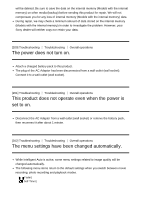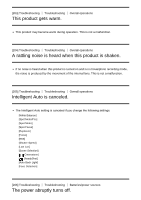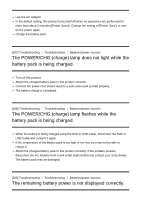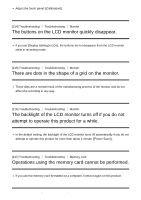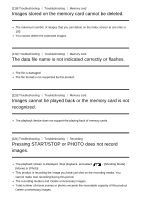Sony HDR-PJ670 Help Guide - Page 163
The power does not turn on., This product does not operate even when the power is, set to on.,
 |
View all Sony HDR-PJ670 manuals
Add to My Manuals
Save this manual to your list of manuals |
Page 163 highlights
will be deleted. Be sure to save the data on the internal memory (Models with the internal memory) on other media (backup) before sending this product for repair. We will not compensate you for any loss of internal memory (Models with the internal memory) data. During repair, we may check a minimum amount of data stored on the internal memory (Models with the internal memory) in order to investigate the problem. However, your Sony dealer will neither copy nor retain your data. [200] Troubleshooting Troubleshooting Overall operations The power does not turn on. Attach a charged battery pack to this product. The plug of the AC Adaptor has been disconnected from a wall outlet (wall socket). Connect it to a wall outlet (wall socket). [201] Troubleshooting Troubleshooting Overall operations This product does not operate even when the power is set to on. Disconnect the AC Adaptor from a wall outlet (wall socket) or remove the battery pack, then reconnect it after about 1 minute. [202] Troubleshooting Troubleshooting Overall operations The menu settings have been changed automatically. While Intelligent Auto is active, some menu settings related to image quality will be changed automatically. The following menu items return to the default settings when you switch between movie recording, photo recording and playback modes. [ Fader] [ Self-Timer]