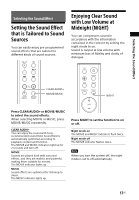Sony HT-MT300 Operating Instructions - Page 22
Listening to Music on the Mobile Device with SongPal, What You can Do with, SongPal - subwoofer not working
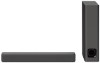 |
View all Sony HT-MT300 manuals
Add to My Manuals
Save this manual to your list of manuals |
Page 22 highlights
3 Make sure that the BLUETOOTH indicator lights in blue. A connection between the system and mobile device has been established. 4 Start audio playback with the music app on the connected mobile device. Sound is output from the system. 5 Adjust the volume. • Adjust the volume by pressing +/- on the remote control. • Adjust the subwoofer volume by pressing SW +/- on the remote control (page 19). To stop playback by One-touch function Touch the N mark on the main unit with the mobile device again. BLUETOOTH will be disconnected. Notes • Depending on your device, you may need to perform the following items on your mobile device in advance. - Turn on the NFC function. - Install the "NFC Easy Connect" application from Google Play™ and start the application. (The application may not be available in some countries/ regions.) For details, refer to the operating instructions of your device. • If your mobile device is a type that goes into standby mode in response to magnetic force, it may not be able to be connected by NFC. When the One-touch function does not work, connect it by using the BLUETOOTH function (page 20). Listening to Music on the Mobile Device with SongPal What You can Do with SongPal SongPal is an application for controlling compatible Sony audio devices using the mobile device such as a smartphone or tablet. For details about SongPal, refer to the following URL. http://info.songpal.sony.net/help/ Installing SongPal onto your mobile device provides the following. Sound settings of the system You can easily customize your sound, or use the CLEAR AUDIO+ setting recommended by Sony. Enjoying music on the USB device You can play music on a device connected to the (USB) port on the main unit. You can perform and change the shuffle and repeat playback settings from SongPal only. Note What you can control with SongPal varies depending on the connected device. The specification and design of the application may change without notice. 22US