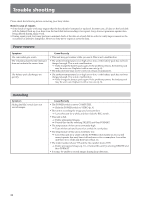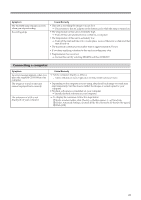Sony HVR-DR60 Operating Instructions - Page 21
HDD organization - for mac
 |
UPC - 027242706989
View all Sony HVR-DR60 manuals
Add to My Manuals
Save this manual to your list of manuals |
Page 21 highlights
HDD organization Video area User area Video area • Up to 4.5 hours of video data can be recorded. • Do not save the file. • Do not transfer data from a computer to this unit in COMPUTER mode. Write back the data in VIDEO mode. • Even if you delete or move files in COMPUTER mode, the capacity of the HDD is not increased. Delete data using this unit or format this unit. User area You can use up to about 1 GB of data freely in the user area. Notes • Due to the limitations of Windows, this unit may not be detected when normal computer operation is restored after standby or hibernation. For this reason, hibernation is not supported by this unit. • Due to the specifications of Mac OS X, to disconnect this unit from a Mac with Mac OS X and connect it again, perform the following steps. To use a partition again 1 To use all the partitions of this unit, restart the computer or use Disk Utility. To use Disk Utility, follow the steps. 2 Start Disk Utility (/Applications/Utilities/). 3 Click the triangle mark on the left of the hard disk icon to display the hard disk volume and partition name. 4 Select one of the two grayed out partition names ("VIDEO" or "USER"). You do not need to select multiple grayed out partition names. 5 Select [Mount] from the [Option] menu. The selected name "VIDEO" or "USER" is displayed on the desktop again. (If it is still unmounted, select [Unmount] and then select [Mount] again.) 6 Exit Disk Utility. 21