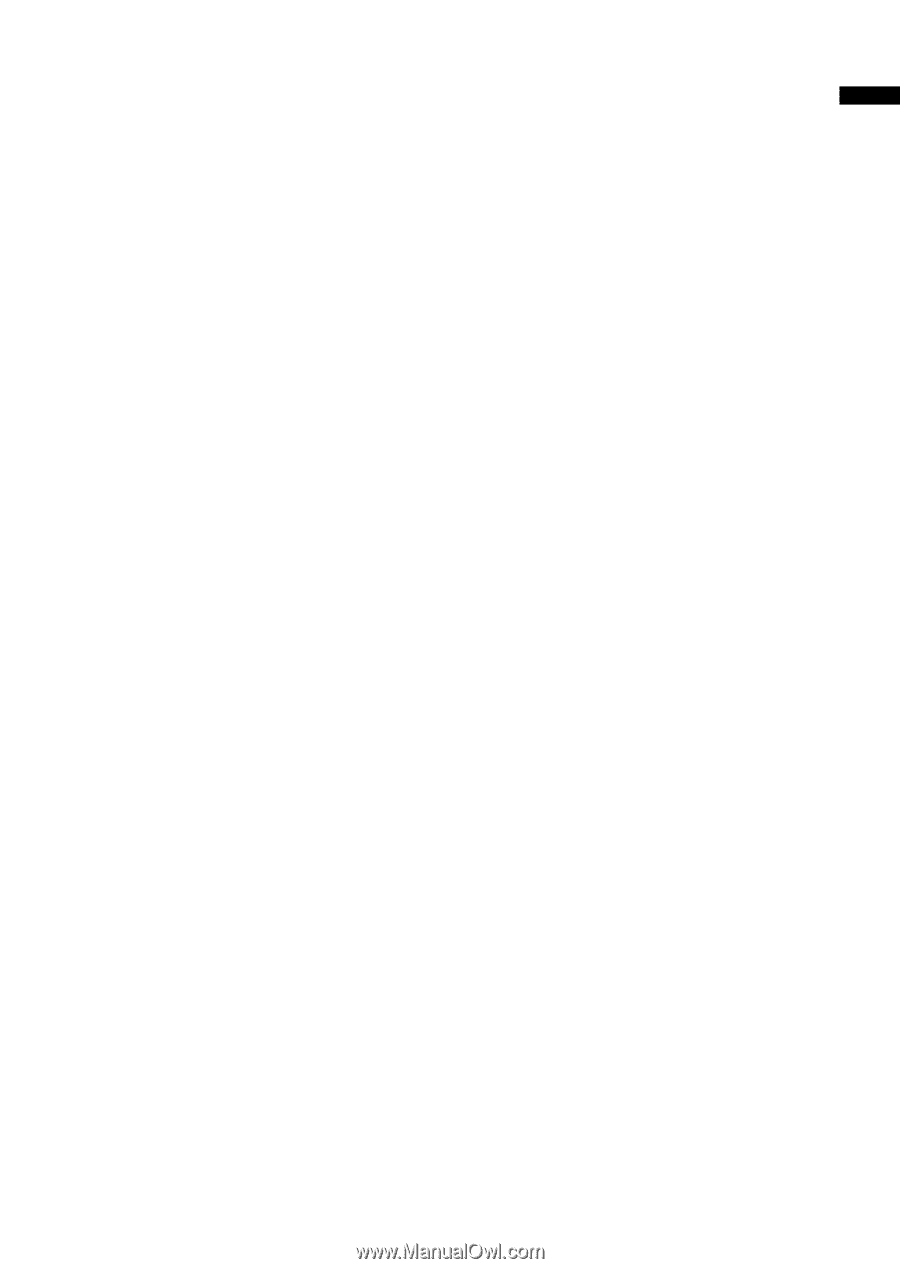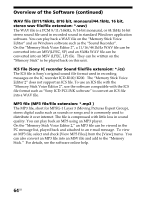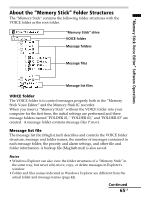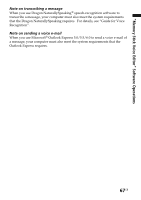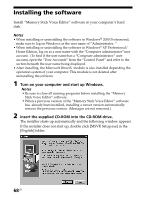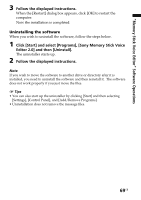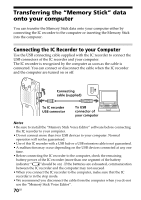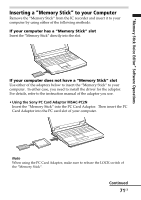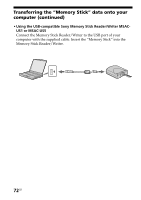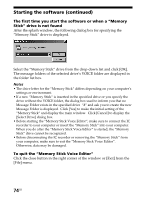Sony ICD MS515 Operating Instructions - Page 69
Follow the displayed instructions., Click [Start] and select [Programs], [Sony Memory Stick Voice
 |
UPC - 027242596269
View all Sony ICD MS515 manuals
Add to My Manuals
Save this manual to your list of manuals |
Page 69 highlights
"Memory Stick Voice Editor" Software Operations 3 Follow the displayed instructions. When the [Restart] dialog box appears, click [OK] to restart the computer. Now the installation is completed. Uninstalling the software When you wish to uninstall the software, follow the steps below. 1 Click [Start] and select [Programs], [Sony Memory Stick Voice Editor 2.0] and then [Uninstall]. The uninstaller starts up. 2 Follow the displayed instructions. Note If you wish to move the software to another drive or directory after it is installed, you need to uninstall the software and then reinstall it. The software does not work properly if you just move the files. 1 Tips • You can also start up the uninstaller by clicking [Start] and then selecting [Settings], [Control Panel], and [Add/Remove Programs]. • Uninstallation does not remove the message files. 69GB