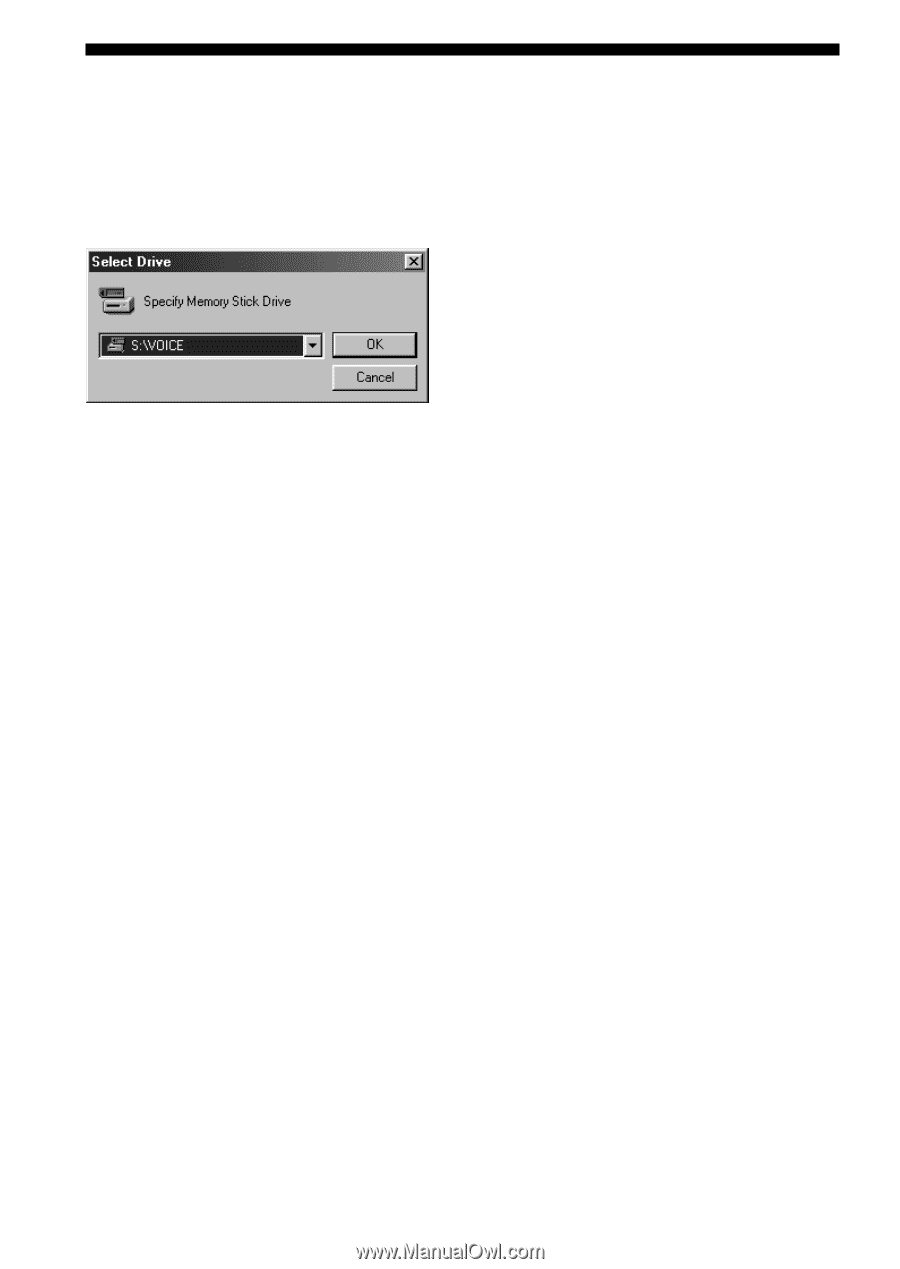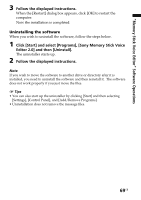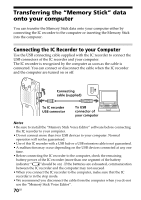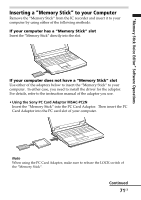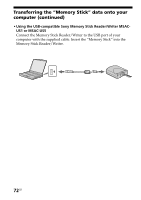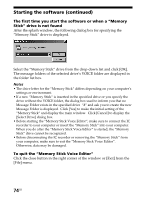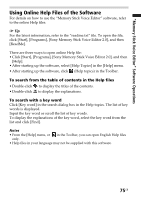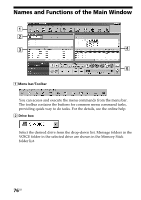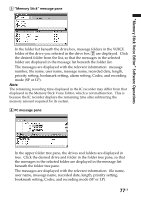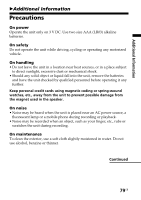Sony ICD MS515 Operating Instructions - Page 74
Starting the software continued, The first time you start the software or when a, Memory, Stick
 |
UPC - 027242596269
View all Sony ICD MS515 manuals
Add to My Manuals
Save this manual to your list of manuals |
Page 74 highlights
Starting the software (continued) The first time you start the software or when a "Memory Stick" drive is not found After the splash window, the following dialog box for specifying the "Memory Stick" drive is displayed. Select the "Memory Stick" drive from the drop-down list and click [OK]. The message folders of the selected drive's VOICE folder are displayed in the folder list box. Notes • The drive letter for the "Memory Stick" differs depending on your computer's settings or environment. • If a new "Memory Stick" is inserted in the specified drive or you specify the drive without the VOICE folder, the dialog box used to inform you that no Message Folder exists in the specified drive "#" and ask you to create the new Message Folder is displayed. Click [Yes] to make the initial setting of the "Memory Stick" and display the main window. Click [Cancel] to display the [Select Drive] dialog box. • Before starting the "Memory Stick Voice Editor", make sure to connect the IC recorder to your computer or insert the "Memory Stick" into your computer. When you do after the "Memory Stick Voice Editor" is started, the "Memory Stick" drive cannot be recognized. • Before disconnecting the IC recorder or removing the "Memory Stick" from your computer, make sure to exit the "Memory Stick Voice Editor". Otherwise, data may be damaged. To quit the "Memory Stick Voice Editor" Click the close button in the right corner of the window or [Exit] from the [File] menu. 74GB