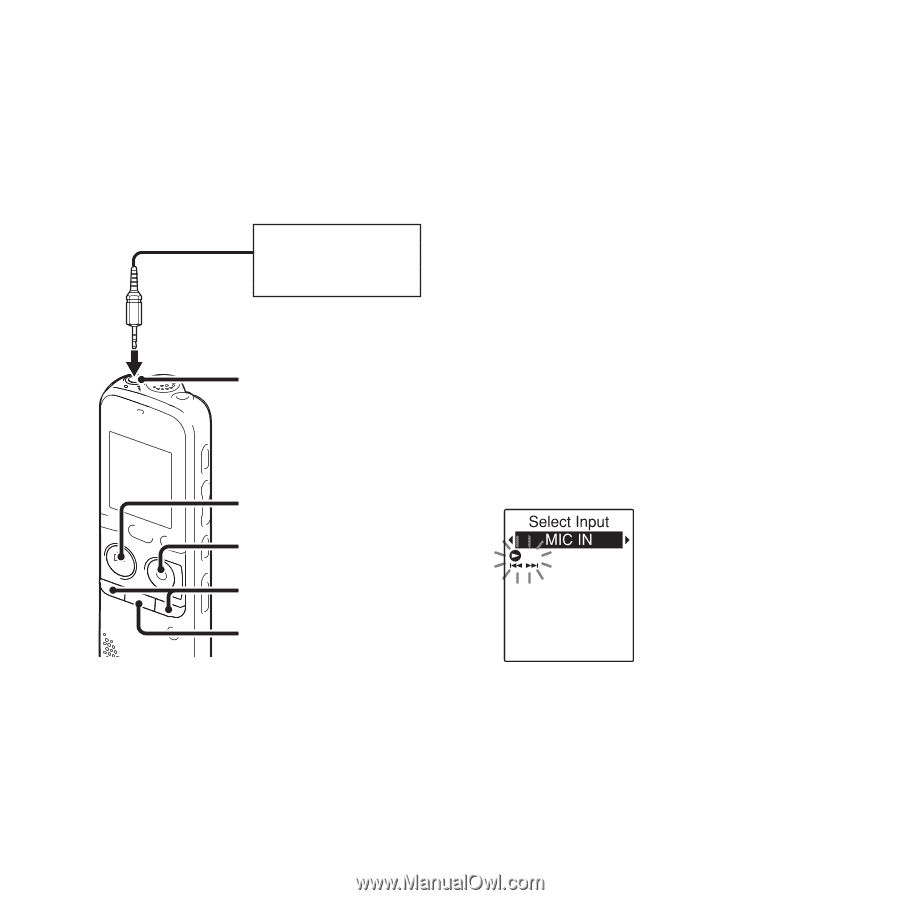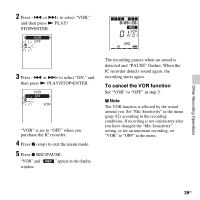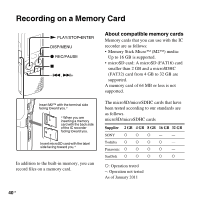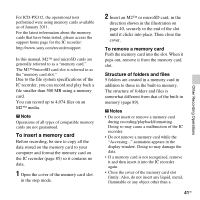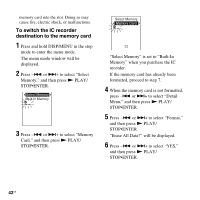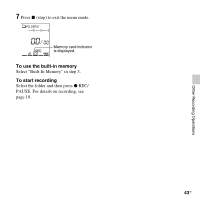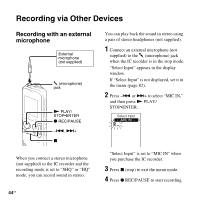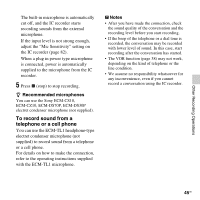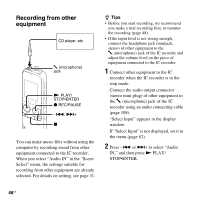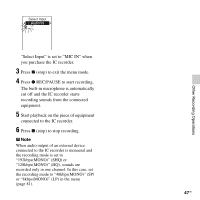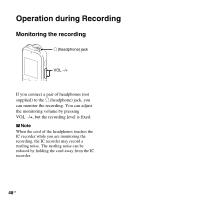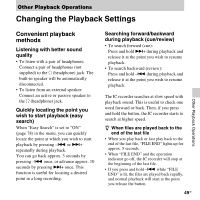Sony ICD-PX312 Operating Instructions - Page 44
Recording via Other Devices, Recording with an external microphone, microphone - stereo
 |
UPC - 027242809529
View all Sony ICD-PX312 manuals
Add to My Manuals
Save this manual to your list of manuals |
Page 44 highlights
Recording via Other Devices Recording with an external microphone External microphone (not supplied) m (microphone) jack N PLAY/ STOP•ENTER z REC/PAUSE -., >+ x You can play back the sound in stereo using a pair of stereo headphones (not supplied). 1 Connect an external microphone (not supplied) to the m (microphone) jack when the IC recorder is in the stop mode. "Select Input" appears in the display window. If "Select Input" is not displayed, set it in the menu (page 82). 2 Press -. or >+ to select "MIC IN," and then press N PLAY/ STOP•ENTER. When you connect a stereo microphone (not supplied) to the IC recorder and the recording mode is set to "SHQ" or "HQ" mode, you can record sound in stereo. 44 GB "Select Input" is set to "MIC IN" when you purchase the IC recorder. 3 Press x (stop) to exit the menu mode. 4 Press z REC/PAUSE to start recording.