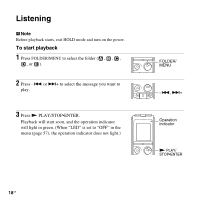Sony ICD-PX820 Operating Instructions - Page 13
recorder and on which the supplied, the computer connected to the IC - digital recorder
 |
UPC - 027242780828
View all Sony ICD-PX820 manuals
Add to My Manuals
Save this manual to your list of manuals |
Page 13 highlights
The menu mode window will be displayed. When you select "MANUAL," the year section flashes. Proceed to the next steps. 4 Press -. or >+ to set the year, month, day, hour, and minute in sequence, and then press N PLAY/ STOP•ENTER. Getting Started 2 Press -. or >+ to select "SET DATE," and then press N PLAY/ STOP•ENTER. 3 Press -. or >+ to select "AUTO" or "MANUAL," and then press N PLAY/STOP•ENTER. When you select "AUTO," the clock is automatically adjusted using the clock in the computer connected to the IC recorder and on which the supplied Digital Voice Editor software is started. 5 Press x (stop) to return to the stop mode display. P Tips • Press FOLDER/MENU to return to the previous operation. • You can set the time display for the clock to "12H" (12-hour display) or "24H" (24-hour display) in the "HOUR" menu. When "12H" (12-hour display) is set, "AM" or "PM" appears in the display window. P Note If you do not press N PLAY/STOP•ENTER within 1 minute of entering the clock setting data, the clock setting mode is cancelled and the window will return to the display of the stop mode. 13GB