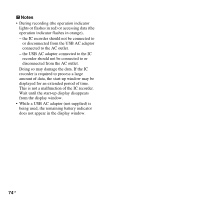Sony ICD-PX820 Operating Instructions - Page 69
If you have already installed a, previous version of the Digital Voice - user menu
 |
UPC - 027242780828
View all Sony ICD-PX820 manuals
Add to My Manuals
Save this manual to your list of manuals |
Page 69 highlights
from the "Control Panel" and refer to the section beneath the user name being displayed.) • When installing or uninstalling the software in Windows® 2000 Professional, make sure to log on Windows as the user name of "Administrator." • After installing, the Microsoft DirectX module is also installed depending on the operation system of your computer. This module is not deleted after uninstalling the software. • Be sure to close all running programs before installing the Digital Voice Editor software. • After installing the Digital Voice Editor software, do not install the "Memory Stick Voice Editor 1.0/1.1/1.2/2.0" software. The Digital Voice Editor will not work properly. (Using the IC recorder, you can save or edit the messages in the "Memory Stick".) • When the "Memory Stick Voice Editor 1.0/ 1.1/1.2/2.0" software has already been installed, installing the supplied software will automatically remove the "Memory Stick Voice Editor" software. (Messages are not removed.) 1 Make sure that the IC recorder is not connected, then turn on your computer and start up Windows. 2 Insert the supplied CD-ROM into the CD-ROM drive. The [IC Recorder Software Setup] menu starts up automatically and the [Welcome to IC Recorder Software Setup] window appears. If the [Welcome to IC Recorder Software Setup] menu does not start up, open the [DVE] folder in the [Setup] folder on the CD-ROM, then double click [setup.exe]. 3 Make sure that you accept the terms of the license agreement, select [I accept the terms of the license agreement], then click [Next]. The [Software Install] window appears. 4 Select [Digital Voice Editor], then click [Install]. Follow the instructions on the screen to make the settings required for installation. If you have already installed a previous version of the Digital Voice Editor or any version of the "Memory Stick Voice Editor" The dialog box used to uninstall a previous version of the Digital Voice Editor or any version of the "Memory Stick Voice Editor" will be displayed. Follow the instructions on the screen to 69GB Utilizing Your Computer