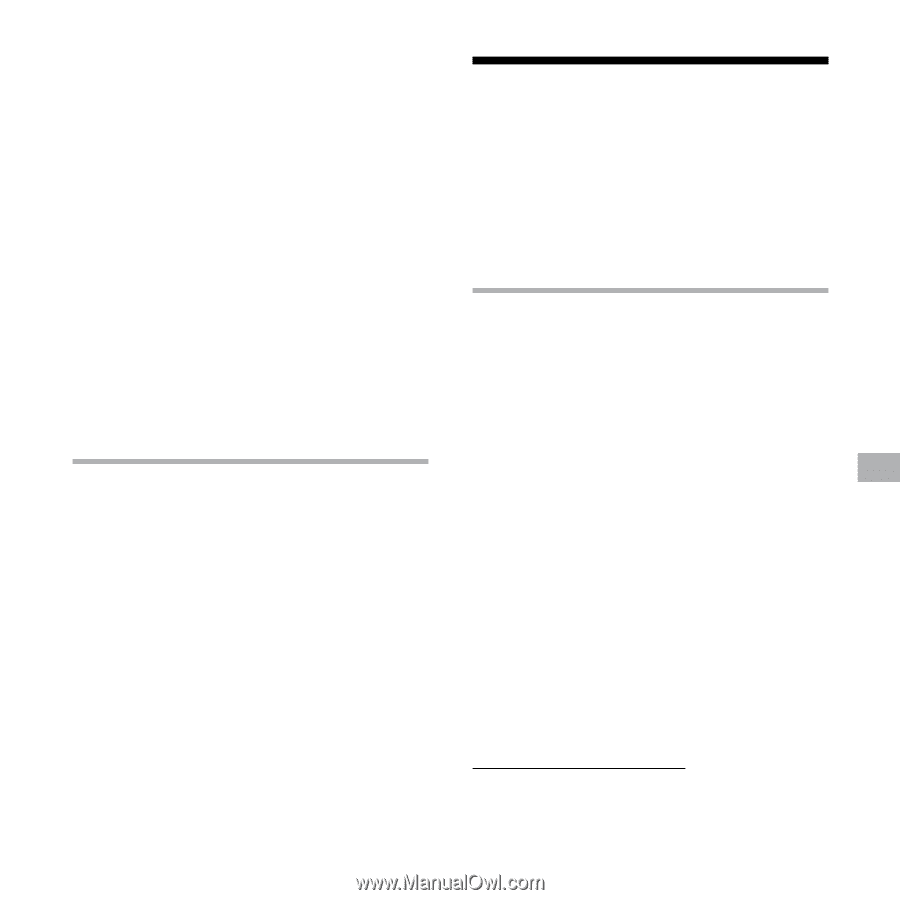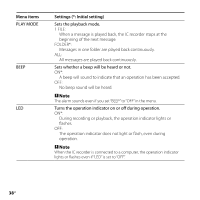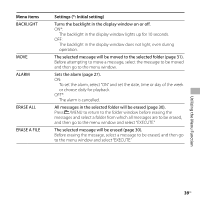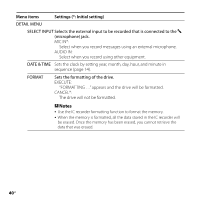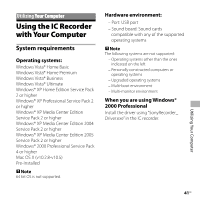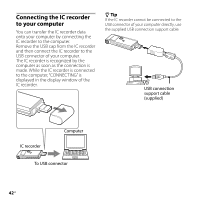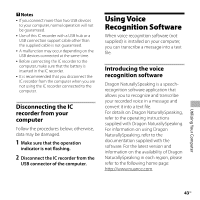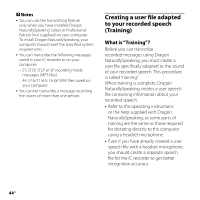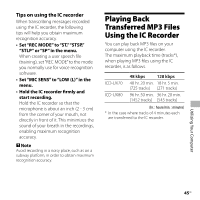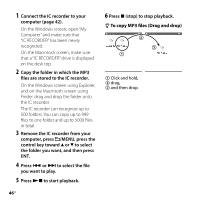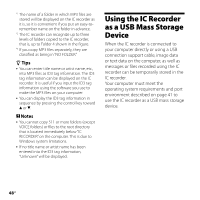Sony ICD-UX70RED Operating Instructions - Page 43
Disconnecting the IC recorder from your computer, Using Voice Recognition Software
 |
View all Sony ICD-UX70RED manuals
Add to My Manuals
Save this manual to your list of manuals |
Page 43 highlights
Notes If you connect more than two USB devices to your computer, normal operation will not be guaranteed. Use of this IC recorder with a USB hub or a USB connection support cable other than the supplied cable is not guaranteed. A malfunction may occur depending on the USB devices connected at the same time. Before connecting the IC recorder to the computer, make sure that the battery is inserted in the IC recorder. It is recommended that you disconnect the IC recorder from the computer when you are not using the IC recorder connected to the computer. Disconnecting the IC recorder from your computer Follow the procedures below; otherwise, data may be damaged. 1 Make sure that the operation indicator is not flashing. 2 Disconnect the IC recorder from the USB connector of the computer. Using Voice Recognition Software When voice recognition software (not supplied) is installed on your computer, you can transcribe a message into a text file. Introducing the voice recognition software Dragon NaturallySpeaking is a speechrecognition software application that allows you to recognize and transcribe your recorded voice in a message and convert it into a text file. For details on Dragon NaturallySpeaking, refer to the operating instructions supplied with Dragon NaturallySpeaking. For information on using Dragon NaturallySpeaking, refer to the documentation supplied with the software. For the latest version and information on the availability of Dragon NaturallySpeaking in each region, please refer to the following home page: http://www.nuance.com Utilizing Your Computer 43GB