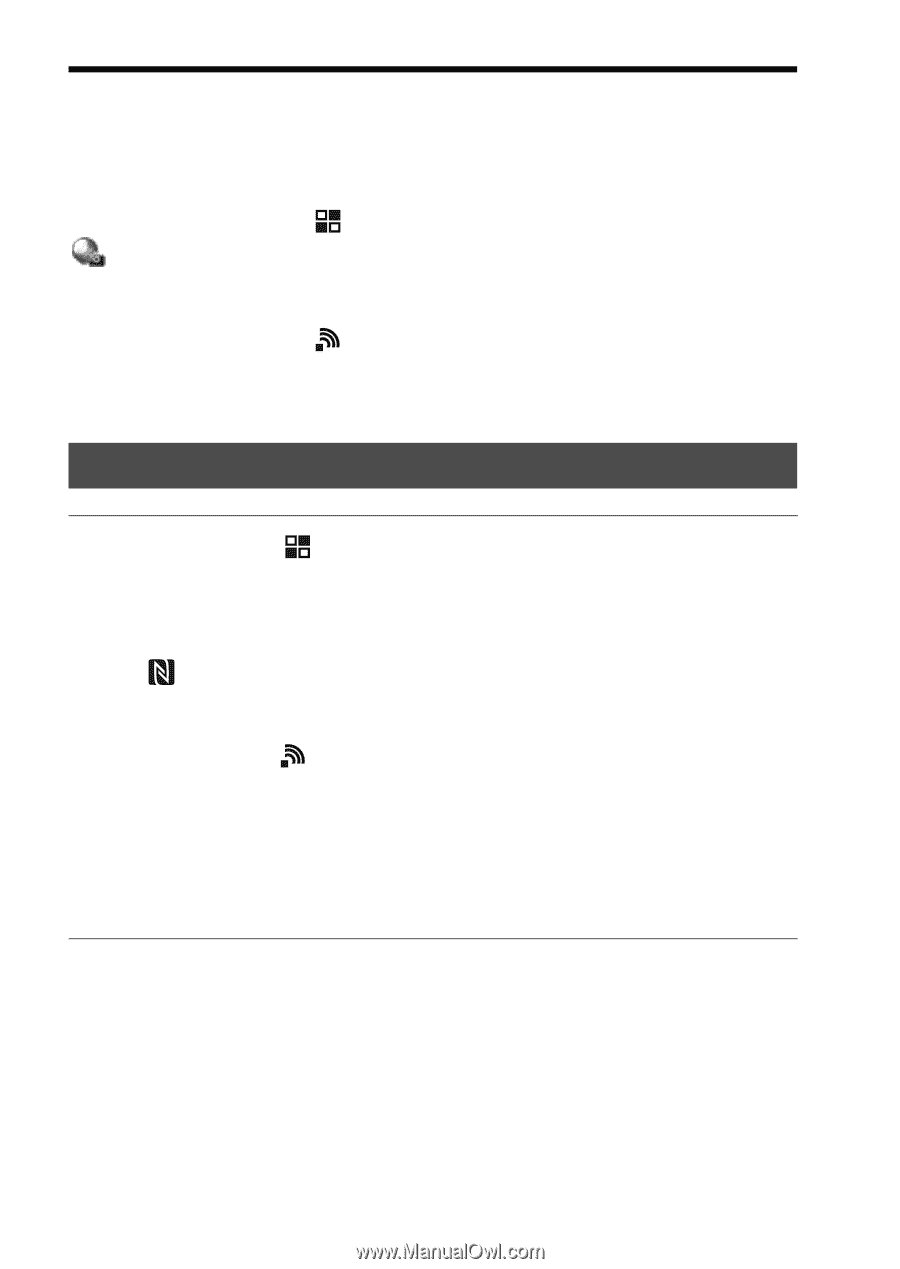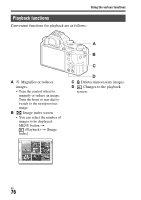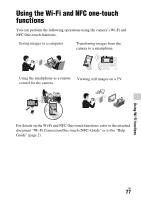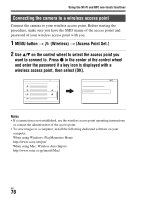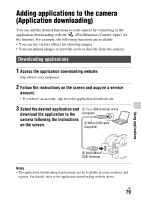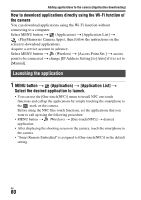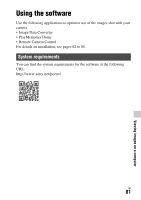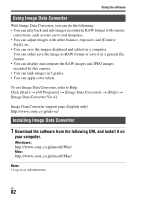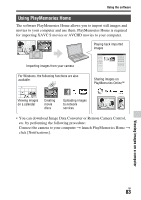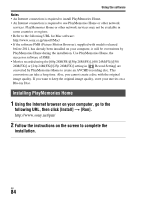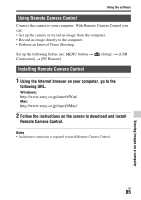Sony ILCE-7M2 Instruction Manual - Page 80
Launching the application, the camera - service manual
 |
View all Sony ILCE-7M2 manuals
Add to My Manuals
Save this manual to your list of manuals |
Page 80 highlights
Adding applications to the camera (Application downloading) How to download applications directly using the Wi-Fi function of the camera You can download applications using the Wi-Fi function without connecting to a computer. Select MENU button t (Application) t [Application List] t (PlayMemories Camera Apps), then follow the instructions on the screen to download applications. Acquire a service account in advance. Select MENU button t (Wireless) t [Access Point Set.] t access point to be connected t change [IP Address Setting] to [Auto] if it is set to [Manual]. Launching the application 1 MENU button t (Application) t [Application List] t Select the desired application to launch. • You can use the [One-touch(NFC)] menu to install NFC one-touch functions and call up the applications by simply touching the smartphone to the mark on the camera. Before using the NFC One-touch functions, set the applications that you want to call up using the following procedure: • MENU button t (Wireless) t [One-touch(NFC)] t desired application • After displaying the shooting screen on the camera, touch the smartphone to the camera. • "Smart Remote Embedded" is assigned to [One-touch(NFC)] in the default setting. GB 80