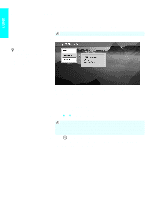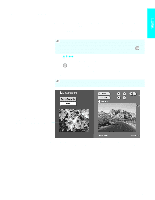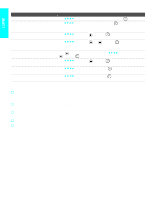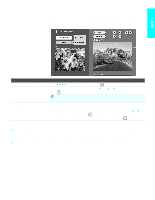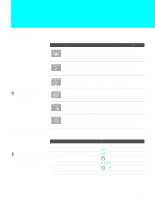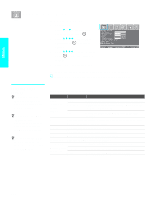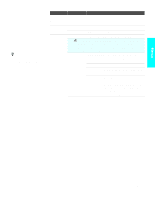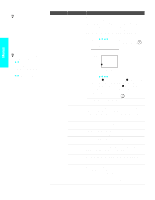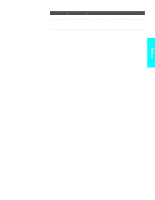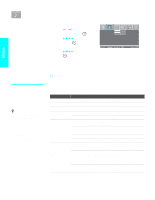Sony KDL-32XBR950 Operating Instructions (Large File - 14.6 MB) - Page 103
Using the Menus, Overview, Navigating Through Menus
 |
View all Sony KDL-32XBR950 manuals
Add to My Manuals
Save this manual to your list of manuals |
Page 103 highlights
Using the Menus Overview z Press MENU to enter and exit Menus. The Menu gives you access to the following features: Menu Icon Description Page Allows you to make adjustments to your picture settings. It 102 also allows you to customize the Picture Mode based on the type of program you are viewing, select Advanced Video options, and more. Offers enhanced audio options such as adjusting the sound 106 quality, customizing the Steady Sound and the Effect of the sound, or listening to second audio programming (SAP) on your TV. Allows you to make Wide Screen mode adjustments and 108 make changes to the screen's vertical center and vertical size. Allows you to set up a Favorite Channel list, run the Auto 110 Program function, skip and label channels, and more. Lets you control the viewing of programs based on their 112 ratings. Provides options for setting up your system, including 115 setting the Timer, selecting closed caption modes, labeling video inputs, selecting the language of the on-screen menus, and more. Navigating Through Menus z Menus include navigation help text that appears at the bottom of each Menu. To Do This ... Display the Menu Move through the Menus Move through the Menu options Select an option to change Change an option's settings Select (confirm) changed setting Exit the Menu Press MENU B b V v V v B b or B MENU 101