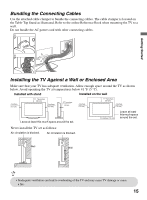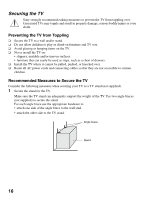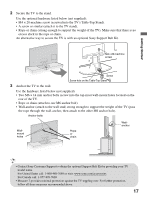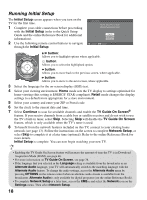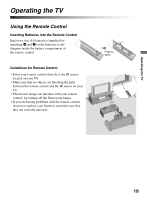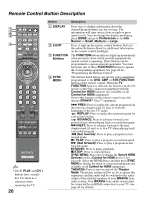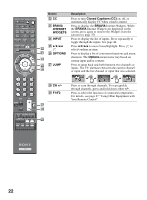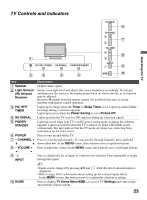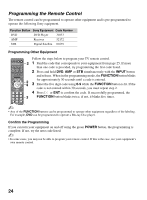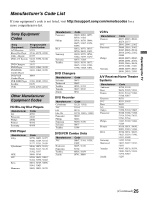Sony KDL-40Z5100 Operating Instructions - Page 20
Remote Control Button Description, Control for HDMI - picture settings
 |
UPC - 027242756878
View all Sony KDL-40Z5100 manuals
Add to My Manuals
Save this manual to your list of manuals |
Page 20 highlights
Remote Control Button Description 1 2 3 4 DISPLAY LIGHT POWER TV POWER DVD AMP STB TV FUNCTION PREV REPLAY ADVANCE NEXT PLAY SYNC MENU PAUSE STOP THEATER SCENE CC WIDE VIDEO WIDGETS BRAVIA INTERNET VOL MUTING CH JUMP REC RECPAUSE RECSTOP BD/DVD TOP MENU MENU F1 F2 YELLOW BLUE RED GREEN ~ • The 5, PLAY and CH + buttons have a tactile dot. Use them as a reference when operating the TV. 20 Button 1 DISPLAY 2 LIGHT 3 FUNCTION Buttons 4 SYNC MENU < Description Press once to display information about the channel/program/input you are viewing. The information will time out in a few seconds or press again to exit. You can change the display preference, press HOME and go to Preferences to set Info Banner to Small, Medium or Large. Press to light up the remote control buttons. Refer to the online Reference Book for additional information on the remote control backlight. The FUNCTION button indicator lights up momentarily when pressed to show which external equipment the remote control is operating. These buttons can be programmed to operate external equipment. You must first press one of these FUNCTION buttons to operate the corresponding equipment. See page 24 for "Programming the Remote Control". The buttons listed below can operate video equipment programmed to the DVD, AMP, or STB FUNCTION buttons of the remote control. When the TV FUNCTION button is selected, the buttons can also be used to control the connected equipment with the Control for HDMI function (not available on all Control for HDMI equipment). Some other buttons on the remote control may also operate BRAVIA® SyncTM equipment. . PREV: Press to replay the current program from the previous chapter mark (if any) or from the beginning of the live TV cache. < z REPLAY: Press to replay the current program for a set period of time. z ADVANCE: Press to advance forward a set period of time when playing back a recorded program. > NEXT: Press to advance forward to the next chapter mark (if any) or to live TV when playing back a recorded program. m (fast reverse): Press to play a program in fast rewind mode. N PLAY: Press to play a program at a normal speed. M (fast forward): Press to play a program in fast forward mode. X PAUSE: Press to pause playback. x STOP: Press to stop playback. SYNC MENU: Press once to display the Sync'd HDMI Devices (while a Control for HDMI device is not selected). Select the HDMI device and then press SYNC MENU to display the menu of connected equipment (not available on all Control for HDMI equipment). THEATER: Press to turn on and off the Theater Mode. The picture settings will be set for a cinema-like experience and the audio will be switched to the audio output of the attached speakers of your BRAVIA Sync audio system. Your BRAVIA Sync audio system must be connected by an HDMI connection to your TV (see page 43 for details).