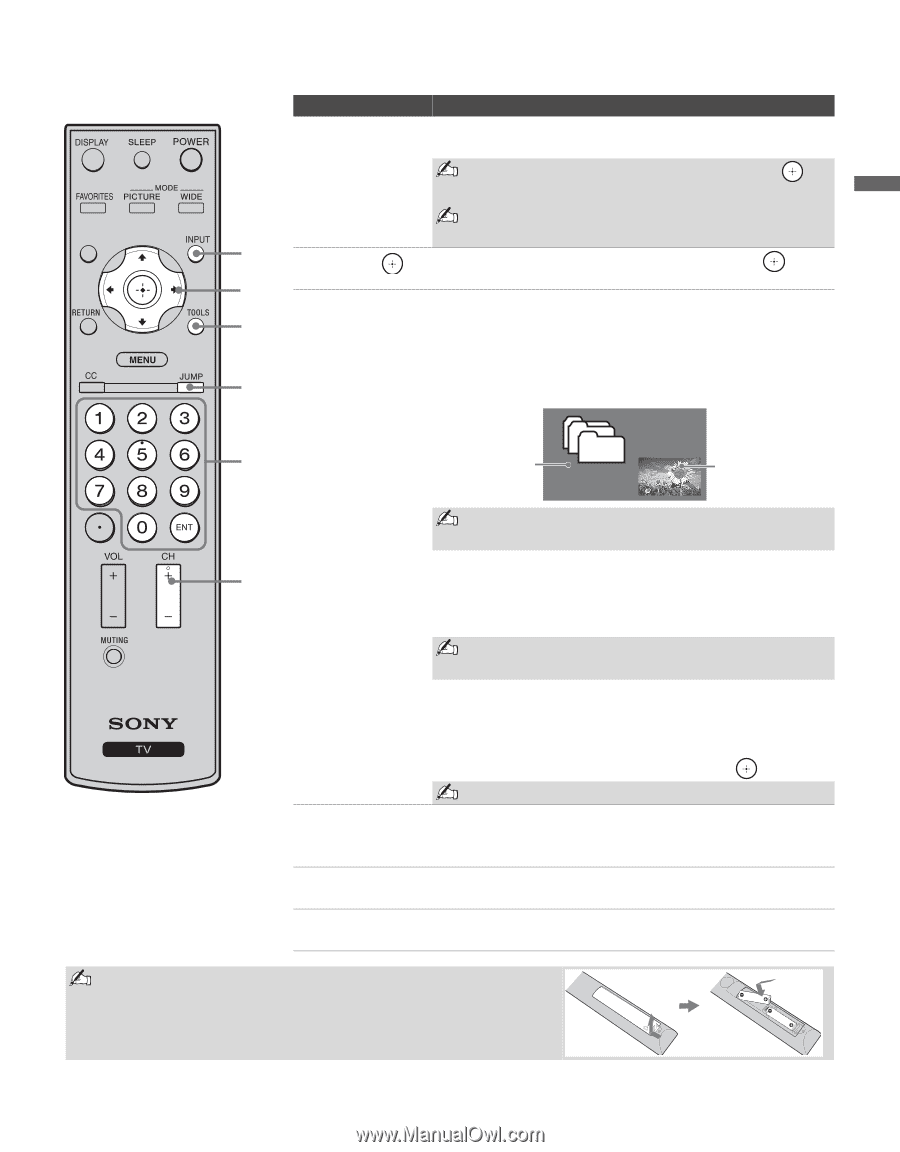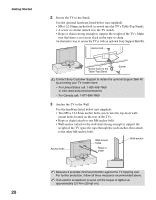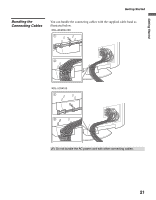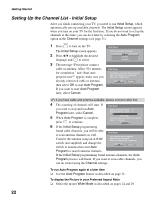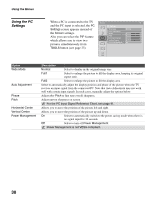Sony KDL 46S4100 Operating Instructions - Page 25
To Change Channels in the PIP Window, To Exit from PIP, For compatible PC Timings - remote control
 |
UPC - 027242738133
View all Sony KDL 46S4100 manuals
Add to My Manuals
Save this manual to your list of manuals |
Page 25 highlights
Basic Operations Button qd INPUT qd qf V/v/B/b qf qg TOOLS qg qh Basic Operations Description Press to display the list of external inputs. Press repeatedly to toggle through the inputs. Inputs can be changed by pressing V/v and while the list of external inputs is displayed. See page 35 for information about setting up the external inputs labels, including the Skip feature. Press V/v/B/b to move the on-screen cursor. Press to select/confirm an item. Press to display the Tools Menu that is associated with your current input: analog TV, digital TV or external inputs. (See pages 27, 28, 32 and 36.) While in PC input mode, PIP can be selected from the Tools Menu. The PIP feature allows the viewer to see both PC input and TV channels simultaneously. qj Main Window (PC) Sub Window (TV channel) For compatible PC Timings, refer to the PC Input Signal Reference Chart (see page 41). qk To Change Channels in the PIP Window Press CH +/- to change the channel or enter the channel number using the 0-9 numeric buttons. You may also press JUMP to return to the previously viewed channel. qh JUMP qj 0 - 9 ENT qk CH +/- To Exit from PIP 1 Press TOOLS. 2 Press V/v to highlight Exit PIP and press to exit. You may also press RETURN to exit this feature. Press to jump back and forth between two channels. The TV alternates between the current channel and the last channel that was selected. Press 0 - 9 to select a channel; the channel changes after two seconds. Press ENT to change channels immediately. Press to scan through channels. To scan quickly through channels, press and hold down either +/-. Insert two size AA batteries (supplied) by matching the e and E on the batteries to the diagram inside the remote control's battery compartment. 25