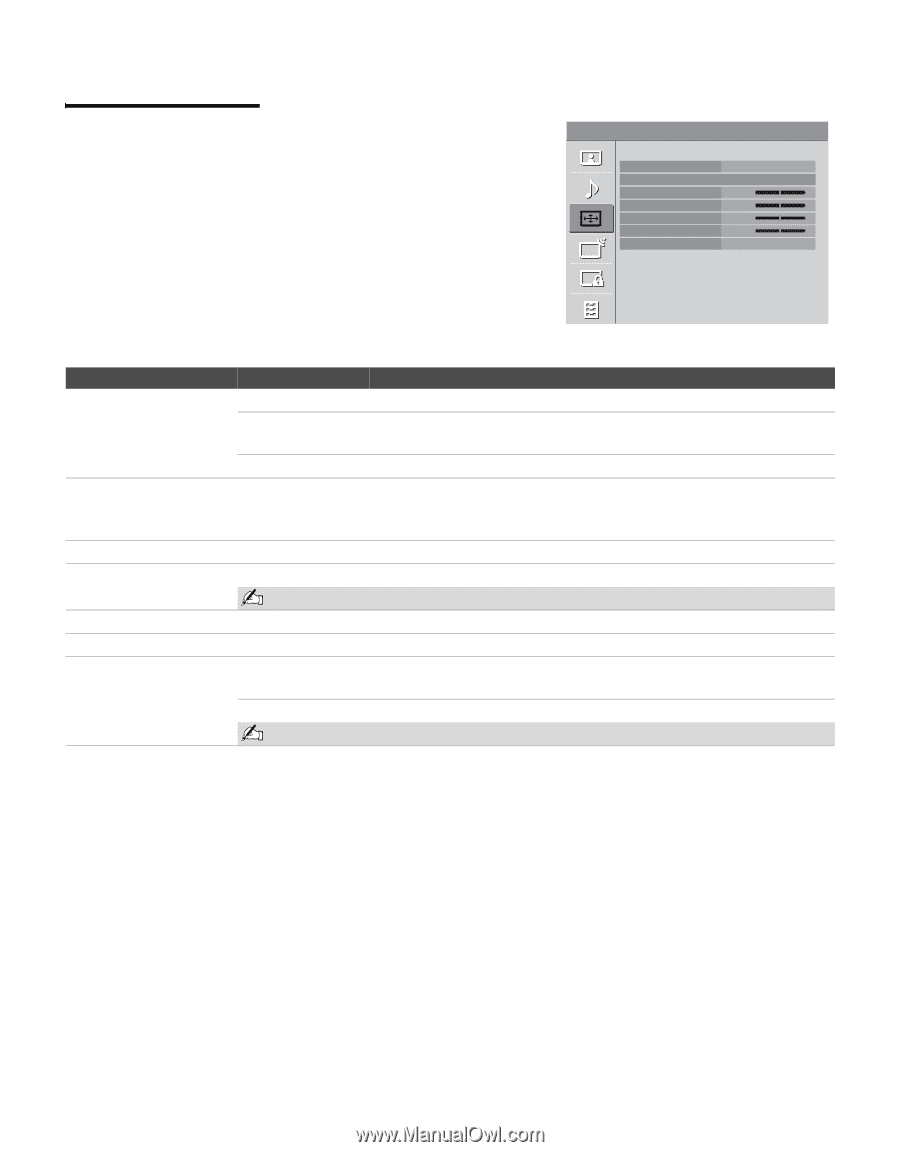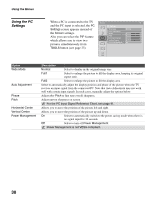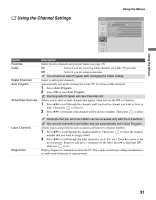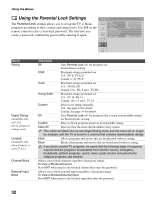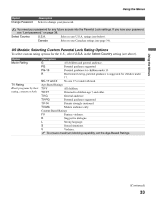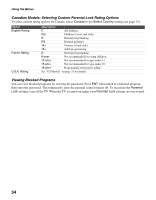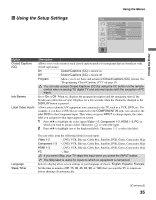Sony KDL 46S4100 Operating Instructions - Page 30
Using the PC Settings, button see - not working
 |
UPC - 027242738133
View all Sony KDL 46S4100 manuals
Add to My Manuals
Save this manual to your list of manuals |
Page 30 highlights
Using the Menus Using the PC Settings When a PC is connected to the TV Screen PC and the PC input is selected, the PC PC Settings Settings screen appears instead of the Screen settings. Also you can select the PIP feature which allows you to view two pictures simultaneously from Wide Mode Auto Adjustment Phase Pitch Horizontal Center Vertical Center Power Management Normal 0 0 0 0 On TOOLS button (see page 25). Option Wide Mode Auto Adjustment Phase Pitch Horizontal Center Vertical Center Power Management Description Normal Select to display in the original image size. Full1 Select to enlarge the picture to fill the display area, keeping its original aspect ratio. Full2 Select to enlarge the picture to fill the display area. Select to automatically adjust the display position and phase of the picture when the TV receives an input signal from the connected PC. Note that Auto Adjustment may not work well with certain input signals. In such cases, manually adjust the options below. Adjust after Pitch to fine tune overall sharpness. Adjust uneven sharpness on screen. For the PC Input Signal Reference Chart, see page 41. Allows you to move the position of the picture left and right. Allows you to move the position of the picture up and down. On Select to automatically switch to the power saving mode when there is no signal input for 30 seconds. Off Select to turn off Power Management. Power Management is not VESA-compliant. 30