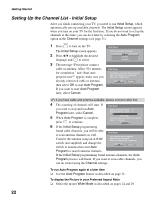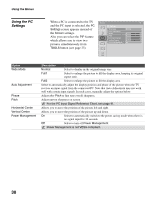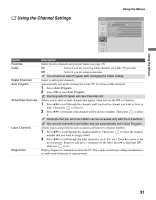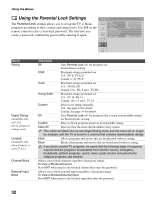Sony KDL 46S4100 Operating Instructions - Page 27
Using the Menus, Overview of MENU, Using the Picture Settings - color settings
 |
UPC - 027242738133
View all Sony KDL 46S4100 manuals
Add to My Manuals
Save this manual to your list of manuals |
Page 27 highlights
Using the Menus Using the Menus Overview of MENU MENU provides one button access for controlling your TV. It enables you to perform a variety of tasks intuitively with a control panel on the screen rather than a variety of remote control button presses. Using the Picture Settings Picture TV Picture Mode Reset Backlight Picture Brightness Color Hue Color Temp Sharpness Noise Reduction Vivid Max Max 50 60 0 Cool 18 Off Option Picture Mode Customized picture viewing Reset Backlight Picture Brightness Color Hue Color Temp White adjustment Sharpness Noise Reduction Description Vivid Select for enhanced picture contrast and sharpness. Standard Select for standard picture settings. Recommended for home entertainment. Custom Allows you to store your preferred settings. You can also access Picture Mode by using the TOOLS button or PICTURE button on the remote control. Resets the current Picture Mode settings to the default values. Adjust to brighten or darken the backlight. Adjust to increase or decrease picture contrast. Adjust to brighten or darken the picture. Adjust to increase or decrease color intensity. Adjust to increase or decrease the green tones. Cool Select to give the white colors a bluish tint. Neutral Select to give the white colors a neutral tint. Warm Select to give the white colors a reddish tint. Adjust to sharpen or soften the picture. Select to reduce the noise level. Select from High, Medium, Low and Off. 27