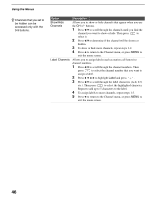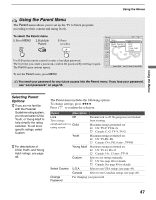Sony KLV-S20G10 Operating Instructions - Page 51
If you select Skip, your TV skips this input when, you press the TV/VIDEO button
 |
View all Sony KLV-S20G10 manuals
Add to My Manuals
Save this manual to your list of manuals |
Page 51 highlights
Using the Menus Using the Menus z The Skip label is useful for inputs to which no equipment is connected. Option Label Video Inputs Description Allows you to identify A/V equipment you connected to the TV, such as a VCR, DVD, etc. For example, if you have a DVD player connected to the VIDEO 3 jack, you can select the label DVD for the VIDEO 3 input. Then when you press TV/VIDEO to change inputs, the Video Label you assigned to that input appears on screen. 1 Press V/v to highlight the video input (VIDEO 1-3, or 4 (KLV-S20G10)) to which you want to assign a label. Then press to select the input. 2 Press V/v to highlight one of the displayed labels. Then press to select the label. Game Picture Language You can select from the following labels for each input: Video 1-3 Model KLV-S15G10: Use Video 1-2 for labeling Video 1-2, VHS, DVD, Receiver, Satellite, Cable Box, 8mm, DTV, Game, LD, Beta and Skip. Model KLV-S20G10: Use Video 1-3 for labeling Video 1-3, VHS, DVD, Receiver, Satellite, Cable Box, 8mm, DTV, Game, LD, Beta and Skip. Video 3 Model KLV-S15G10: For labeling Video 3, DVD, Satellite, Cable Box, DTV, HD, Game, PVR and Skip. Video 4 Model KLV-S20G10: For labeling Video 4, DVD, Satellite, Cable Box, DTV, HD, Game, PVR and Skip. If you select Skip, your TV skips this input when you press the TV/VIDEO button. Allows you to move the position of the picture left and right in the window. This function allows for horizontal adjustment of the picture being displayed. Select to display all on-screen menus in your language of choice: English, Español, Français. (Continued) 51