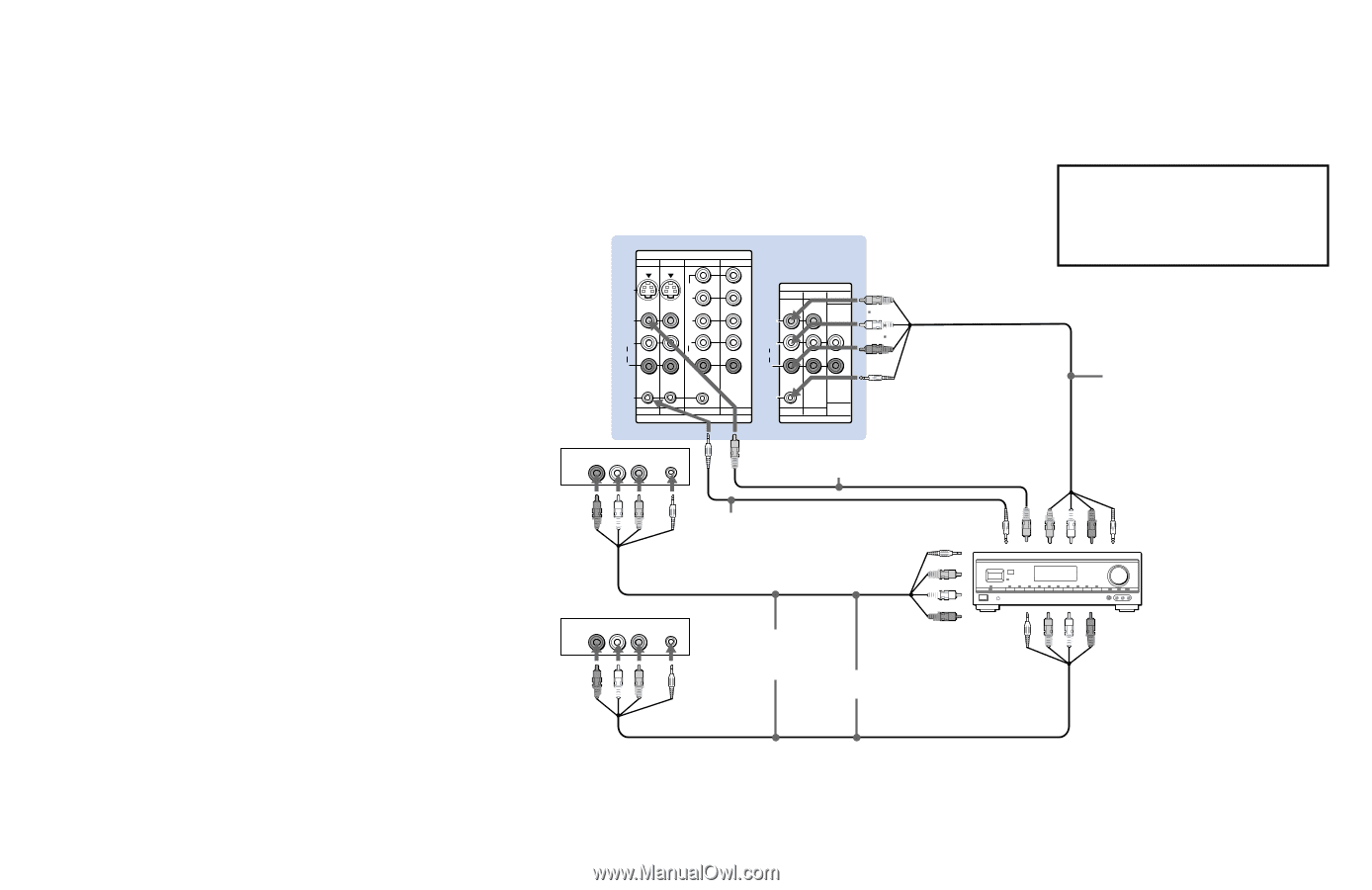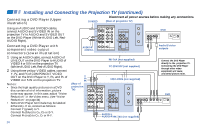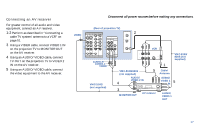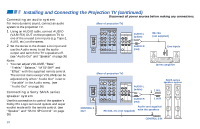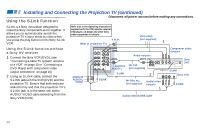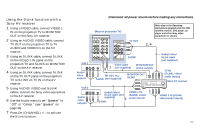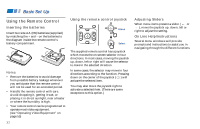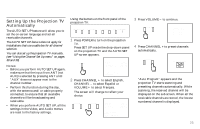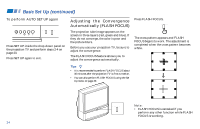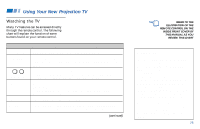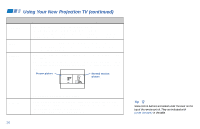Sony KP-61V85 Operating Instructions - Page 25
Using the S-Link function with a Sony AV receiver, TV to S-LINK on TV IN on the AV
 |
View all Sony KP-61V85 manuals
Add to My Manuals
Save this manual to your list of manuals |
Page 25 highlights
Using the S-Link function with a Sony AV receiver 1 Using a VIDEO cable, connect VIDEO 1 IN on the projection TV to MONITOR OUT on the Sony AV receiver. 2 Using an AUDIO/VIDEO cable, connect TV OUT on the projection TV to TV AUDIO and VIDEO IN on the AV receiver. 3 Using an S-LINK cable, connect S-LINK on the VIDEO 1 IN panel on the projection TV and S-LINK on MONITOR OUT on the AV receiver. 4 Using an S-LINK cable, connect S-LINK on the TV OUT panel on the projection TV to S-LINK on TV IN on the AV receiver. 5 Using AUDIO/VIDEO and S-LINK cables, connect the Sony video equipment to the AV receiver. 6 Use the Audio menu to set "Speaker" to "Off" or "Center." (see "Speaker" on page 36) 7 Press CH (CHANNEL) +/- to activate the S-Link function. Disconnect all power sources before making any connections. (Rear of projection TV) IN VIDEO 1 VIDEO 3 VIDEO 4 VIDEO 5 Refer also to the Operating Instructions supplied with the VCR, satellite receiver, DVD player, LD player and other Sony video equipment for details. S VIDEO Y PB VIDEO PR OUT TV MONITOR AUDIO (VAR/FIX) VIDEO TV OUT 2, 4 L (MONO) AUDIO R L AUDIO R L (MONO) AUDIO R S-LINK VIDEO 1 VIDEO 3 VIDEO 4 IN VIDEO 5 S-LINK AUDIO TV MONITOR (VAR/FIX) OUT S-LINK VCR 1 AUDIO R AUDIO L VIDEO LINE OUT S-LINK Video cable 3 1 (not supplied) MONITOR OUT (video output) Audio/ video outputs RK-G34, etc. S-LINK (not supplied) MONITOR OUT S-LINK Audio/video/ S-Link cable (not supplied) TV IN (S-LINK, video/ audio inputs) Sony AV receiver VCR 2 AUDIO R AUDIO L VIDEO LINE OUT Audio/ video outputs S-LINK Audio/video/ S-Link cable (not supplied) 5 S-LINK VIDEO 1 IN (S-LINK, video/ audio inputs) VIDEO 2 IN (S-LINK, video/audio inputs) 21