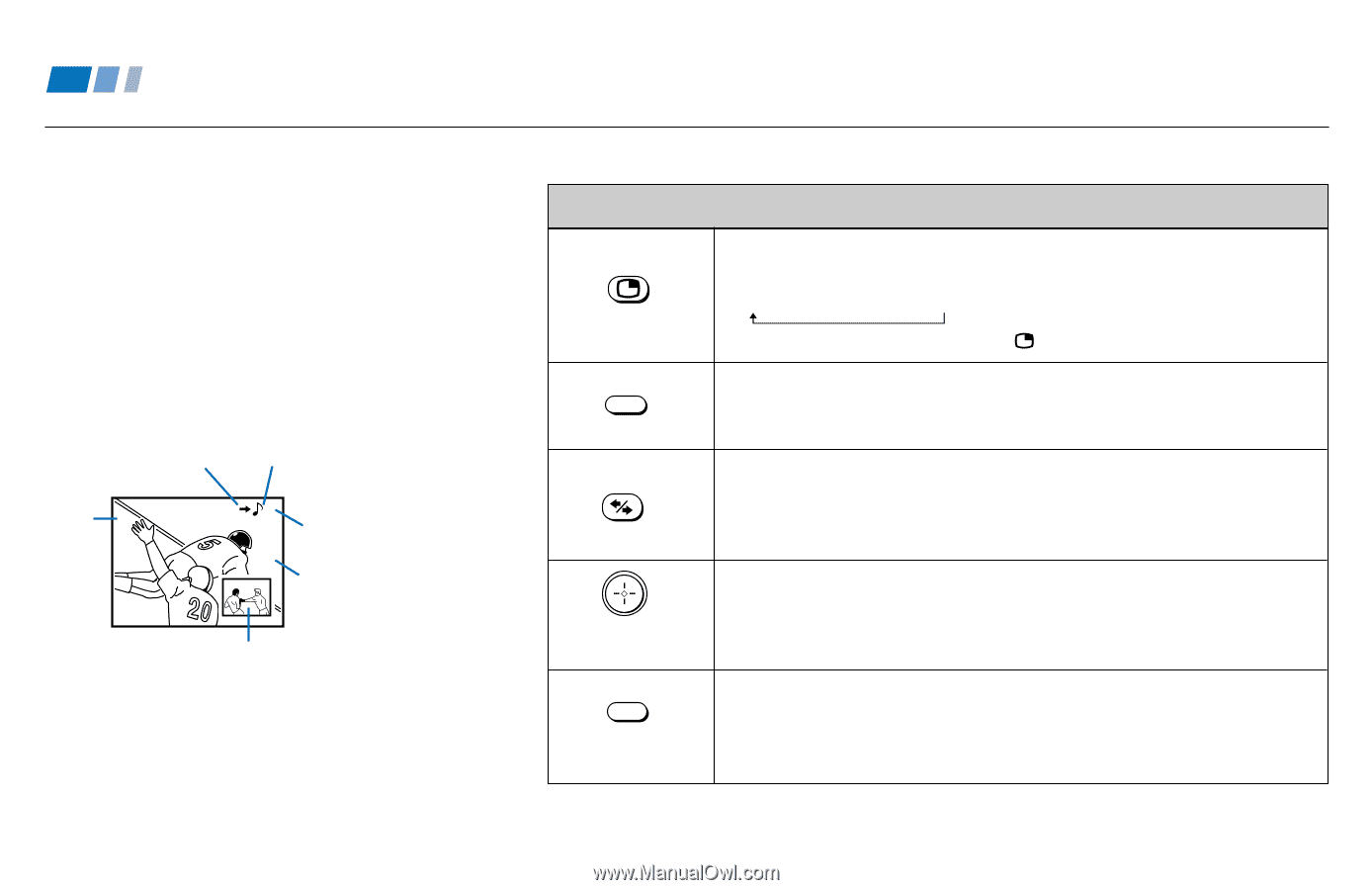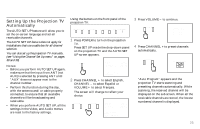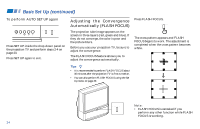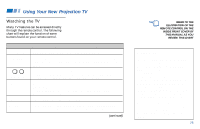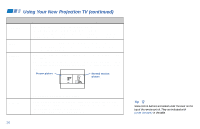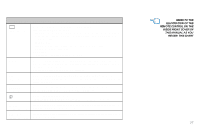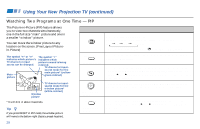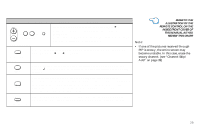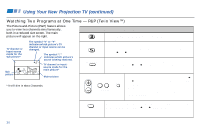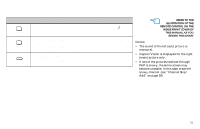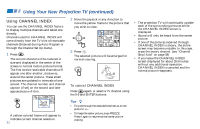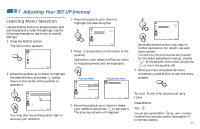Sony KP-61V85 Operating Instructions - Page 32
Watching Two Programs at One Time — PIP, Using the Yellow Labeled Buttons for PIP Operations - features
 |
View all Sony KP-61V85 manuals
Add to My Manuals
Save this manual to your list of manuals |
Page 32 highlights
Using Your New Projection TV (continued) Watching Two Programs at One Time - PIP The Picture-in-Picture (PIP) feature allows you to view two channels simultaneously, one in the full size "main" picture and one in a smaller "window" picture. You can move the window picture to any location on the screen. (Free Layout Picturein-Picture) The symbol "b" or "B" indicates which picture's TV channel or input source can be changed. Main picture The symbol "≥" indicates which picture's sound is being received. TV channel or input- source mode for the 6 main picture* (yellowgreen-colored) 10 Window picture TV channel or inputsource mode for the window picture* (white-colored) * It will dim in about 3 seconds. Tip z If you press RESET in PIP mode, the window picture will move to the bottom right (factory-preset location). Using the Yellow Labeled Buttons for PIP Operations POSITION (under the cover) ACTIVE (white labeled button) TV/VIDEO (white labeled button) Press to display a window picture. Each time you press this button, the picture size will change (1/4 n1/9 n1/16 nno display). To close the window picture, press repeatedly until it disappears. Press to change the location of the window picture (counterclockwise) around the main picture. Press to select either the main or window picture in order to change the TV channel or video source using the white labeled buttons below. The symbol "b" (or "B") will appear to indicate which picture's channel or input mode can be changed. To change the location of the window picture, move the joystick in any direction and release it when the picture is in the desired location. Press repeatedly to scroll through the available video inputs for the picture on which the symbol "b" (or "B") is displayed. (see "TV/VIDEO" on page 26) 28