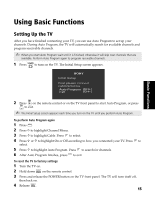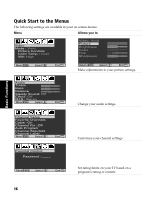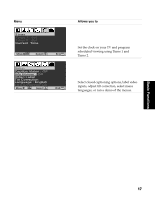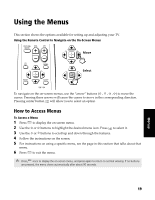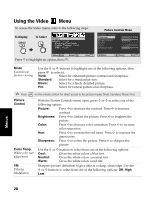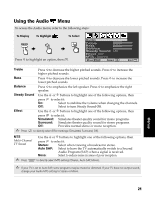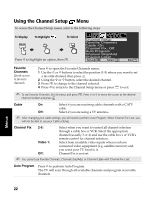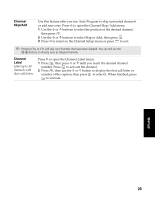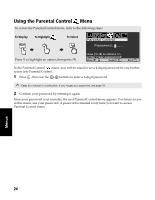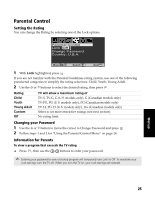Sony KV-24FS120 Operating Instructions - Page 28
Using the Video
 |
View all Sony KV-24FS120 manuals
Add to My Manuals
Save this manual to your list of manuals |
Page 28 highlights
Using the Video Menu To access the Video menu, refer to the following steps: To Display To Select Video Mode : Vivid Picture Controls Color Temp: Cool VM : High Picture Controls Menu Video : Vivid Picture Brightness Color Hue Sharpness Move Select End Return Press f to highlight an option, then . Select End Mode Customized picture viewing Use the F or f buttons to highlight one of the following options, then press to select it. Vivid: Select for enhanced picture contrast and sharpness. Standard: Select for a standard picture. Movie: Select for a finely detailed picture. Pro: Select for natural picture and sharpness. ✍ Press on the remote control for direct access to the picture modes (Vivid, Standard, Movie, Pro). Picture Control Color Temp. White color tint adjustment VM Velocity Modulation With the Picture Controls menu open, press F or f to select one of the following option: Picture: Press G to decrease the contrast. Press g to increase contrast. Brightness: Press G to darken the picture. Press g to brighten the picture. Color: Press G to decrease color saturation. Press g to increase color saturation. Hue: Press G to increase the red tones. Press g to increase the green tones. Sharpness: Press G to soften the picture. Press g to sharpen the picture. Use the F or f buttons to select from one of the following options: Cool: Gives the white colors a blue tint. Neutral: Gives the white colors a neutral tint. Warm: Gives the white colors a red tint. Sharpens picture definition to give objects a sharp, clean edge. Use the F or f buttons to select from one of the following options: Off, High, Low. Menus 20