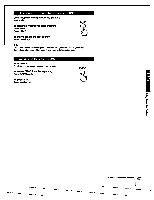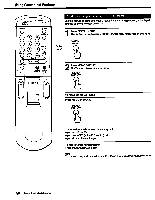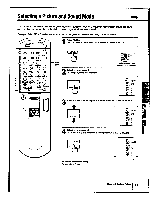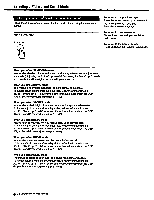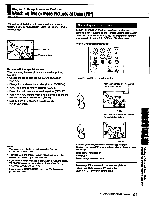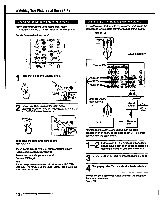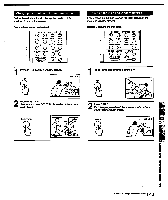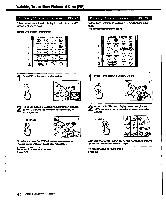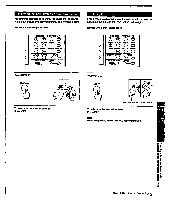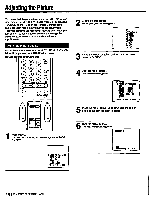Sony KV-27XBR96S Primary User Manual - Page 41
Watching, Pictures
 |
View all Sony KV-27XBR96S manuals
Add to My Manuals
Save this manual to your list of manuals |
Page 41 highlights
I Chapter3: UsingAdvancedFeatures Watching Two or More Pictures at Once (PIP) You can watch both the main picture and one or more window pictures simultaneously, using the Picture-in-Picture (PIP) function. 6 • •-Main picture VIDEO 1 Window picture Picture-In-Picture special features When watching the main picture and a window picture, you can: • Choose the sound from the main or window picture (AUDIO). • Change the position of the window picture (POSITION). • Swap the main and window pictures (SWAP). • Replay the main picture as a window picture (REPLAY). • Split the screen, with the main picture on one side and the window picture on the other side (SPLIT). • Display 8 or 16 TV channels simultaneously (CH INDEX W16). Displaying a window picture To turn PIP mode on or off, or to change TV channels, you can use the PIP buttons on the Remote Commander's outer panel. For other PIP functions, use the inner panel controls, which also include the PIP, OFF and CH +1- buttons. Remote Commander (Outer panel) - ANT/AUX 000° DISPLAY O OFF Q CH° JUMP O PIP CODE SET 0 0 0 MEMO DIGITAL DISPLAY Press PIP to display a window picture Input source mode or TV channel for the main picture PIP • 6 1/4-size Input source mode or TV for the window picture PIP 6 A-- Notes • You can also use the CH 4- buttons on the Remote Commander's inner panel. • The video label and channel caption will not appear with the window picture even if you have set them. • If you select a blocked channel in the window picture, the display "BLOCKED" appears with the window picture. (See "Setting CHANNEL BLOCK," pp. 66 - 67.) • If you display a DIGITAL MEMO screen (p. 38), the window picture disappears. 12/ -size A window picture appears in the last mode you watched. Each time you press PIP, a 1/4 or 1/9 size window picture appears alternately. To turn PIP function off Press OFF. The windowpicture disappears. To change TV channels in the window picture Press TVNIDEO to select TV mode; then press CH +/- in the PIP control area. Chapter 3: Using Advanced Features 141