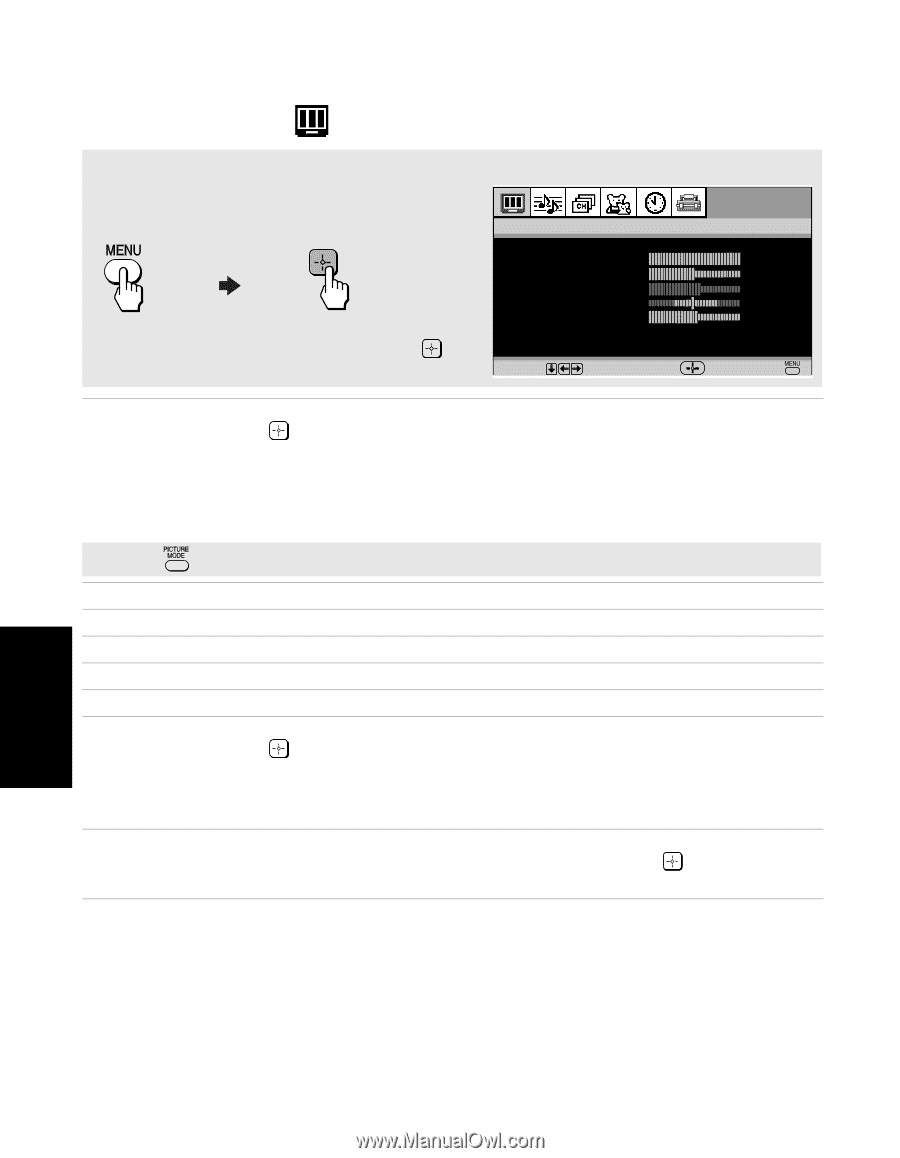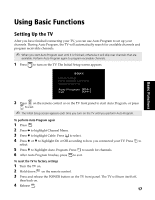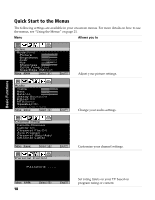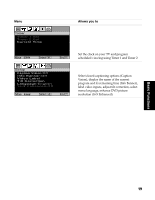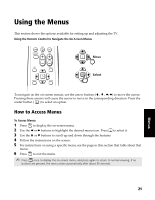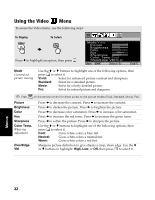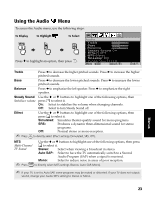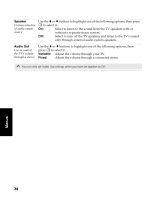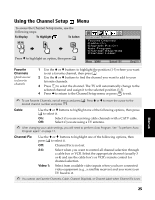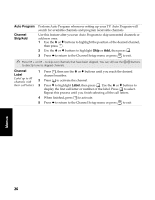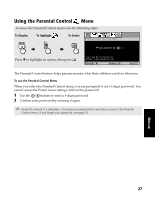Sony KV-36FS120 Operating Instructions - Page 30
Using the Video
 |
View all Sony KV-36FS120 manuals
Add to My Manuals
Save this manual to your list of manuals |
Page 30 highlights
Using the Video Menu To access the Video menu, use the following steps: To Display To Select Press v to highlight an option, then press . Video Mode:Vivid Picture Brightness Color Hue Sharpness Color Temp:Cool ClearEdge VM:High Move Select End Mode Customized picture viewing Use the V or v buttons to highlight one of the following options, then press to select it. Vivid: Select for enhanced picture contrast and sharpness. Standard: Select for a standard picture. Movie: Select for a finely detailed picture. Pro: Select for natural picture and sharpness. ✍ Press on the remote control for direct access to the picture modes (Vivid, Standard, Movie, Pro). Picture Brightness Color Hue Sharpness Color Temp. White tint adjustment ClearEdge VM Press B to decrease the contrast. Press b to increase the contrast. Press B to darken the picture. Press b to brighten the picture. Press B to decrease color saturation. Press b to increase color saturation. Press B to increase the red tones. Press b to increase the green tones. Press B to soften the picture. Press b to sharpen the picture. Use the V or v buttons to highlight one of the following options, then press to select it. Cool: Gives white colors a blue tint. Neutral: Gives white colors a neutral tint. Warm: Gives white colors a red tint. Sharpens picture definition to give objects a crisp, clean edge. Use the V or v buttons to highlight: High, Low, or Off, then press to select it. Menus 22