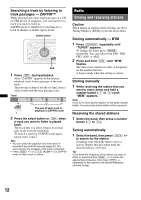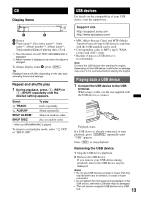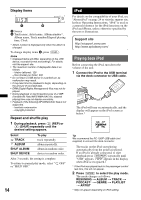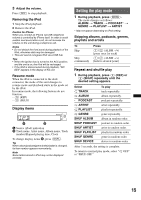Sony MEXBT3700U Operating Instructions - Page 17
About Bluetooth icons, Connection, To switch the Bluetooth signal output of this unit to - xplod
 |
UPC - 027242744882
View all Sony MEXBT3700U manuals
Add to My Manuals
Save this manual to your list of manuals |
Page 17 highlights
3 Set the Bluetooth device to search for this unit. A list of detected devices appears in the display of the device to be connected. This unit is displayed as "XPLOD" on the device to be connected. DR-BT30Q XPLOD XXXXXXX 4 If Passcode* input is required on the display of the device to be connected, input "0000." Connection If pairing has already been achieved, start operation from here. To switch the Bluetooth signal output of this unit to on To use the Bluetooth function, switch the Bluetooth signal output of this unit to on. 1 Press and hold (BT) until " " lights (about 3 seconds). Bluetooth signal is switched to on. XXXX Input passcode. "0000" This unit and the Bluetooth device memorize each other's information, and when pairing is made, the unit is ready for connection to the device. Connecting a cellular phone 1 Be sure that both this unit and the cellular phone are switched to Bluetooth signal on. 2 Connect to this unit using the cellular phone. " "appears when the connection is made. " " flashes and then stays lit after pairing is complete. 5 Set the Bluetooth device to connect to this unit. " " or " " appears when the connection is made. * Passcode may be called "passkey," "PIN code," "PIN number" or "Password," etc., depending on the device. Note Pairing standby mode is not released until the connection is made. About Bluetooth icons The following icons are used by this unit. lit: Bluetooth signal on flashing: Pairing standby mode off: Bluetooth signal off lit: Connection successful flashing: Connecting off: No connection lit: Connection successful flashing: Connecting off: No connection Connecting the last-connected cellular phone from this unit 1 Be sure that both this unit and the cellular phone are switched to Bluetooth signal on. 2 Press (SOURCE) repeatedly until "BT PHONE" appears. 3 Press (handsfree). " " flashes while the connection is being made. And then " " stays lit when the connection is made. Note While streaming Bluetooth audio, you cannot connect from this unit to the cellular phone. Connect from the cellular phone to this unit instead. A connecting noise may be heard over playback sound. Tip With Bluetooth signal on: when the ignition is switched to on, this unit reconnects automatically to the lastconnected cellular phone. But automatic connection also depends on the cellular phone's specification. If this unit does not reconnect automatically, connect manually. 17