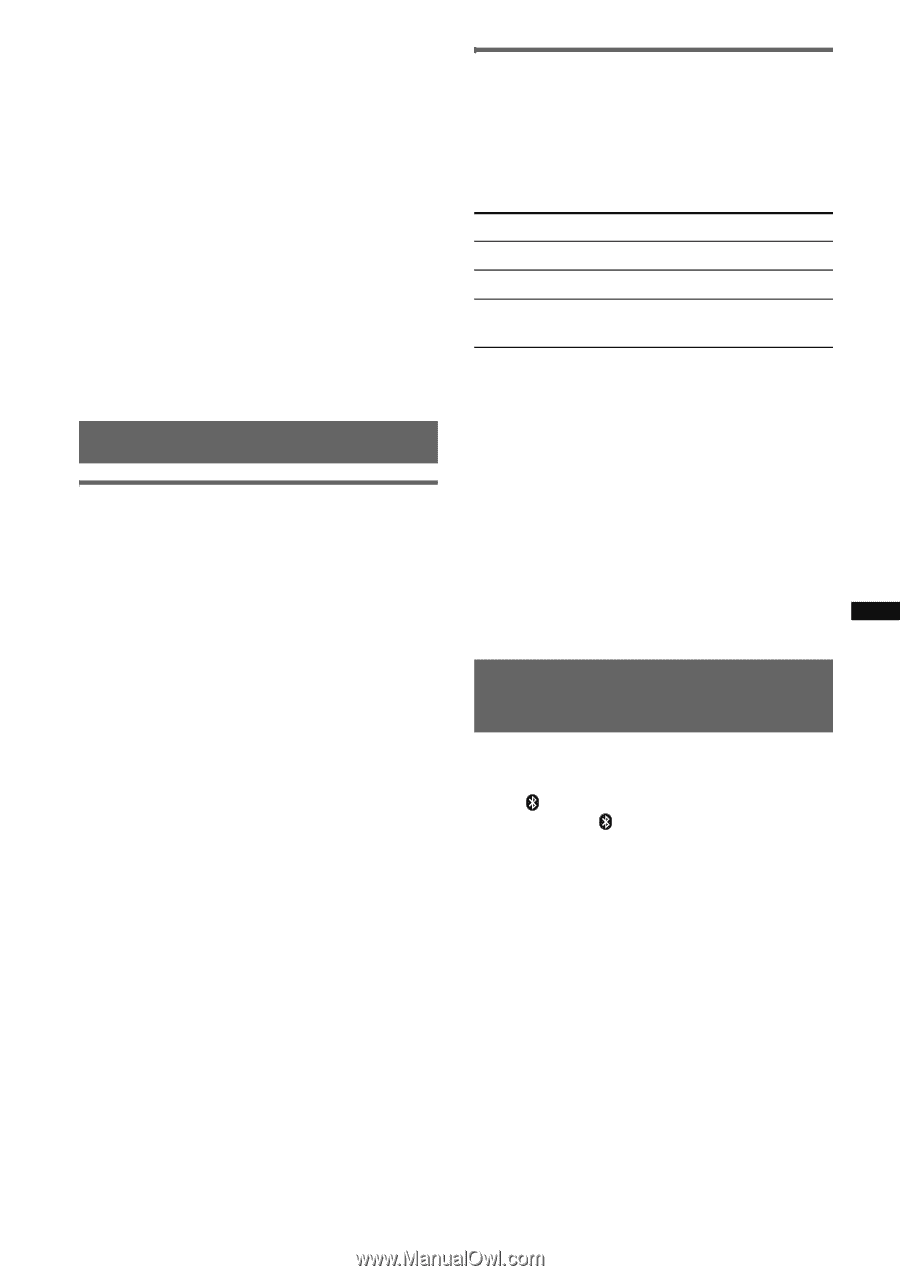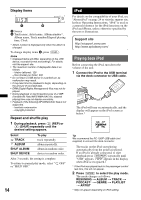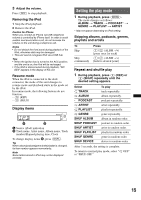Sony MEXBT3700U Operating Instructions - Page 19
Music streaming, Listening to music from an audio device, Operating an audio device with this unit - remote
 |
UPC - 027242744882
View all Sony MEXBT3700U manuals
Add to My Manuals
Save this manual to your list of manuals |
Page 19 highlights
Notes • Check that unit and cellular phone are connected beforehand. • Store a voice tag on your cellular phone beforehand. • If you activate voice dialing with a cellular phone connected to this unit, this function may not always work in some cases. • Noises such as the engine running may interfere with sound recognition. In order to improve recognition, operate under conditions where noise is minimized. • Voice dialing may not work in some situations, depending on the effectiveness of the cellular phone's recognition function. For details, see the support site (page 27). Tips • Speak in the same way as you did when you stored the voice tag. • Store a voice tag while seated in the car, via this unit with "BT PHONE" source selected. Music streaming Listening to music from an audio device You can listen to music of an audio device on this unit if the audio device supports A2DP (Advanced Audio Distribution Profile) of Bluetooth technology. 1 Turn down the volume on this unit. 2 Press (SOURCE) repeatedly until "BT AUDIO" appears. 3 Operate the audio device to start playback. 4 Adjust the volume on this unit. Adjusting the volume level The volume level is adjustable for any difference between the unit and the Bluetooth audio device. 1 Start playback of the Bluetooth audio device at a moderate volume. 2 Set your usual listening volume on the unit. 3 Press the select button repeatedly until "BTA" appears, and rotate the volume control dial to adjust the input level (-8 dB to +18 dB). Operating an audio device with this unit You can perform the following operations on this unit if the audio device supports AVRCP (Audio Video Remote Control Profile) of Bluetooth technology. (The operation differs depending on the audio device.) To Play Pause Skip tracks Press (6) (PAUSE)* on this unit. (6) (PAUSE)* on this unit. SEEK -/+ (./>) [once for each track] * Depending on the device, it may be necessary to press twice. Operations other than the above should be performed on the audio device. Notes • During audio device playback, information such as track number/time, playback status, etc., of a connected audio device is not displayed on this unit. • Even if the source is changed on this unit, playback of the audio device does not stop. Tip You can connect a cellular phone that supports A2DP (Advanced Audio Distribution Profile) as an audio device and listen to music. Deleting registration of all paired devices 1 Press (OFF). This unit is turned off. 2 If " " lights, press and hold (BT) until " " turns off. 3 Press and hold the select button. 4 Press the select button repeatedly until "BT INIT" appears. 5 Press (SEEK) +. Initializing starts. It takes 3 seconds to cancel all registration. Do not turn off the power while "INITIAL" is flashing. 19