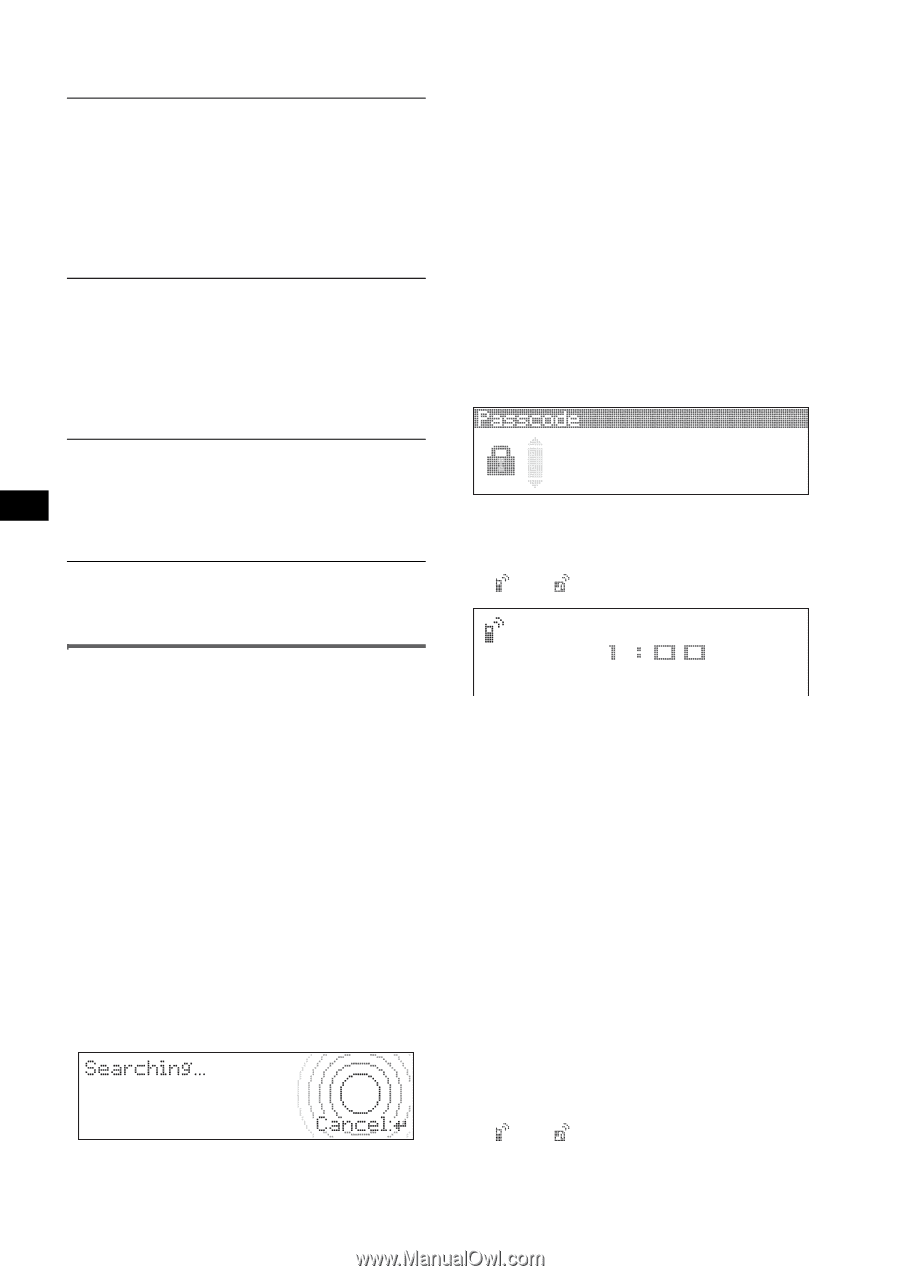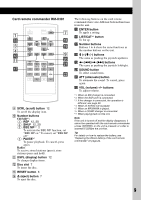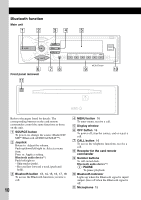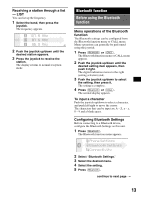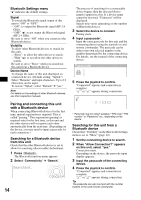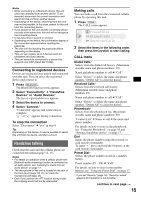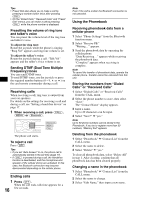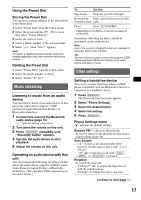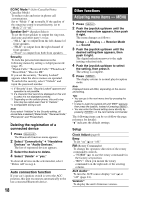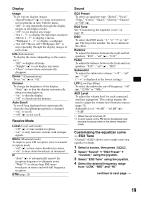Sony MEXBT5000 Operating Instructions - Page 14
Pairing and connecting this unit with a Bluetooth device, Bluetooth Settings menu - xplod
 |
UPC - 027242694095
View all Sony MEXBT5000 manuals
Add to My Manuals
Save this manual to your list of manuals |
Page 14 highlights
Bluetooth Settings menu "z" indicates the default settings. Signal To switch the Bluetooth signal output of this unit to "ON" or "OFF." - "ON": to output the Bluetooth signal (RF 2.4 GHz). - "OFF" (z): to not output the Bluetooth signal (RF 2.4 GHz). Be sure to set to "ON" when you connect to the Bluetooth device. Visibility To allow other Bluetooth devices to search for this unit. - "Show": to allow the other device to search. - "Hide" (z): to not allow the other device to search. Be sure to set to "Show" when you search for this unit from a Bluetooth device. Device Name To change the name of this unit displayed on connected device. (Default setting: "Xplod") Select "Rename" and input characters. Up to 12 characters can be input. To restore "Xplod," select "Default" c "yes." Note For details on the settings of other Bluetooth devices, see their respective manuals. Pairing and connecting this unit with a Bluetooth device When connecting Bluetooth devices for the first time, mutual registration is required. This is called "pairing." This registration (pairing) is required only for the first time, as this unit and the other devices will recognize each other automatically from the next time. (Depending on the device, you may need to input a passcode for each connection.) Searching for a Bluetooth device from this unit Check that the other Bluetooth device is set to allow for searching (discoverable) beforehand. 1 Press (Bluetooth). The Bluetooth function menu appears. 2 Select "Connectivity" c "Search." 14 The process of searching for a connectable device begins, then the detected device name(s) appear in a list. If a device name cannot be received, "Unknown" will be displayed. Search time varies depending on the number of Bluetooth devices. 3 Select the device to connect. Pairing starts. 4 Input a passcode*. Input the same passcode for this unit and the connecting device using the joystick or card remote commander. The passcode can be either your own selected number or the number determined by the connecting device. For details, see the manual of the connecting device. 5 Press the joystick to confirm. "Connected" appears and connection is complete. " " or " " appears during connection. * Passcode may be called "passkey," "PIN code," "PIN number" or "Password," etc., depending on the device. Searching for this unit from a Bluetooth device Check that "Visibility" in the Bluetooth Settings menu is set to "Show" (page 14). 1 Set the connecting device to search. 2 When "Allow Connection?" appears on this unit, select "yes." Connection starts. Depending on the device, the passcode input display appears. 3 Input the passcode of the connecting device. 4 Press the joystick to confirm. "Connected" appears and connection is complete. " " or " " appears during connection. Tip The passcode can also be input with the number buttons of the card remote commander.