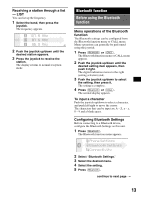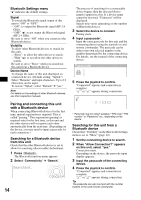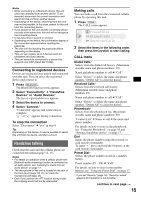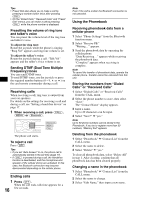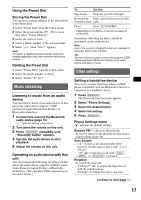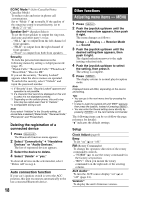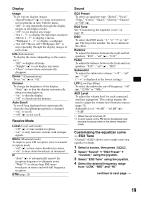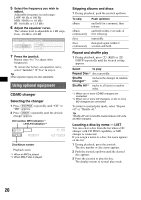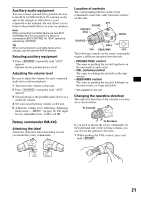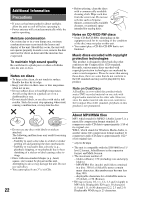Sony MEXBT5000 Operating Instructions - Page 17
Using the Preset Dial, Music streaming, Listening to music from an audio device - a2dp
 |
UPC - 027242694095
View all Sony MEXBT5000 manuals
Add to My Manuals
Save this manual to your list of manuals |
Page 17 highlights
Using the Preset Dial Storing the Preset Dial You can store a phone number in the phonebook to the Preset Dial. 1 Select "Preset Dial" from the CALL menu. 2 Select the preset number (P1 - P6) to store, then select "Preset Memory." 3 Select the name to store. 4 Select a phone number of the selected name. 5 Select "yes" when "Save?" appears. Note To replace a registered preset number, delete the existing registration first, then store the new phone number. Deleting the Preset Dial 1 Select "Preset Dial" from the CALL menu. 2 Select the preset number to delete. 3 Select "Delete" c "yes." Music streaming Listening to music from an audio device You can listen to music of an audio device on this unit if the audio device supports A2DP (Advanced Audio Distribution Profile) of Bluetooth technology. 1 Connect this unit and the Bluetooth audio device (page 15). " " appears during connection. 2 Turn down the volume on this unit. 3 Press (SOURCE) repeatedly until "Bluetooth AUDIO" appears. 4 Operate the audio device to start playback. 5 Adjust the volume on this unit. Operating an audio device with this unit You can perform the following operations on this unit if the audio device supports AVRCP (Audio Video Remote Control Profile) of Bluetooth technology. (The operation differs depending on the audio device.) To Do this Skip tracks Push the joystick left/right. Reverse/fast- Push and hold the joystick left/ forward a track right. Pause Press (6) (PAUSE)*. * Depending on the device, it may be necessary to press twice. Operations other than the above should be performed on the audio device. Note Even if the source is changed on this unit, playback of the audio device does not stop. Tip You can connect a cellular phone that supports A2DP (Advanced Audio Distribution Profile) as an audio device and listen to music. Other settings Setting a handsfree device You can set various functions when a cellular phone compatible with the Bluetooth function is connected as a handsfree device. 1 Press (Bluetooth). The Bluetooth function menu appears. 2 Select "Phone Settings." 3 Select the desired menu. 4 Select the setting. 5 Press (Bluetooth). Phone Settings menu "z" indicates the default settings. Receive PB*1*2 (Receive Phonebook) To receive and store the phonebook data from a cellular phone (page 16). Auto Answer - "on": to start a call automatically when received. Set the time to start a call: "1 sec" - "60 sec" - "off" (z): to not start a call until (CALL), (MENU) or (Bluetooth) is pressed. Ringtone To switch the ring tone. - "Cellular*3" (z): to output the ring tone set with the cellular phone. - "Default": to output this unit's ring tone. continue to next page t 17