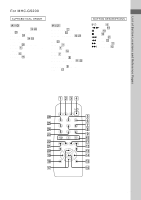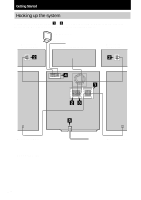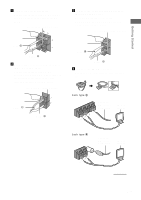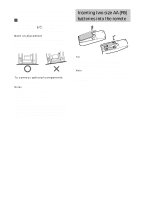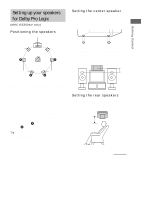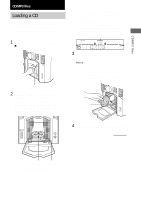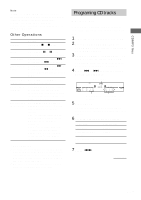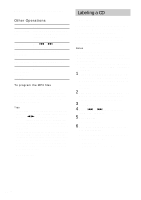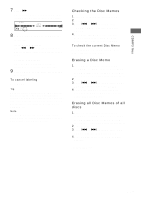Sony MHC-GS300AV Operating Instructions - Page 12
Setting the clock, Adjusting the speaker volume, of each speaker - remote
 |
View all Sony MHC-GS300AV manuals
Add to My Manuals
Save this manual to your list of manuals |
Page 12 highlights
Setting up your speakers for Dolby Pro Logic (continued) Adjusting the speaker volume of each speaker - Test tone 1 Press DOLBY PRO LOGIC (or PRO LOGIC on the remote). "DOLBY PL ON" appears. 2 Press TEST TONE on the remote. The test tone is heard from the speakers in the following order and the display changes as in the parentheses. Front left (LEFT) t Center (CENTER) t Front right (RIGHT) t Rear (REAR) t Front (LEFT) t ... 3 From your listening position, adjust the volume and balance by pressing the buttons on the remote until the volume level of the test tone from each speaker sounds the same. To adjust Press the balance between the front left and front right speakers BALANCE LEFT or BALANCE RIGHT repeatedly while "LEFT", "RIGHT" or "CENTER" appears. the balance between the rear left and rear right speakers BALANCE LEFT or BALANCE RIGHT repeatedly while "REAR" appears. the volume of the center speaker CENTER + or CENTER - repeatedly. the volume of the rear speakers REAR + or REAR - repeatedly. 4 Press TEST TONE on the remote when you finish adjusting. The test tone turns off. Note The test tone feature works only for Dolby Pro Logic Surround sound. Setting the clock 1 Press =/1 to turn on the system. 2 Press TIMER SET. 3 Press . or > repeatedly to set the hour. 4 Press ENTER. 5 Press . or > repeatedly to set the minute. 6 Press ENTER. To adjust the clock 1 Press TIMER SET. 2 Press . or > repeatedly to select "CLOCK SET", then press ENTER. 3 Do the same procedures as step 3 to 6 above. Notes • The clock settings are canceled when you disconnect the power cord or if a power failure occurs. • You cannot set the clock in Power Saving Mode. 12US