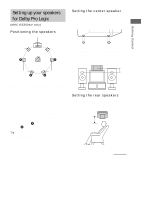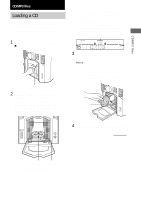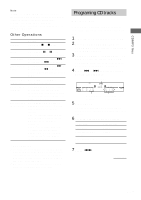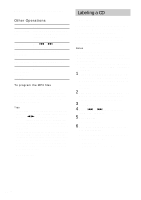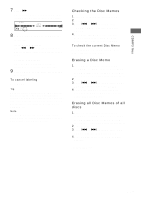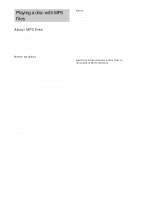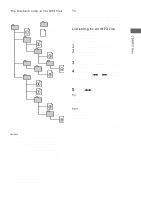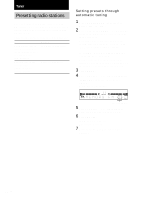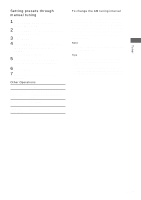Sony MHC-GS300AV Operating Instructions - Page 16
Labeling a CD, — Disc Memo
 |
View all Sony MHC-GS300AV manuals
Add to My Manuals
Save this manual to your list of manuals |
Page 16 highlights
Programing CD tracks (continued) Other Operations To Do this Cancel Program play Press PLAY MODE/DIRECTION (or PLAY MODE on the remote*) repeatedly until "PGM" disappears. Check the program Press . or > repeatedly during Program Play. Clear a track or Press CLEAR in stop mode. disc from the end Clear the entire Press and hold CLEAR in stop program mode. Add tracks or discs to the end of program in stop mode Perform step 6. To program the MP3 files After step 3, press ALBM - or ALBM + repeatedly until the folder you want appears, and then go to step 4. To program all the files on a folder at once, proceed to step 5 with folder name displayed. Tips • The program you made remains after Program Play finishes. To play the same program again, press CD, then press n N in Program Play mode. appears when the total CD program time exceeds 100 minutes, when you select a CD track whose number is 21 or over or when you programed an MP3 file. • The programed disc and track numbers remain until you erase them, so that the system plays only the existing disc and track numbers if you replace discs. However, the disc and track numbers that are not found in the system or on the disc are deleted from the program, and the rest of the program is played in the programed order. * MHC-GS200 only Labeling a CD - Disc Memo You can label up to 60 CDs with titles of up to 20 characters. Whenever you load a labeled CD, the title appears in the display. You can also label CDs using an optional keyboard (see "Labeling titles through the keyboard" on page 33). Notes • You cannot label a CD-TEXT disc. • To ensure that Disc Memos are not erased from memory, have the system connected to a wall outlet at least once a day. • You can label a CD only during Normal Play (when "1 DISC", "ALL DISCS" or "ALBM" is displayed) in stop mode. 1 Press CD to switch the function to CD. If "SHUF" or "PGM" appears, press PLAY MODE/DIRECTION (or PLAY MODE on the remote*) repeatedly until both disappear. 2 Turn DISC SELECT (or press DISC - or DISC + on the remote) until the disc number you want to label appears. 3 Press MENU. 4 Press . or > repeatedly until "NAME IN" appears. 5 Press ENTER. The cursor appears. 6 Turn DISC SELECT until the character you want appears. You can input the following characters: • Upper cases (A - Z) • Numbers (0 - 9) • Symbols 16US