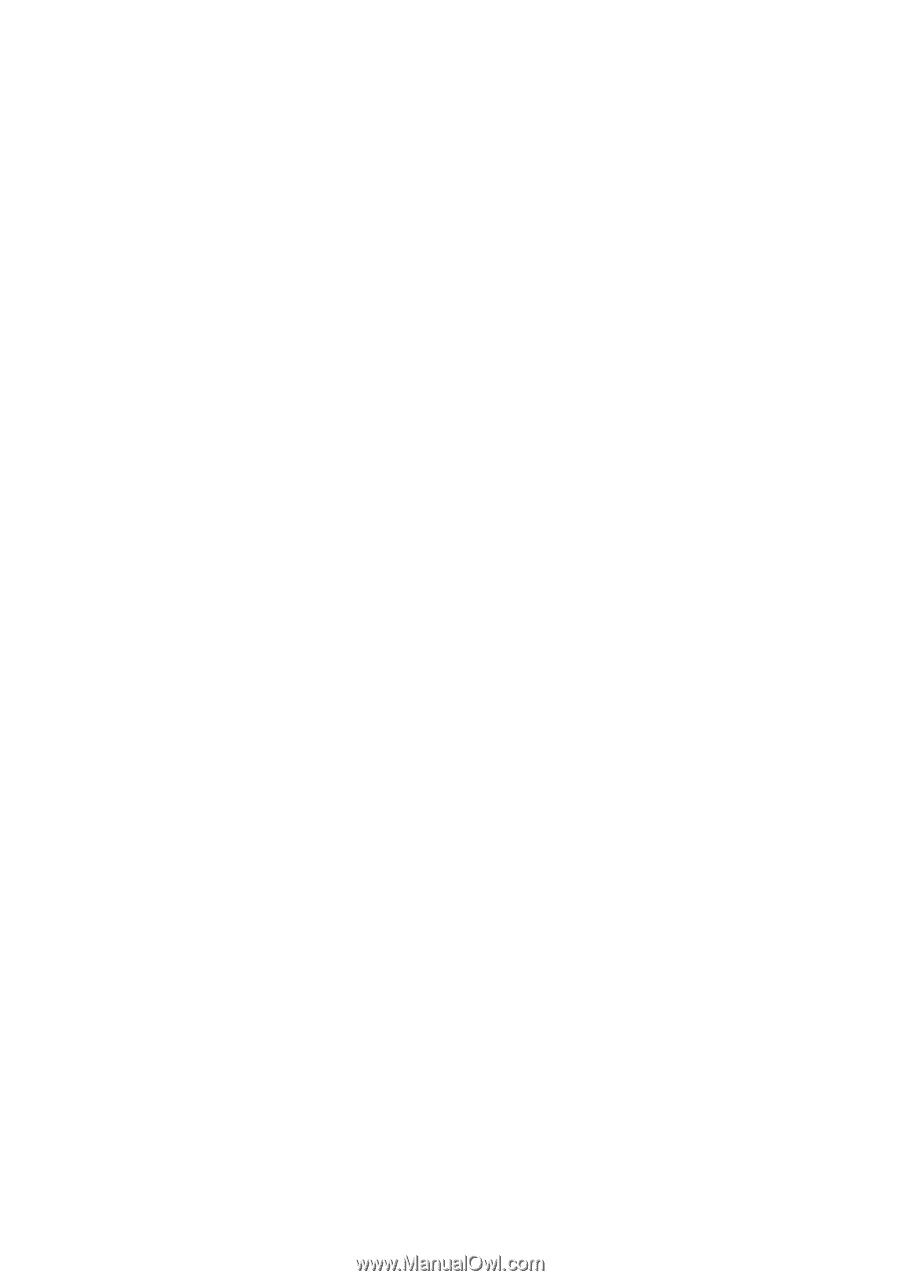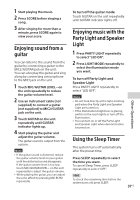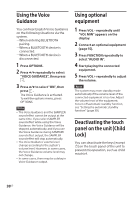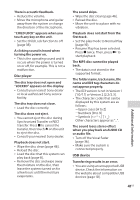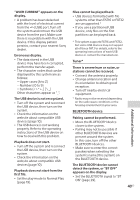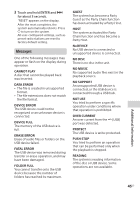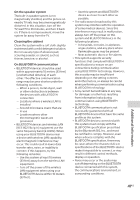Sony MHC-V50 Operating Instructions - Page 42
There is noise, skipping, or, device cannot be erased.
 |
View all Sony MHC-V50 manuals
Add to My Manuals
Save this manual to your list of manuals |
Page 42 highlights
•• The USB device is not formatted correctly. Refer to the operating instructions of the USB device on how to format. •• Turn off the system and remove the USB device. If the USB device has a power switch, turn the USB device off and on again after removing it from the system. Then, perform the transfer again. •• If the transfer and erase operations are repeated multiple times, the file structure within the USB device becomes fragmented. Refer to the operating instructions of the USB device on how to deal with this problem. •• The USB device was disconnected or the power was turned off during transfer. Delete the partially-transferred file, and perform the transfer again. If this does not fix the problem, the USB device may be broken. Refer to the operating instructions of the USB device on how to deal with this problem. Audio files or folders on the USB device cannot be erased. •• Check if the USB device is writeprotected. •• The USB device was disconnected or the power was turned off during the erase operation. Delete the partially-erased file. If this does not fix the problem, the USB device may be broken. Refer to the operating instructions of the USB device on how to deal with this problem. 42US There is no sound. •• The USB device is not connected correctly. Turn off the system and reconnect the USB device, then turn on the system and check if "USB" appears on the display. There is noise, skipping, or distorted sound. •• You are using an unsupported USB device. Check the information on the website about compatible USB devices (page 10). •• Turn off the system and reconnect the USB device, then turn on the system. •• The music data itself contains noise, or the sound is distorted. Noise may have entered during the transfer process. Delete the file, and try transfer again. •• The bit rate used in encoding an audio file was low. Send an audio file with higher bit rate to the USB device. "READING" is displayed for an extended time, or it takes a long time before playback starts. •• The reading process can take a long time in the following cases. --There are many folders or files on the USB device (page 9). --The file structure is extremely complex. --The memory capacity is excessive. --The internal memory is fragmented. "NO FILE" appears on the display. •• The system has entered the software update mode, and all keys (except ) are deactivated. Press on the unit to cancel the software update.