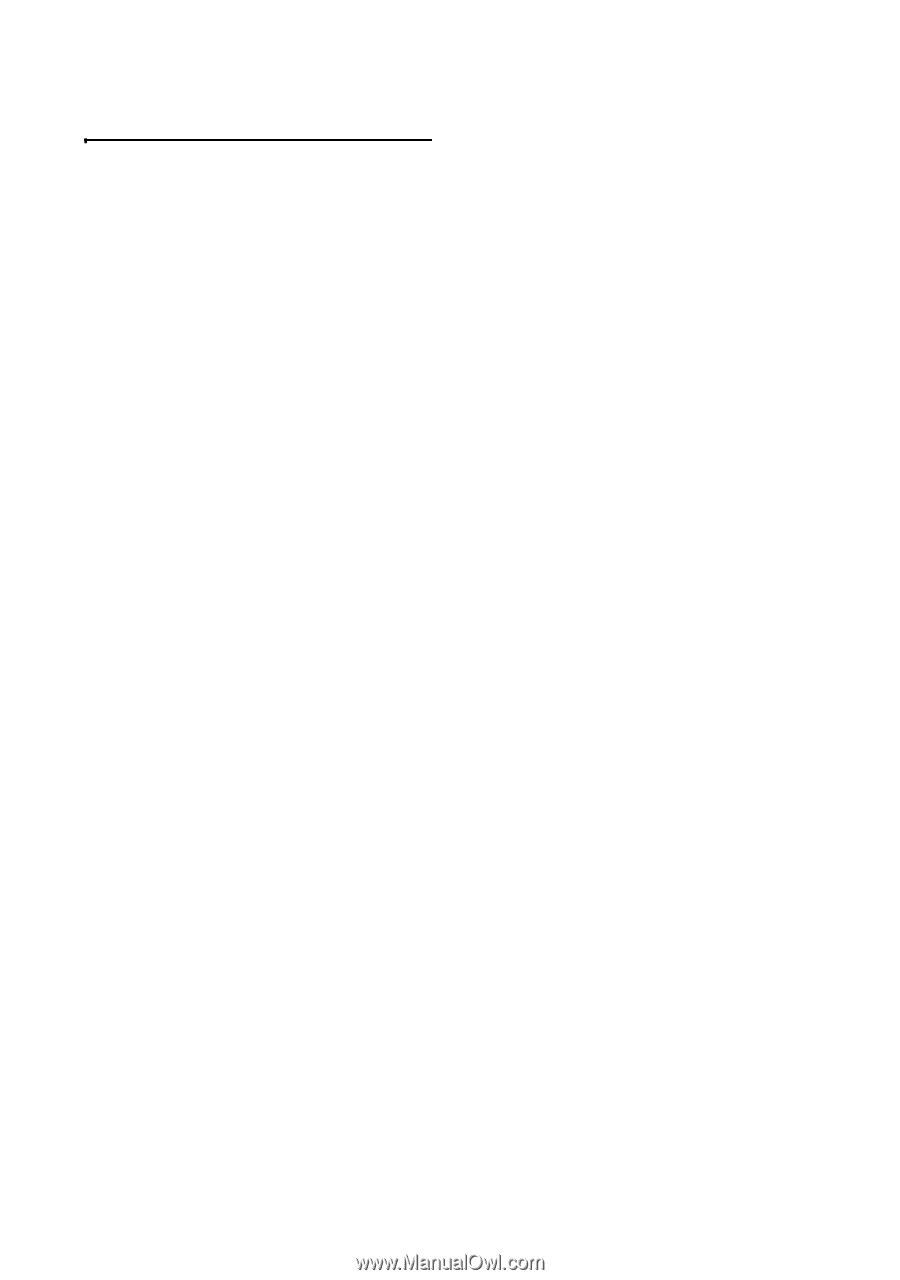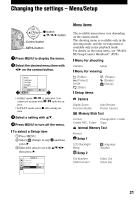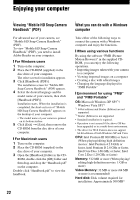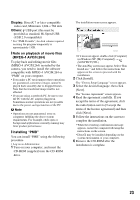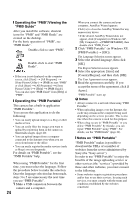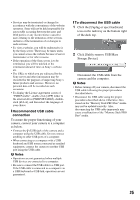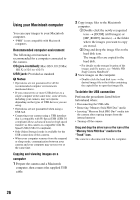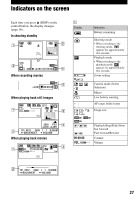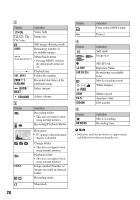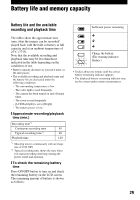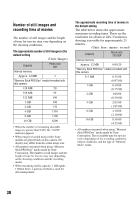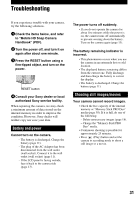Sony MHS-CM1/D Instruction Manual - Page 26
Using your Macintosh computer, Recommended computer environment, Copying and viewing images on
 |
UPC - 027242762992
View all Sony MHS-CM1/D manuals
Add to My Manuals
Save this manual to your list of manuals |
Page 26 highlights
Using your Macintosh computer You can copy images to your Macintosh computer. • "PMB" is not compatible with Macintosh computers. Recommended computer environment The following environment is recommended for a computer connected to the camera. OS (pre-installed): Mac OS 9.1/9.2/ Mac OS X (v10.1 to v10.5) USB jack: Provided as standard b Notes • Operations are not guaranteed for all the recommended computer environments mentioned above. • If you connect two or more USB devices to a single computer at the same time, some devices, including your camera, may not operate depending on the types of USB devices you are using. • Operations are not guaranteed when using a USB hub. • Connecting your camera using a USB interface that is compatible with Hi-Speed USB (USB 2.0 compliant) allows advanced transfer (high speed transfer) as this camera is compatible with HiSpeed USB (USB 2.0 compliant). • Only [Mass Storage] mode is available for the USB connection of this camera. • When your computer resumes from the suspend or sleep mode, communication between your camera and your computer may not recover at the same time. Copying and viewing images on a computer 1 Prepare the camera and a Macintosh computer, then connect the supplied USB cable. 2 Copy image files to the Macintosh computer. 1 Double-click the newly recognized icon t [DCIM] (still images) or [MP_ROOT] (movies) t the folder where the images you want to copy are stored. 2 Drag and drop the image files to the hard disk icon. The image files are copied to the hard disk. • For details on the storage location of the images and file names, see "Mobile HD Snap Camera Handbook". 3 View images on the computer. • Double-click the hard disk icon t the desired image file in the folder containing the copied files to open that image file. To delete the USB connection Perform the procedures listed below beforehand when: • Disconnecting the USB cable • Removing "Memory Stick PRO Duo" media • Inserting "Memory Stick PRO Duo" media into the camera after copying images from the internal memory • Turning off the camera Drag and drop the drive icon or the icon of the "Memory Stick PRO Duo" media to the "Trash" icon. The camera is disconnected from the computer. 26