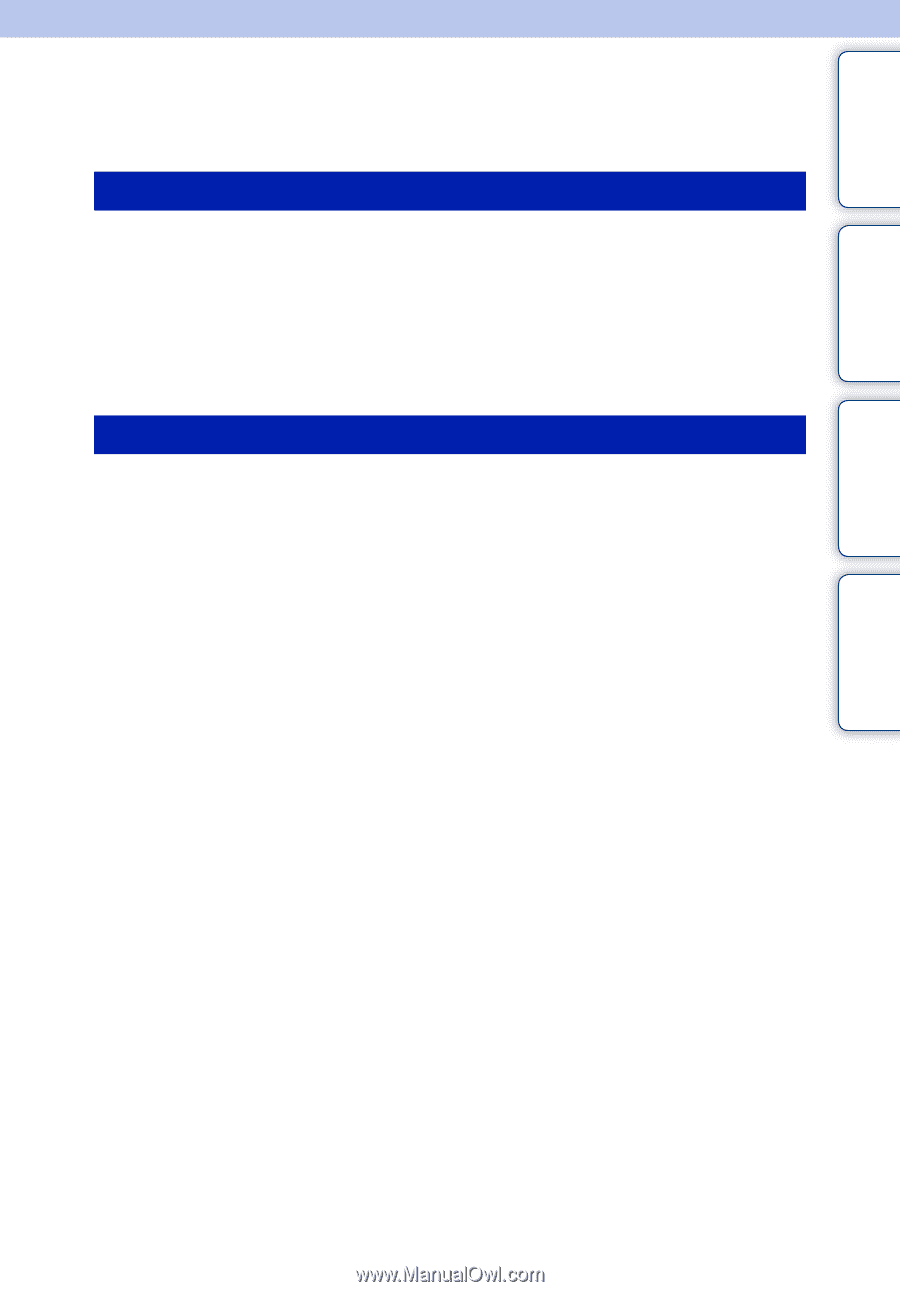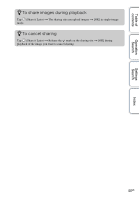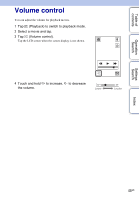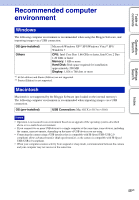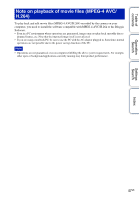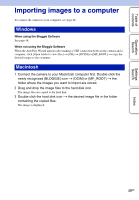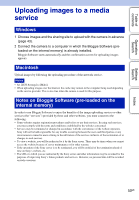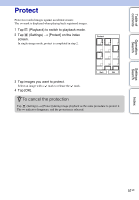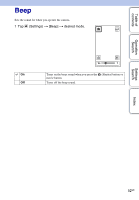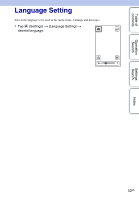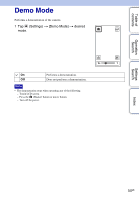Sony MHS-TS10 bloggie™ Handbook - Page 49
Importing images to a computer
 |
UPC - 027242808416
View all Sony MHS-TS10 manuals
Add to My Manuals
Save this manual to your list of manuals |
Page 49 highlights
Table of contents Operation Search Settings Search Index Importing images to a computer To connect the camera to your computer, see page 46. Windows When using the Bloggie Software See page 48. When not using the Bloggie Software When the AutoPlay Wizard appears after making a USB connection between the camera and a computer, click [Open folder to view files] t [OK] t [DCIM] or [MP_ROOT] t copy the desired images to the computer. Macintosh 1 Connect the camera to your Macintosh computer first. Double-click the newly recognized [BLOGGIE] icon t [DCIM] or [MP_ROOT] t the folder where the images you want to import are stored. 2 Drag and drop the image files to the hard disk icon. The image files are copied to the hard disk. 3 Double-click the hard disk icon t the desired image file in the folder containing the copied files. The image is displayed. 49GB