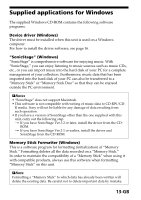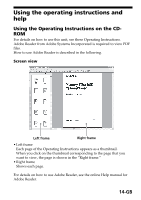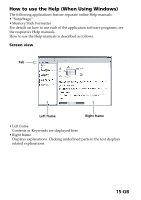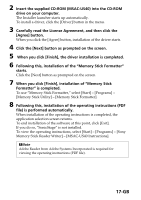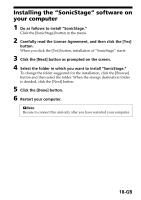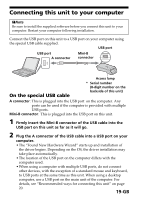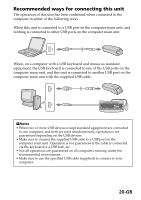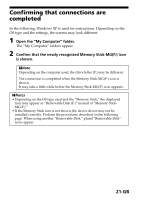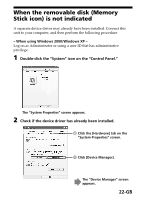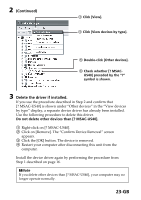Sony MSAC-US40 Operating Instructions - Page 18
Installing the SonicStage software on, your computer
 |
UPC - 027242670853
View all Sony MSAC-US40 manuals
Add to My Manuals
Save this manual to your list of manuals |
Page 18 highlights
Installing the "SonicStage" software on your computer 1 Do as follows to install "SonicStage." Click the [SonicStage] button in the menu. 2 Carefully read the License Agreement, and then click the [Yes] button. When you click the [Yes] button, installation of "SonicStage" starts. 3 Click the [Next] button as prompted on the screen. 4 Select the folder in which you want to install "SonicStage." To change the folder suggested for the installation, click the [Browse] button and then select the folder. When the storage destination folder is decided, click the [Next] button. 5 Click the [Done] button. 6 Restart your computer. PNote Be sure to connect this unit only after you have restarted your computer. 18-GB

18-GB
Installing the “SonicStage” software on
your computer
1
Do as follows to install “SonicStage.”
Click the [SonicStage] button in the menu.
2
Carefully read the License Agreement, and then click the [Yes]
button.
When you click the [Yes] button, installation of “SonicStage” starts.
3
Click the [Next] button as prompted on the screen.
4
Select the folder in which you want to install “SonicStage.”
To change the folder suggested for the installation, click the [Browse]
button and then select the folder. When the storage destination folder
is decided, click the [Next] button.
5
Click the [Done] button.
6
Restart your computer.
P
Note
Be sure to connect this unit only after you have restarted your computer.