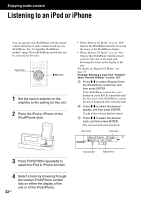Sony NAC-SV10i Operating Instructions - Page 37
When using a computer, equipped with Windows Vista, Windows XP, Go to [Start] - [All Programs].
 |
UPC - 027242786257
View all Sony NAC-SV10i manuals
Add to My Manuals
Save this manual to your list of manuals |
Page 37 highlights
11 Select [OK] to close the window. 12 Connect the unit to the server. After you finish setting up Windows Media Player 12, refresh the server list of the unit and select this server from the server list. For details on selecting a server, see "To refresh the server list" (page 40). x When using a computer equipped with Windows Vista/ Windows XP This section explains how to set up Windows Media Player 11 installed on Windows Vista/ Windows XP*, as a server to connect with this unit. For details on how to operate Windows Media Player 11, refer to the help of Windows Media Player 11. * Windows Media Player 11 is not manufacturerinstalled on Windows XP. Access the Microsoft web site, download the installer, and then install Windows Media Player 11 on your computer. 1 Go to [Start] - [All Programs]. 4 When is displayed, select [Networking...]. The [Network and Sharing Center] window appears. 5 Select [Customize]. The [Set Network Location] window appears. 6 Add a check mark to [Private] and select [Next]. Enjoying audio content 2 Select [Windows Media Player]. Windows Media Player 11 starts up. 3 Select [Media Sharing...] from the [Library] menu. If you are using Windows XP, go to step 9. 7 Confirm that the [Location type] has been changed to [Private] and select [Close]. 8 Confirm that [(Private network)] is displayed in the [Network and Sharing Center] window and close the window. 37GB