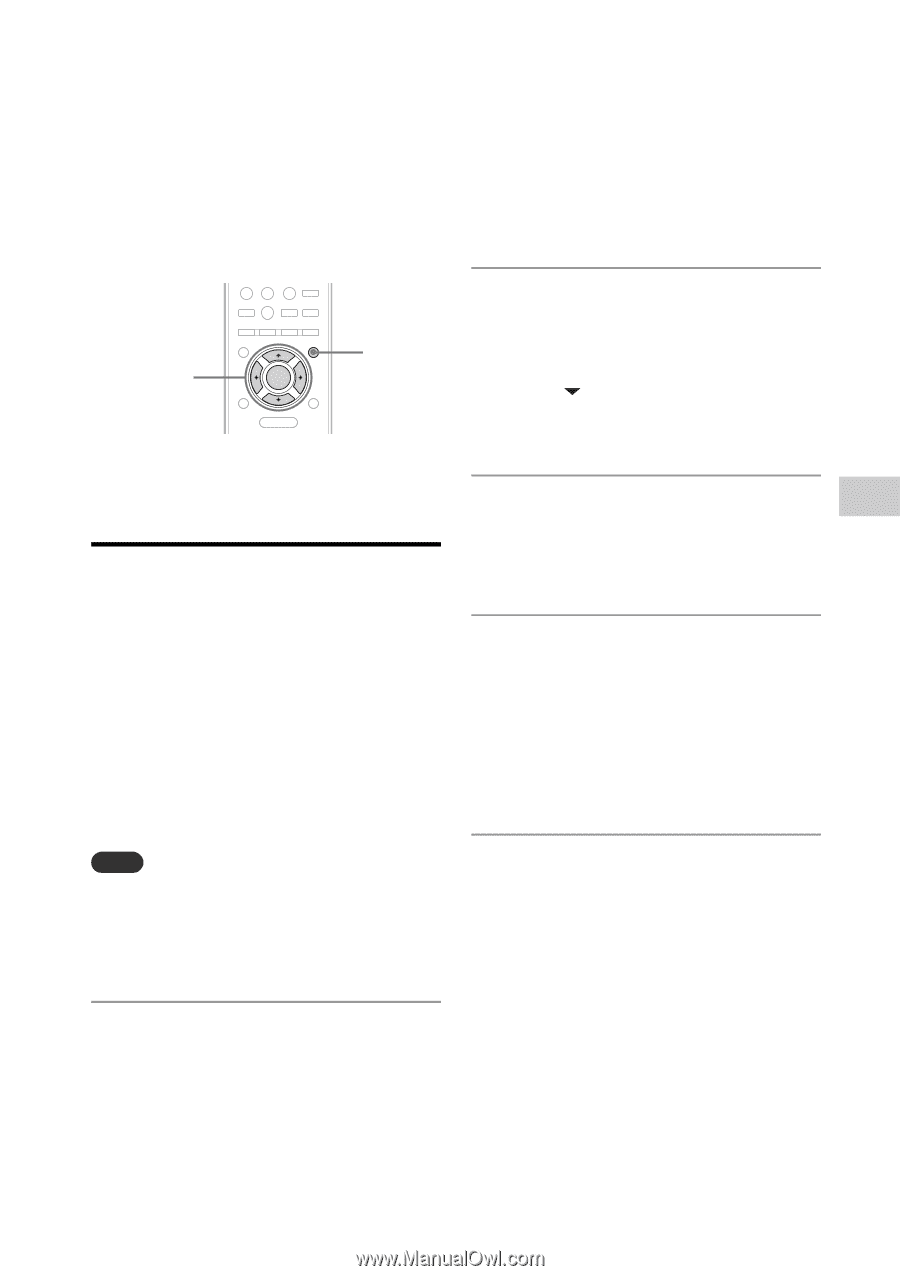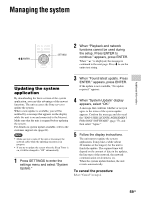Sony NAC-SV10i Operating Instructions - Page 59
Managing the system, Updating the system application
 |
UPC - 027242786257
View all Sony NAC-SV10i manuals
Add to My Manuals
Save this manual to your list of manuals |
Page 59 highlights
Managing the system Additional information M/m/ENTER SETTINGS 2 When "Playback and network functions cannot be used during the setup. Press ENTER to continue." appears, press ENTER. When " " is displayed, the message is continued to the next page. Press m to see the entire text string. Updating the system application By downloading the latest version of the system application, you can take advantage of the newest functions. The unit accesses the Sony server to update the system. When a new update is available, you will be notified by a message that appears on the display while the unit is on and connected to the Internet. Make sure that the unit is stopped before updating the system. For details on system update available, refer to the customer support site (page 61). Notes • Make sure not to turn off the unit or disconnect the network cable while the updating operation is in progress. • If you try to update the system when the Sleep Timer is on, it will be changed to "Off" automatically. 1 Press SETTINGS to enter the settings menu and select "System Update." 3 When "Found latest update. Press ENTER." appears, press ENTER. If the update is not available, "No update required." appears. 4 When "System Update" display appears, select "OK." A message that confirms whether or not you agree to the terms of the system update appears. Confirm the message and also read the "END-USER LICENSE AGREEMENT FOR SONY SOFTWARE" (page 77), and then select "Agree." 5 Follow the display instructions. The unit starts to update the system application. It may take a while (about 20 minutes at the longest) for the unit to finish the update. The required time will depend on the amount of data in the updates, the line type of the network, the network communication environment, etc. When the system update finishes, the unit restarts automatically. To cancel the procedure Select "Cancel" in step 4. 59GB