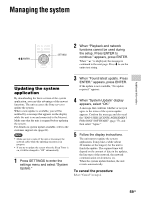Sony NAC-SV10i Operating Instructions - Page 62
Sound output, Network connection, iPod & iPhone, The on/standby indicator remains lit after
 |
UPC - 027242786257
View all Sony NAC-SV10i manuals
Add to My Manuals
Save this manual to your list of manuals |
Page 62 highlights
The on/standby indicator remains lit after you unplug the AC power adaptor from a wall outlet. , The on/standby indicator may not turn off immediately after you unplug the AC power adaptor. This is not a malfunction. The indicator will turn off after 30 seconds. The clock is displayed after you turn the unit off. , If the "Network Standby" mode is set to "On," the clock is displayed when the unit is turned off. Sound output There is no sound. , The volume may be minimized. Adjust the volume of the connected amplifier. , Check to make sure that the unit is not paused. , Check the amplifier connections and confirm that the amplifier is turned on. , Check the connections of the device connected to the unit. Check to make sure the proper function is selected. , The specified station may have temporarily stopped broadcasting. , If you select the Music Services function as the sound source, the sound may not be output, depending on the service provider or the network environment. There is severe humming or noise in the sound. , Move the audio connecting cable away from any display, fluorescent light, or other electrical devices. , Move the unit away from any display or TV. , If plugs or jacks are dirty, wipe them with a cloth slightly moistened with alcohol. , Connect the unit to a different wall socket. , Install a noise filter (available separately) to the AC power adaptor. Network connection An error message appears. , Check the nature of the error. See "Messages" (page 65). 62GB The unit cannot connect to the network. , The network settings on the unit may be incorrect. Confirm the network status. Enter the settings menu and select "Network Settings" - "Tools" "Connection Diagnosis" (page 31). For further information on the network connection, refer to the customer support site (page 61). , When the unit is connected via a wireless network, move the unit and the wireless LAN router/access point closer to each other and perform the setup again. , Check the settings of the router/wireless LAN router/ access point and perform the setup again. For details on the settings of the devices, refer to the operating manual of the devices. , Wireless networks are influenced by electromagnetic radiation emitted by microwave ovens and other devices. Move the unit away from these devices. , Make sure that the router/wireless LAN router/access point is turned on. , If you have reset the unit or have performed a system recovery on your server, make the network settings again (page 24). iPod & iPhone "Insert iPod or iPhone" appears. , Make sure the iPod/iPhone is connected securely. There is no sound. , Make sure the iPod/iPhone is connected securely. , Make sure the iPod/iPhone is playing music. , Adjust the volume. The sound is distorted. , Turn down the volume. The unit does not display the content stored on the connected iPod/iPhone. , "Remote UI Mode" may be set to "Off." When this item is set to "Off," the iPod/iPhone content does not appear on the display. Enter the options menu of the iPod & iPhone function and set "Remote UI Mode" to "On" (page 33). The remote control does not function. , Make sure the iPod/iPhone is updated with the latest software. If not, update the iPod/iPhone before using it with the unit. , "Remote UI Mode" may be set to "Off." When this item is set to "Off," the iPod/iPhone content does not appear on the display. Enter the options menu of the