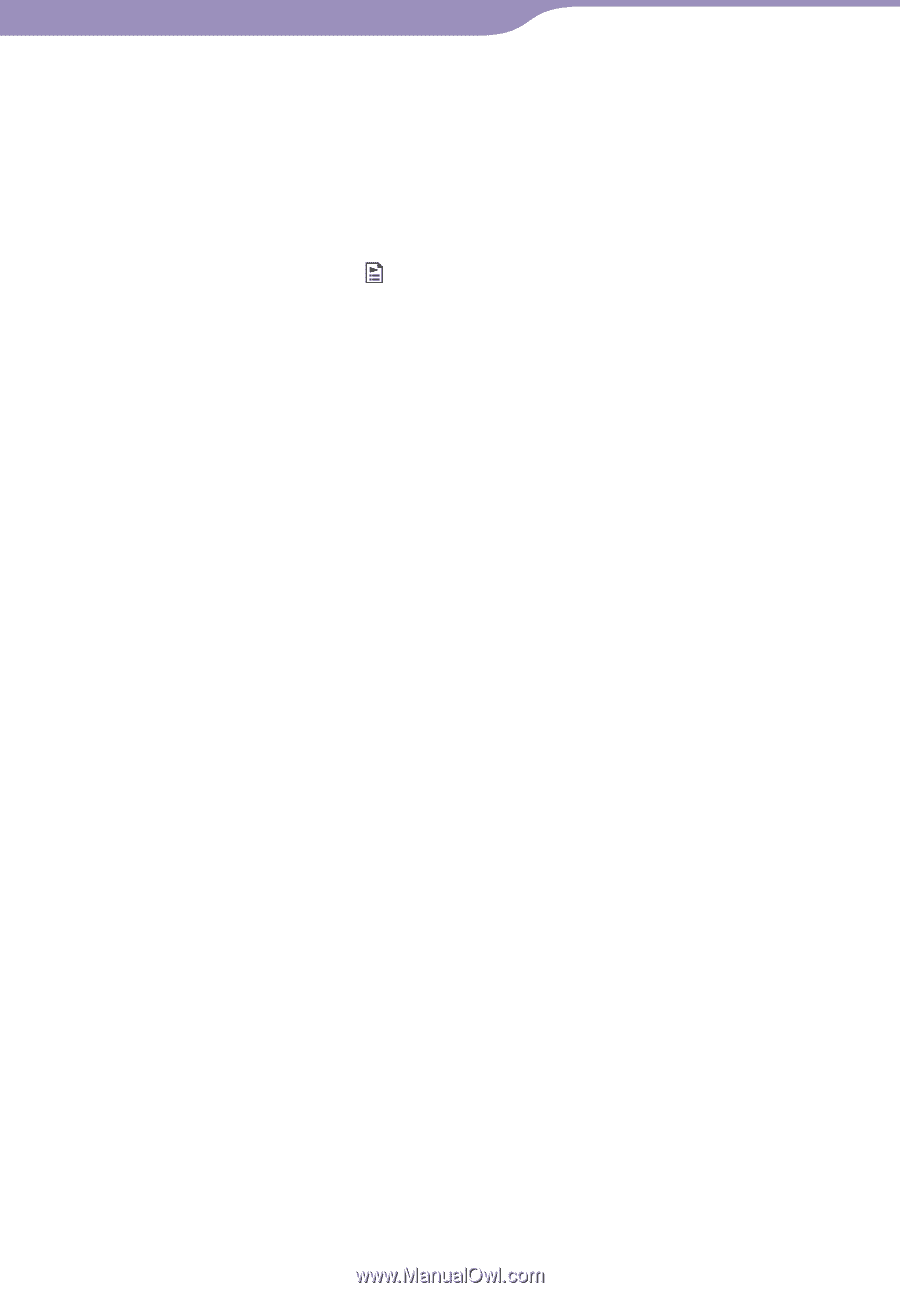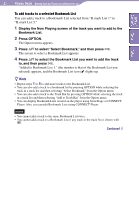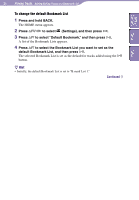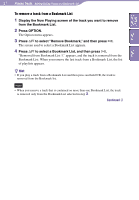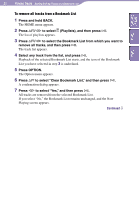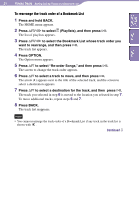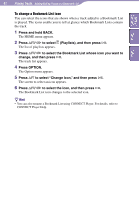Sony NW-A1200 Operation Guide - Page 40
to select the Bookmark List whose icon you want
 |
View all Sony NW-A1200 manuals
Add to My Manuals
Save this manual to your list of manuals |
Page 40 highlights
40 Playing Tracks...Adding/Editing Tracks to a Bookmark List Table of Contents Menu Index To change a Bookmark List icon You can select the icons that are shown when a track added to a Bookmark List is played. The icons enable you to tell at glance which Bookmark Lists contain the track. 1 Press and hold BACK. The HOME menu appears. 2 Press to select (Playlists), and then press . The list of playlists appears. 3 Press to select the Bookmark List whose icon you want to change, and then press . The track list appears. 4 Press OPTION. The Option menu appears. 5 Press / to select "Change Icon," and then press . The screen to select an icon appears. 6 Press to select the icon, and then press . The Bookmark List icon changes to the selected icon. Hint • You can also rename a Bookmark List using CONNECT Player. For details, refer to CONNECT Player Help.