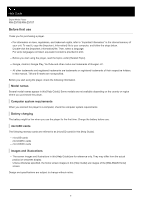Sony NW-ZX707 Help Guide
Sony NW-ZX707 Manual
 |
View all Sony NW-ZX707 manuals
Add to My Manuals
Save this manual to your list of manuals |
Sony NW-ZX707 manual content summary:
- Sony NW-ZX707 | Help Guide - Page 1
Digital Media Player NW-ZX706/NW-ZX707 Model: YY1302B1 YY1302B2 Use this manual when you have trouble or when you need to know how to use your player. The color of the player sold in some countries/regions may differ from those shown above. The contents of the Help Guide may be subject to change - Sony NW-ZX707 | Help Guide - Page 2
on charging the battery microSD Cards Using a microSD card Notes on microSD cards Basic Operations Parts and controls Home screen operations [WALKMAN Home] screen Android Home screen Displaying the All Apps screen Displaying Quick Settings panel Switching the home screen Screen operations How to - Sony NW-ZX707 | Help Guide - Page 3
Center for PC Transferring content using Mac computer Adding lyric information using a computer Notes on transferring content from a computer Enjoying music services via Wi-Fi connection Connecting the player to a Wi-Fi network Google Account Setting up a Google Account Purchasing music content from - Sony NW-ZX707 | Help Guide - Page 4
Managing Favorites in "Music player" Deleting tracks from "Music player" Enjoying music with Bluetooth devices Connecting the player to an unpaired Bluetooth device for the first time Connecting the player to a paired Bluetooth device Configuring the Bluetooth function Notes on the Bluetooth - Sony NW-ZX707 | Help Guide - Page 5
General Information Maintenance Customer support website Specifications Specifications Battery life Maximum recordable number of songs Supported formats System requirements 5-042-592-11(1) Copyright 2022 Sony Corporation 5 - Sony NW-ZX707 | Help Guide - Page 6
Guide Digital Media Player NW-ZX706/NW-ZX707 of their respective holders. In this manual, TM and ® marks are Guide] are for reference only. They may differ from the actual product or onscreen display. Unless otherwise specified, the home screen images in this [Help Guide] are images of the [WALKMAN - Sony NW-ZX707 | Help Guide - Page 7
Related Topic Manuals and general information System requirements Charging the battery Notes on handling the player Notes on the headphones Notes on the built-in battery Notes on the sample data General Information Maintenance Customer support website 5-042-592-11(1) Copyright 2022 Sony Corporation - Sony NW-ZX707 | Help Guide - Page 8
Digital Media Player NW-ZX706/NW-ZX707 Manuals and general information Sony provides the following manuals and information regarding the player. The provided manuals explain the following operations and functions. Reference Guide (printed) Notes on using the player Compliance information How to - Sony NW-ZX707 | Help Guide - Page 9
9 - Sony NW-ZX707 | Help Guide - Page 10
Player NW-ZX706/NW-ZX707 Checking the contents of the package WALKMAN® (1) USB Type-C® cable (USB-A to USB-C) (1) Operating Instructions Reference Guide Note Headphones and a microSD card are not supplied with the Walkman. Models to sell vary by country or region. The contents of the Help Guide may - Sony NW-ZX707 | Help Guide - Page 11
Guide Digital Media Player NW-ZX706/NW-ZX707 onscreen instructions. WALKMAN® Home)]: Home screen customized for music playback The [WALKMAN WALKMAN Home] screen as the main home screen. The [WALKMAN Home] screen appears when the initial setup is complete. Instructional video There is an instructional - Sony NW-ZX707 | Help Guide - Page 12
transfering apps and data during the initial setup. The contents of the Help Guide may be subject to change without notice due to updates to the product Account Charging the battery [WALKMAN Home] screen Android Home screen Switching the home screen 5-042-592-11(1) Copyright 2022 Sony Corporation 12 - Sony NW-ZX707 | Help Guide - Page 13
Guide Digital Media Player NW-ZX706/NW-ZX707 Turning the power on 1 Hold down the (power) button ( ) for 5 seconds until the player turns on. When you turn on the player for the first time, a screen for the initial setup will appear. Follow the onscreen instructions Swipe the [WALKMAN Home] Guide - Sony NW-ZX707 | Help Guide - Page 14
Help Guide Digital Media Player NW-ZX706/NW-ZX707 Turning period of time after you pause playback. Swipe the [WALKMAN Home] screen upwards. Tap the menu items in the following order. Battery] - [Auto power off]. The contents of the Help Guide may be subject to change without notice due to updates to - Sony NW-ZX707 | Help Guide - Page 15
Help Guide Digital Media Player NW-ZX706/NW-ZX707 Preventing unintentional operations (HOLD) You can lock the . You can prevent unintentional operations on the touch screen. The contents of the Help Guide may be subject to change without notice due to updates to the product's specifications. - Sony NW-ZX707 | Help Guide - Page 16
Help Guide Digital Media Player NW-ZX706/NW-ZX707 Charging the battery 1 Connect the player to a running computer will recognize the player after about 30 minutes of charging. The contents of the Help Guide may be subject to change without notice due to updates to the product's specifications. - Sony NW-ZX707 | Help Guide - Page 17
Guide Digital Media Player NW-ZX706/NW-ZX707 Extending the battery lifespan The [Battery Care] function reduces deterioration in the battery's performance by limiting the maximum charging capacity of the battery. 1 Swipe the [WALKMAN . The contents of the Help Guide may be subject to change without - Sony NW-ZX707 | Help Guide - Page 18
Help Guide Digital Media Player NW-ZX706/NW-ZX707 Reducing the battery consumption You can reduce the battery consumption by using the player in the following manner. The battery life depends on usage conditions. For details on the battery life, see [Battery life]. Turn off the power manually when - Sony NW-ZX707 | Help Guide - Page 19
Help Guide Digital Media Player NW-ZX706/NW-ZX707 Notes on charging the battery Always use the supplied USB half of its normal span, the battery may be worn out. Contact the nearest Sony dealer or Sony Service Center. The computer may not recognize the player in the following situations. When you - Sony NW-ZX707 | Help Guide - Page 20
correspond exactly to the remaining battery level. Refer to the battery indicator as a guide. When you charge the player using a computer, do not remove the USB , data on the player may be lost. The contents of the Help Guide may be subject to change without notice due to updates to the product's - Sony NW-ZX707 | Help Guide - Page 21
Help Guide Digital Media Player NW-ZX706/NW-ZX707 Using a microSD card This topic includes instructions for the following operations. the screen side. Close the cover ( ). 2 Format the microSD card. Swipe the [WALKMAN Home] screen upwards. Tap the menu items in the following order. [Settings] - [ - Sony NW-ZX707 | Help Guide - Page 22
card. Formatting a microSD card will delete all data stored on the microSD card. Save a backup of important data. The contents of the Help Guide may be subject to change without notice due to updates to the product's specifications. Related Topic Notes on microSD cards Formatting a microSD card - Sony NW-ZX707 | Help Guide - Page 23
Help Guide Digital Media Player NW-ZX706/NW-ZX707 Notes on microSD cards Use a microSD card that has been formatted on the player. Sony does not guarantee the operation of other microSD cards. Sony does not guarantee all operations for microSD cards that are used on multiple devices. Formatting a - Sony NW-ZX707 | Help Guide - Page 24
The contents of the Help Guide may be subject to change without notice due to updates to the product's specifications. Related Topic Using a microSD card Formatting a microSD card 5-042-592-11(1) Copyright 2022 Sony Corporation 24 - Sony NW-ZX707 | Help Guide - Page 25
Help Guide Digital Media Player NW-ZX706/NW-ZX707 Parts and controls 1. Touch screen Tap icons or items on the screen to operate the player. 2. Built-in microphone You can use the built-in - Sony NW-ZX707 | Help Guide - Page 26
headphone jack (Balanced Standard) will be prioritized. *3 Passive headphones: Headphones without a Noise canceling function or Bluetooth function. The contents of the Help Guide may be subject to change without notice due to updates to the product's specifications. 5-042-592-11(1) Copyright 2022 - Sony NW-ZX707 | Help Guide - Page 27
Help Guide Digital Media Player NW-ZX706/NW-ZX707 [WALKMAN Home] screen The [WALKMAN Home] screen is a home button to return to the previous screen. (home) button Tap the button to display the [WALKMAN Home] screen. (overview) button Tap the button to display recently used apps. 6. Cover art - Sony NW-ZX707 | Help Guide - Page 28
Select the desired home screen. Note Please note that Sony does not accept responsibility for any problems due to apps or services from other companies. Check the terms of service from each provider before use. The contents of the Help Guide may be subject to change without notice due to updates - Sony NW-ZX707 | Help Guide - Page 29
Help Guide Digital Media Player NW-ZX706/NW-ZX707 Android Home screen Widgets, shortcuts, folders, the button to return to the previous screen. (home) button Tap the button to display the [WALKMAN Home] screen. (overview) button Tap the button to display recently used apps. About the shortcuts - Sony NW-ZX707 | Help Guide - Page 30
and set up your headphones. Note Please note that Sony does not accept responsibility for any problems due to apps or services from other companies. Check the terms of service from each provider before use. The contents of the Help Guide may be subject to change without notice due to updates - Sony NW-ZX707 | Help Guide - Page 31
Guide Digital Media Player NW-ZX706/NW-ZX707 Displaying the All Apps screen The All Apps screen shows all apps installed on the player. Find the desired app and launch it. 1 Swipe the [WALKMAN on both the [WALKMAN Home] screen and the Android Home screen. The contents of the Help Guide may be subject - Sony NW-ZX707 | Help Guide - Page 32
Help Guide Digital Media Player NW-ZX706/NW-ZX707 Displaying Quick Settings panel The Quick Settings panel allows you to quickly access various functions. You can turn the functions on or off, or adjust the settings. 1 On the [WALKMAN Home] screen, swipe down on the status bar. The Quick Settings - Sony NW-ZX707 | Help Guide - Page 33
Guide Digital Media Player NW-ZX706/NW-ZX707 Switching the home screen This player has two home screens. Android Home screen: Default Android Home screen [WALKMAN [WALKMAN Home] screen features the [WALKMAN Home] WALKMAN® Home)] for [Select Home screen] during the initial setup, the [WALKMAN - Sony NW-ZX707 | Help Guide - Page 34
Help Guide Digital Media Player NW-ZX706/NW-ZX707 How to use the various screens of "Music player" "Music player" is a music app preinstalled on the player. Enjoy listening to the following music content. The music content purchased from online music services by connecting the player to a Wi-Fi - Sony NW-ZX707 | Help Guide - Page 35
Playback screen You can confirm a variety of information for the currently selected track. Library screen You can select tracks from the library screen. Tracks are classified into various categories (such as [All songs], [Album], [Artist], etc.). Play queue screen You can check and edit the list of - Sony NW-ZX707 | Help Guide - Page 36
from the library screen or the sound adjustment screens. Tap the menu items in the following order. (Options) - [Operation guide]. Mini player The mini player appears at the bottom of each screen (except for the playback screen). Tap the mini player to display the playback - Sony NW-ZX707 | Help Guide - Page 37
adjustment screens for "Music player" Enjoying music content on a computer using the sound quality of the player (USB-DAC function) 5-042-592-11(1) Copyright 2022 Sony Corporation 37 - Sony NW-ZX707 | Help Guide - Page 38
Help Guide Digital Media Player NW-ZX706/NW-ZX707 Library screen in "Music player" You can select tracks from the library screen. Tracks are classified into various categories (such as [All songs], [Album], [Artist], - Sony NW-ZX707 | Help Guide - Page 39
categories to display or not to display. Reset display item settings Select the item to display the default categories. Operation guide Select the item to view the operating guide. Create new playlist Select the item to create a new playlist. Delete all playlists Select the item to delete all - Sony NW-ZX707 | Help Guide - Page 40
transferred from the computer. Tap the menu items in the following order. [Add to another playlist] - [Create new playlist]. The contents of the Help Guide may be subject to change without notice due to updates to the product's specifications. Related Topic How to use the various screens of "Music - Sony NW-ZX707 | Help Guide - Page 41
5-042-592-11(1) Copyright 2022 Sony Corporation 41 - Sony NW-ZX707 | Help Guide - Page 42
Media Player NW-ZX706/NW-ZX707 Playback screen in "Music player" You can confirm a variety of information for the currently selected track. During playback, the background color of the screen changes to match the base color of the cover art. To display the playback screen On the [WALKMAN Home - Sony NW-ZX707 | Help Guide - Page 43
Select the item to display the lyrics of the current track. Delete Select the item to delete the current track. Operation guide Select the item to view the operating guide. Hint You can determine the current status of playback from the background color of the playback screen. During playback: the - Sony NW-ZX707 | Help Guide - Page 44
The player may not display cover art depending on the file format. The contents of the Help Guide may be subject to change without notice due to updates to the product's specifications. Related Topic How Favorites in "Music player" Displaying lyrics 5-042-592-11(1) Copyright 2022 Sony Corporation 44 - Sony NW-ZX707 | Help Guide - Page 45
Help Guide Digital Media Player NW-ZX706/NW-ZX707 Play queue screen in "Music player" You can check and edit the list of tracks that the player will play. To display the play queue - Sony NW-ZX707 | Help Guide - Page 46
transferred from the computer. Tap the menu items in the following order. [Add to another playlist] - [Create new playlist]. The contents of the Help Guide may be subject to change without notice due to updates to the product's specifications. Related Topic How to use the various screens of "Music - Sony NW-ZX707 | Help Guide - Page 47
Managing playlists in "Music player" Importing playlists from a Windows computer, playing, or deleting playlists in "Music player" Managing Favorites in "Music player" 5-042-592-11(1) Copyright 2022 Sony Corporation 47 - Sony NW-ZX707 | Help Guide - Page 48
Help Guide Digital Media Player NW-ZX706/NW-ZX707 Favorites screen in "Music player" You can play tracks/albums/playlists that you have added to Favorites. You can also change the order of items - Sony NW-ZX707 | Help Guide - Page 49
Edit song order Select the item to change the order of tracks in the playlist. Add to playlist Select the item to add all tracks in Favorites to a playlist. Play next Select the item to add all tracks in Favorites to the position after the current track in the play queue. Add to the end of Play - Sony NW-ZX707 | Help Guide - Page 50
The contents of the Help Guide may be subject to change without notice due to updates to the product's specifications. Related Topic How to use a Windows computer, playing, or deleting playlists in "Music player" Managing Favorites in "Music player" 5-042-592-11(1) Copyright 2022 Sony Corporation 50 - Sony NW-ZX707 | Help Guide - Page 51
Help Guide Digital Media Player NW-ZX706/NW-ZX707 Sound adjustment screens for "Music player" You can use various sound adjustments. You can quickly access the sound adjustment screens from the playback screen in " - Sony NW-ZX707 | Help Guide - Page 52
display the Settings menu for "Music player". Operation guide Select the item to view the operating guide. Hint You can swipe any of the sound adjustment downwards to return to the playback screen. The contents of the Help Guide may be subject to change without notice due to updates to the product - Sony NW-ZX707 | Help Guide - Page 53
Help Guide Digital Media Player NW-ZX706/NW-ZX707 List of icons displayed in the status bar In the status network connected Airplane mode Battery status Battery Care function The contents of the Help Guide may be subject to change without notice due to updates to the product's specifications - Sony NW-ZX707 | Help Guide - Page 54
[WALKMAN Home] screen Android Home screen 5-042-592-11(1) Copyright 2022 Sony Corporation 54 - Sony NW-ZX707 | Help Guide - Page 55
Media Player NW-ZX706/NW-ZX707 Setting the screen lock If you activate the screen lock function, the screen will lock automatically when the screen turns off. This can help keep the player secure in case of loss. You can choose from several methods for unlocking the screen. 1 Swipe the [WALKMAN Home - Sony NW-ZX707 | Help Guide - Page 56
Help Guide Digital Media Player NW-ZX706/NW-ZX707 Adjusting the volume Adjust the volume for "Music player". 1. Press or hold down the +/- (volume) buttons ( ). To adjust the volume with the volume dialog 1. Turn - Sony NW-ZX707 | Help Guide - Page 57
volume. Hint You can also display the volume dialog from the Quick Settings panel. On the [WALKMAN Home] screen, swipe down on the status bar. Then, tap the volume icon in the Quick contents of the Help Guide may be subject to change without notice due to updates to the product's specifications. - Sony NW-ZX707 | Help Guide - Page 58
Related Topic Volume operation in compliance with Directives 5-042-592-11(1) Copyright 2022 Sony Corporation 58 - Sony NW-ZX707 | Help Guide - Page 59
Help Guide Digital Media Player NW-ZX706/NW-ZX707 Volume operation in compliance with Directives For will not sound when there is an active Bluetooth connection. The contents of the Help Guide may be subject to change without notice due to updates to the product's specifications. Related Topic - Sony NW-ZX707 | Help Guide - Page 60
Help Guide Digital Media Player NW-ZX706/NW-ZX707 Preparing music content Before you enjoy music content with the player, you need to prepare the music content. This topic includes instructions for the following operations. Purchasing music content from online music services by using the player. - Sony NW-ZX707 | Help Guide - Page 61
, see [How to use] on the Music Center for PC support website. (https://www.sony.net/smc4pc/) Importing music content stored on an external media device to a computer Use an external media device that contains music content. The following instructions are for Windows Explorer. If you are using a Mac - Sony NW-ZX707 | Help Guide - Page 62
5-042-592-11(1) Copyright 2022 Sony Corporation 62 - Sony NW-ZX707 | Help Guide - Page 63
NW-ZX707 Purchasing High-Resolution Audio content by using a computer High-Resolution Audio refers to audio content in a format with higher sound quality than the CD standard. To purchase High-Resolution Audio content, connect your computer to the internet, and access an online music service Guide - Sony NW-ZX707 | Help Guide - Page 64
Help Guide Digital Media Player NW-ZX706/NW-ZX707 Installing Music Center for PC (Windows) Music Center for PC - [Installation procedure] on the Music Center for PC support website. (https://www.sony.net/smc4pc/) The contents of the Help Guide may be subject to change without notice due to updates - Sony NW-ZX707 | Help Guide - Page 65
Guide Digital Media Player NW-ZX706/NW-ZX707 not appear, you can access the menu from the Settings app. Swipe the [WALKMAN Home] screen upwards. Tap the menu items in the following order. [Settings] . Instructional video There is an instructional video for the following operations. Transferring - Sony NW-ZX707 | Help Guide - Page 66
use] on the Music Center for PC support website. (https://www.sony.net/smc4pc/) Hint The ATRAC format is not supported on the player. ATRAC files will be Music Center for PC may not reboot normally. The contents of the Help Guide may be subject to change without notice due to updates to the product - Sony NW-ZX707 | Help Guide - Page 67
Help Guide Digital Media Player NW-ZX706/NW-ZX707 Transferring content using Windows Explorer You [Use USB for] menu does not appear, you can access the menu from the Settings app. Swipe the [WALKMAN Home] screen upwards. Tap the menu items in the following order. [Settings] - [Connected devices] - - Sony NW-ZX707 | Help Guide - Page 68
instructional video for the following operations. Transferring music content. Visit the following link. https://rd1.sony.net/help/dmp/mov0011/h_zz/ Hint You can also transfer music files to the folders registered to [Folders to be imported] in "Music player". Refer to [Supported the Help Guide may be - Sony NW-ZX707 | Help Guide - Page 69
Playing music Structure of the folders to be imported to "Music player" Registering or unregistering folders to be imported to "Music player" Supported formats 5-042-592-11(1) Copyright 2022 Sony Corporation 69 - Sony NW-ZX707 | Help Guide - Page 70
Guide Digital Media Player NW-ZX706/NW-ZX707 appear, you can access the menu from the Settings app. Swipe the [WALKMAN Home] screen upwards. Tap the menu items in the following order. to use] on the Music Center for PC support website. (https://www.sony.net/smc4pc/) Note Do not disconnect the USB - Sony NW-ZX707 | Help Guide - Page 71
computer. Do not restart the computer. Do not wake the computer from sleep mode. Do not shut down the computer. The contents of the Help Guide may be subject to change without notice due to updates to the product's specifications. Related Topic Installing Music Center for PC (Windows) Playing music - Sony NW-ZX707 | Help Guide - Page 72
Guide Digital Media Player NW-ZX706/NW-ZX707 Transferring content using Mac computer To transfer music content stored on a Mac computer to the player, you need to install additional software. An example of additional software is Android File Transfer. The following are instructions [WALKMAN Sony - Sony NW-ZX707 | Help Guide - Page 73
The contents of the Help Guide may be subject to change without notice due to updates to the product's specifications. Related Topic Preparing music content Supported formats 5-042-592-11(1) Copyright 2022 Sony Corporation 73 - Sony NW-ZX707 | Help Guide - Page 74
Help Guide Digital Media Player NW-ZX706/NW-ZX707 Adding lyric information using a computer You can input 5. Connect the player to the computer via USB. 6. Open [File Explorer], and then select the [WALKMAN] folder. 7. Create a new folder in the [Music] folder under [Internal shared storage]. Then, - Sony NW-ZX707 | Help Guide - Page 75
to private use only. Use of LRC files for other purposes requires the permission of the copyright holders. The contents of the Help Guide may be subject to change without notice due to updates to the product's specifications. Related Topic Obtaining lyric information Displaying lyrics 5-042-592 - Sony NW-ZX707 | Help Guide - Page 76
Help Guide Digital Media Player NW-ZX706/NW-ZX707 Notes on transferring content from a computer Drag- . Otherwise, "Music player" will not recognize the folders. Music The contents of the Help Guide may be subject to change without notice due to updates to the product's specifications. Related Topic - Sony NW-ZX707 | Help Guide - Page 77
Help Guide Digital Media Player NW-ZX706/NW-ZX707 Connecting the player to a Wi-Fi network Connect the player to a Wi-Fi network to enjoy the following. Music streaming services Music downloads 1 Swipe the [WALKMAN Home] screen upwards. 2 Tap the menu items in the following order. [Settings] - [ - Sony NW-ZX707 | Help Guide - Page 78
Wi-Fi router Instruction manual for the Wi-Fi router Service agreement for the Wi-Fi network The following terms may also refer to the network password. Encryption key KEY WEP key Security key Pass phrase - Sony NW-ZX707 | Help Guide - Page 79
Help Guide Digital Media Player NW-ZX706/NW-ZX707 Setting up a Google Account Set up a Google Account to use services provided internet. 2 Swipe the [WALKMAN Home] screen upwards. 3 Tap [Settings]. 4 Open the account menu, and add an account. Follow the onscreen instructions to complete the setting. - Sony NW-ZX707 | Help Guide - Page 80
Media Player NW-ZX706/NW-ZX707 Purchasing music content from online music services by using the player If you connect the player to a Wi-Fi network, you can purchase music content from online music services. You need to install an online music service app in advance. Check the service guide for the - Sony NW-ZX707 | Help Guide - Page 81
Library screen in "Music player" Registering or unregistering folders to be imported to "Music player" 5-042-592-11(1) Copyright 2022 Sony Corporation 81 - Sony NW-ZX707 | Help Guide - Page 82
NW-ZX706/NW-ZX707 Purchasing High-Resolution Audio content by using the player High-Resolution Audio refers to audio content in a format with higher sound quality than the CD standard. To purchase High-Resolution Audio content, connect the player to the internet, and access an online music service - Sony NW-ZX707 | Help Guide - Page 83
Help Guide Digital Media Player NW-ZX706/NW-ZX707 Installing apps to enjoy online music services Access Google Play and install music apps on the player. You can enjoy music streaming services on the player. 1 Turn on the Wi-Fi function to connect the player to the internet. 2 Swipe the [WALKMAN - Sony NW-ZX707 | Help Guide - Page 84
Guide Digital Media Player NW-ZX706/NW-ZX707 Enjoying the 360 Reality Audio service You can perform personalization for 360 Reality Audio using the player and a smartphone with a camera. 1 Turn on the Wi-Fi function to connect the player to the internet. 2 On the [WALKMAN Home] screen, tap [Sony - Sony NW-ZX707 | Help Guide - Page 85
5-042-592-11(1) Copyright 2022 Sony Corporation 85 - Sony NW-ZX707 | Help Guide - Page 86
Help Guide Digital Media Player NW-ZX706/NW-ZX707 Notes on Wi-Fi connections Local regulations may restrict the player, slower data transfer rates or other problems may occur. To perform Wi-Fi communications outdoors, you may need to contract with a Wi-Fi service provider. The data transfer rate and - Sony NW-ZX707 | Help Guide - Page 87
5-042-592-11(1) Copyright 2022 Sony Corporation 87 - Sony NW-ZX707 | Help Guide - Page 88
Help Guide Digital Media Player NW-ZX706/NW-ZX707 Not only that, but the player may also unknowingly damage other network services. *1 A router is a device that relays between an internet line LAN The contents of the Help Guide may be subject to change without notice due to updates to the - Sony NW-ZX707 | Help Guide - Page 89
Guide Digital Media Player NW-ZX706/NW-ZX707 Playing music To play tracks, first select a category. You need to prepare music content in advance. You can purchase music content from online music services transfer content to the player. 1 On the [WALKMAN Home] screen, tap [Music player] to display - Sony NW-ZX707 | Help Guide - Page 90
). The tracks will be registered to the database for "Music player". Then, the tracks will appear in the library. The contents of the Help Guide may be subject to change without notice due to updates to the product's specifications. Related Topic How to use the various screens of "Music player - Sony NW-ZX707 | Help Guide - Page 91
Registering or unregistering folders to be imported to "Music player" 5-042-592-11(1) Copyright 2022 Sony Corporation 91 - Sony NW-ZX707 | Help Guide - Page 92
Help Guide Digital Media Player NW-ZX706/NW-ZX707 Playback methods This topic includes instructions for the following operations. Selecting the playback mode. Setting the playback range. The relationship between playback mode and playback range. Selecting the playback mode 1. On - Sony NW-ZX707 | Help Guide - Page 93
only. Other tracks in the search results will not be played even when [Playback range] is set to [All range]. The contents of the Help Guide may be subject to change without notice due to updates to the product's specifications. Related Topic How to use the various screens of "Music player - Sony NW-ZX707 | Help Guide - Page 94
Help Guide Digital Media Player NW-ZX706/NW-ZX707 Obtaining lyric information To display lyric information on "Music other purposes requires the permission of the copyright holders. The contents of the Help Guide may be subject to change without notice due to updates to the product's specifications. - Sony NW-ZX707 | Help Guide - Page 95
Media Player NW-ZX706/NW-ZX707 Displaying lyrics Transfer tracks with lyric information to the player. Then, set "Music player" to display lyrics. 1 On the playback screen in "Music player", tap the menu items in the following order. (Options) - [Display lyrics]. The contents of the Help Guide may - Sony NW-ZX707 | Help Guide - Page 96
Help Guide Digital Media Player NW-ZX706/NW-ZX707 Managing playlists in "Music player" You can collect tracks and save them as a playlist in "Music player". This topic includes instructions for the following operations. Creating a playlist in "Music player". Listening to a playlist in "Music player - Sony NW-ZX707 | Help Guide - Page 97
Editing a playlist in "Music player" 1. On the library screen in "Music player", tap [Playlists] to display the list of playlists. Playlist created in "Music player" Playlist transferred from the computer 2. Tap a playlist created in "Music player" ( ) to display the track list. 3. Perform one of - Sony NW-ZX707 | Help Guide - Page 98
the menu items in the following order. (Options) - [Delete all playlists]. Confirm the message and tap [YES]. The contents of the Help Guide may be subject to change without notice due to updates to the product's specifications. Related Topic Library screen in "Music player" Importing playlists - Sony NW-ZX707 | Help Guide - Page 99
Guide Digital Media Player NW-ZX706/NW-ZX707 Importing playlists from a Windows computer, playing, or deleting playlists in "Music player" You can import playlists stored on a Windows computer to "Music player". This topic includes instructions Settings app. Swipe the [WALKMAN Home] screen upwards. - Sony NW-ZX707 | Help Guide - Page 100
playlist. For details on how to edit a playlist in "Music player", see [Managing playlists in "Music player"]. The contents of the Help Guide may be subject to change without notice due to updates to the product's specifications. Related Topic Transferring content from a Windows computer using Music - Sony NW-ZX707 | Help Guide - Page 101
Help Guide Digital Media Player NW-ZX706/NW-ZX707 Managing Favorites in "Music player" You can add your favorite tracks/albums/playlists to Favorites. This topic includes instructions for the following operations. Adding tracks/albums/playlists to Favorites. Listening to tracks/albums/playlists in - Sony NW-ZX707 | Help Guide - Page 102
screen, tap the category tab, and then tap the menu items in the following order. (Options) - [Remove all]. The contents of the Help Guide may be subject to change without notice due to updates to the product's specifications. Related Topic Playback screen in "Music player" Favorites screen in - Sony NW-ZX707 | Help Guide - Page 103
Help Guide Digital Media Player NW-ZX706/NW-ZX707 Deleting tracks from "Music player" 1 On the library folder. Otherwise, "Music player" will not recognize the content. The contents of the Help Guide may be subject to change without notice due to updates to the product's specifications. Related - Sony NW-ZX707 | Help Guide - Page 104
Help Guide Digital Media Player NW-ZX706/NW-ZX707 Connecting the player to an unpaired Bluetooth device for the first time The BLUETOOTH® function enables wireless connections between devices. The devices need to support Bluetooth wireless technology. A wireless connection is possible at a range of - Sony NW-ZX707 | Help Guide - Page 105
. Select [SBC-Connection pref.] for [Wireless playback quality]. Swipe the [WALKMAN Home] screen upwards. Tap the menu items in the following order. [Settings there is an active Bluetooth connection. The contents of the Help Guide may be subject to change without notice due to updates to the - Sony NW-ZX707 | Help Guide - Page 106
Help Guide Digital Media Player NW-ZX706/NW-ZX707 Connecting the player to a paired Bluetooth device If the player and a Bluetooth device have been paired before, the Bluetooth device is registered to the player. - Sony NW-ZX707 | Help Guide - Page 107
onscreen instructions. The pairing information will be erased. Hint You can also turn the Bluetooth function on or off from the Quick Settings panel. On the [WALKMAN there is an active Bluetooth connection. The contents of the Help Guide may be subject to change without notice due to updates to the - Sony NW-ZX707 | Help Guide - Page 108
Help Guide Digital Media Player NW-ZX706/NW-ZX707 Configuring the Bluetooth function You can select the combination of codecs and preferences for Bluetooth streaming. 1 Swipe the [WALKMAN Home] screen upwards on the Notes on the Bluetooth function 5-042-592-11(1) Copyright 2022 Sony Corporation 108 - Sony NW-ZX707 | Help Guide - Page 109
Guide Digital Media Player NW-ZX706/NW-ZX707 Notes on the Bluetooth function In this topic, [Bluetooth devices] refers to all Bluetooth-compatible devices. Bluetooth-compatible devices are audio devices that support player supports security functions that comply with the Bluetooth standard. Sony - Sony NW-ZX707 | Help Guide - Page 110
The contents of the Help Guide may be subject to change without notice due to updates to the product's specifications. Related Topic Parts and controls 5-042-592-11(1) Copyright 2022 Sony Corporation 110 - Sony NW-ZX707 | Help Guide - Page 111
Help Guide Digital Media Player NW-ZX706/NW-ZX707 Enjoying music content on a computer using the sound support website. (https://www.sony.net/smc4pc/) Sony Audio USB Driver (Windows): Access the customer support website to install Sony Audio USB Driver (Windows). Follow the onscreen instructions. - Sony NW-ZX707 | Help Guide - Page 112
sound adjustment. 3. Adjust the sound by following the onscreen instructions. Hint To turn off the USB-DAC function, tap restore the audio output by returning to the [WALKMAN Home] screen and tapping [Music player] to its own. The contents of the Help Guide may be subject to change without notice - Sony NW-ZX707 | Help Guide - Page 113
Help Guide Digital Media Player NW-ZX706/NW-ZX707 USB-DAC screen in "Music player" You can use the player as a USB-DAC device. Use this function to listen to music content on a computer. - Sony NW-ZX707 | Help Guide - Page 114
The contents of the Help Guide may be subject to change without notice due to updates to the product's specifications. Related Topic Enjoying music content on a computer using the sound quality of the player (USB-DAC function) 5-042-592-11(1) Copyright 2022 Sony Corporation 114 - Sony NW-ZX707 | Help Guide - Page 115
Help Guide Digital Media Player NW-ZX706/NW-ZX707 Structure of the folders to be imported to "Music player" "Music ] folder This is the default folder to be imported. Music content purchased from online music services may be stored in this folder. Music files stored up to the eighth level of this - Sony NW-ZX707 | Help Guide - Page 116
will not be able to recognize the folders. [Music] [Download] The contents of the Help Guide may be subject to change without notice due to updates to the product's specifications. Related Topic playing, or deleting playlists in "Music player" 5-042-592-11(1) Copyright 2022 Sony Corporation 116 - Sony NW-ZX707 | Help Guide - Page 117
Help Guide Digital Media Player NW-ZX706/NW-ZX707 Registering or unregistering folders to be imported to "Music player" You can register up to 10 folders in the internal memory of the player or - Sony NW-ZX707 | Help Guide - Page 118
destination for music downloads differs depending on the online music service. If an online music service stores music files to a folder other than the replace the microSD card with another one. The contents of the Help Guide may be subject to change without notice due to updates to the product - Sony NW-ZX707 | Help Guide - Page 119
Help Guide Digital Media Player NW-ZX706/NW-ZX707 Adjusting adjustment screens in "Music player". The following are instructions for using "Sound adjustment" app. 1 On the [WALKMAN Home] screen, tap [Sound adjustment]. 2 Swipe headphones that support a balance standard connection are connected. 119 - Sony NW-ZX707 | Help Guide - Page 120
adjustments. [Load Saved sound settings] You can load or check the [Saved sound settings] that you have saved. The contents of the Help Guide may be subject to change without notice due to updates to the product's specifications. Related Topic Sound adjustment screens for "Music player" 5-042 - Sony NW-ZX707 | Help Guide - Page 121
Guide Digital Media Player NW-ZX706/NW-ZX707 Using the High-Res streaming function You can enjoy music streaming from online music services in high sound quality. 1 Swipe the [WALKMAN streaming] function does not support all online music service apps. The contents of the Help Guide may be subject to - Sony NW-ZX707 | Help Guide - Page 122
Help Guide Digital Media Player NW-ZX706/NW-ZX707 Settings menu in "Music player" You can adjust the following settings from the Settings menu in "Music player". To open the Settings menu, tap the - Sony NW-ZX707 | Help Guide - Page 123
Stereo mini: Balanced standard: Reset settings Reset Sound adjustment settings About Music player The contents of the Help Guide may be subject to change without notice due to updates to the product's specifications. 5-042-592-11(1) Copyright 2022 Sony Corporation 123 - Sony NW-ZX707 | Help Guide - Page 124
Help Guide Digital Media Player NW-ZX706/NW-ZX707 Restarting the player Restart the player if operations become unstable button for 10 seconds to force the player to restart. The contents of the Help Guide may be subject to change without notice due to updates to the product's specifications. - Sony NW-ZX707 | Help Guide - Page 125
Guide Digital Media Player NW-ZX706/NW-ZX707 advance. Be careful not to delete important data. 1 Swipe the [WALKMAN Home] screen upwards. 2 Tap the menu items in the following Sony does not guarantee performance if you format the memory of the player using a computer. The contents of the Help Guide - Sony NW-ZX707 | Help Guide - Page 126
Related Topic Restarting the player 5-042-592-11(1) Copyright 2022 Sony Corporation 126 - Sony NW-ZX707 | Help Guide - Page 127
Help Guide Digital Media Player NW-ZX706/NW-ZX707 Formatting a microSD card You can format a microSD card on the player. Formatting the microSD card will delete all data stored on the card. Save a backup copy in advance. Be careful not to delete important data. 1 Swipe the [WALKMAN Home] screen - Sony NW-ZX707 | Help Guide - Page 128
Media Player NW-ZX706/NW-ZX707 Checking information on the player You can check information such as the model name and system software version. 1 Swipe the [WALKMAN Home] screen upwards. 2 Tap the menu items in the following order. [Settings] - [About device]. The contents of the Help Guide may be - Sony NW-ZX707 | Help Guide - Page 129
Guide Digital Media Player NW-ZX706/NW-ZX707 WALKMAN Home] screen upwards. 4 Tap the menu items in the following order. [Settings] - [System] - [System updates]. Confirm the message carefully. Follow the onscreen instructions ]. The contents of the Help Guide may be subject to change without - Sony NW-ZX707 | Help Guide - Page 130
Help Guide Digital Media Player NW-ZX706/NW-ZX707 Notes on handling the player Read the notes below and follow the instructions to use the player safely. Consult a doctor if you become injured or burned from using the product. Contact the nearest Sony dealer or Sony Service Center if the player does - Sony NW-ZX707 | Help Guide - Page 131
force to the surface of the display. Strong force may cause the following problems. Distorted colors or brightness. A malfunction of the display. Injury from a cracked of the copyright holder. The contents of the Help Guide may be subject to change without notice due to updates to the product's - Sony NW-ZX707 | Help Guide - Page 132
Help Guide Digital Media Player NW-ZX706/NW-ZX707 Notes on the headphones Road safety Do not use headphones in player in environments where sound leakage will disturb others. The contents of the Help Guide may be subject to change without notice due to updates to the product's specifications. 5- - Sony NW-ZX707 | Help Guide - Page 133
Help Guide Digital Media Player NW-ZX706/NW-ZX707 Notes on the built-in battery Do not touch the off immediately with clean water. The contents of the Help Guide may be subject to change without notice due to updates to the product's specifications. 5-042-592-11(1) Copyright 2022 Sony Corporation 133 - Sony NW-ZX707 | Help Guide - Page 134
Media Player NW-ZX706/NW-ZX707 Notes on the sample data Sample music is preinstalled on the player for trial listening. When formatting is complete, the player will restore its preinstalled content. Sample data is not installed in some countries or regions. The contents of the Help Guide may be - Sony NW-ZX707 | Help Guide - Page 135
Guide Digital Media Player NW-ZX706/NW-ZX707 made from natural materials. Sony is not responsible for user data even if the following problems occur due to defects in to the internet for software update or receiving third party services. For software updates, these technical data may be communicated - Sony NW-ZX707 | Help Guide - Page 136
Help Guide Digital Media Player NW-ZX706/NW-ZX707 Maintenance Clean the player with a soft cloth, such as a cleaning cloth for skipping may occur if the plug is dirty. The contents of the Help Guide may be subject to change without notice due to updates to the product's specifications. 5-042-592-11(1) - Sony NW-ZX707 | Help Guide - Page 137
Help Guide Digital Media Player NW-ZX706/NW-ZX707 Customer support website Visit the customer support website in your country or America: https://www.sony.com/am/support For customers in Europe: https://www.sony.eu/support/ For customers in Mainland China: https://service.sony.com.cn/ For customers - Sony NW-ZX707 | Help Guide - Page 138
Help Guide Digital Media Player NW-ZX706/NW-ZX707 Specifications Display Size 12.7 cm (5.0-inch) Resolution HD (1280 × 720 Pixels) Panel type TFT color display with white LED-backlight Touch panel Supported Interface USB Type-C (USB 3.2 Gen1 compliant) Headphone Stereo mini jack, Balanced standard - Sony NW-ZX707 | Help Guide - Page 139
: Approx. 18 GB NW-ZX707: Approx. 47 GB Note Available capacity may vary. A portion of the memory is used for data management functions. When you update the system software, reserve about 3.5 GB of free space in the internal shared storage. The contents of the Help Guide may be subject to change - Sony NW-ZX707 | Help Guide - Page 140
Help Guide Digital Media Player NW-ZX706/NW-ZX707 Battery life Music (when using "Music player") Stereo mini jack MP3 (128 kbps) Approx. 25 hours AAC (256 kbps) Approx. 25 hours WAV (44.1 kHz/ - Sony NW-ZX707 | Help Guide - Page 141
sound adjustments are active. The battery life may become about 40% shorter when the [High-Res streaming] function is active. The contents of the Help Guide may be subject to change without notice due to updates to the product's specifications. 5-042-592-11(1) Copyright 2022 - Sony NW-ZX707 | Help Guide - Page 142
Guide Digital Media Player NW-ZX706/NW-ZX707 Maximum recordable number of songs NW- /24 bit) Approx. 60 songs DSD (2.8224 MHz/1 bit) Approx. 110 songs NW-ZX707 (64 GB) MP3 (128 kbps) Approx. 12 000 songs AAC (256 kbps of the Help Guide may be subject to change without notice due to updates - Sony NW-ZX707 | Help Guide - Page 143
Guide Digital Media Player NW-ZX706/NW-ZX707 Supported formats Music MP3 (.mp3) 32 kbps - 320 kbps (Supports variable bit rate (VBR)) / 32 kHz, 44.1 kHz, 48 kHz WMA (.wma) 32 kbps - 320 kbps (Supports High) MQA (.mqa.flac) Supported Note Sampling frequency may not Guide may be subject to - Sony NW-ZX707 | Help Guide - Page 144
Help Guide Digital Media Player NW-ZX706/NW-ZX707 System requirements A Wi-Fi environment is required to use some features of this product. Compatible application software Music Center for PC Please check the supported OS from the support page. Additional software is required to operate on a Mac.

Help Guide
Digital Media Player
NW-ZX706/NW-ZX707
Model: YY1302B1/ YY1302B2
Use this manual when you have trouble or when you need to know how to use your player.
The color of the player sold in some countries/regions may differ from those shown above.
The contents of the Help Guide may be subject to change without notice due to updates to the product's specifications.
Getting Started
Before first use
Manuals and general information
Checking the contents of the package
Configuring the initial setup
Power and Charging
Turning the power on
1