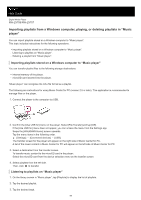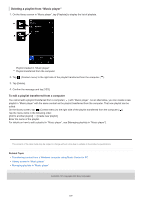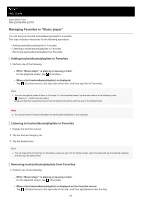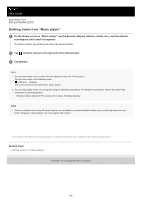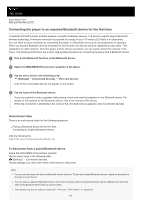Sony NW-ZX707 Help Guide - Page 99
Importing playlists from a Windows computer, playing, or deleting playlists in Music, player
 |
View all Sony NW-ZX707 manuals
Add to My Manuals
Save this manual to your list of manuals |
Page 99 highlights
Help Guide Digital Media Player NW-ZX706/NW-ZX707 Importing playlists from a Windows computer, playing, or deleting playlists in "Music player" You can import playlists stored on a Windows computer to "Music player". This topic includes instructions for the following operations. Importing playlists stored on a Windows computer to "Music player". Listening to playlists on "Music player". Deleting a playlist from "Music player". Importing playlists stored on a Windows computer to "Music player" You can transfer playlist files to the following storage destinations. Internal memory of the player. microSD card inserted into the player. "Music player" can recognize the m3u file format as a playlist. The following are instructions for using Music Center for PC (version 2.5 or later). This application is recommended to manage files on the player. 1. Connect the player to the computer via USB. 2. Confirm the [Use USB for] menu on the player. Select [File Transfer] and tap [OK]. If the [Use USB for] menu does not appear, you can access the menu from the Settings app. Swipe the [WALKMAN Home] screen upwards. Tap the menu items in the following order. [Settings] - [Connected devices] - [USB]. The transfer screen for the player will appear on the right side of Music Center for PC. A list of the music content in Music Center for PC will appear on the left side of Music Center for PC. 3. Select a destination from the transfer screen. To transfer music content to the microSD card in the player: Select the microSD card from the device selection menu on the transfer screen. 4. Select playlists from the left side. Then, click to transfer. Listening to playlists on "Music player" 1. On the library screen in "Music player", tap [Playlists] to display the list of playlists. 2. Tap the desired playlist. 3. Tap the desired track. 99