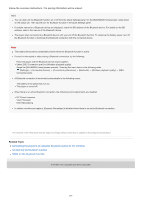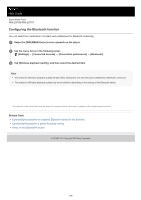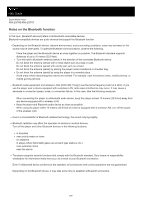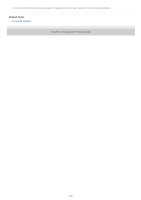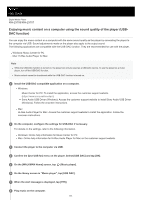Sony NW-ZX707 Help Guide - Page 112
To adjust the sound
 |
View all Sony NW-ZX707 manuals
Add to My Manuals
Save this manual to your list of manuals |
Page 112 highlights
When the input signal is recognized, the lamp in the center of the screen lights up (green or blue) and information on the input signal is displayed. To adjust the sound 1. Swipe the USB-DAC screen upwards. The sound adjustment screen will appear. 2. Swipe the screen to the left or right to select a sound adjustment. 3. Adjust the sound by following the onscreen instructions. Hint To turn off the USB-DAC function, tap the [YES]. (back) button or tap (Library top) button. Confirm the end message and tap We recommend connecting the USB Type-C cable to a USB 3.0 port on your computer. If the USB-DAC screen goes to the background for reasons such as using another music playback app or video playback app on the player, sound may no longer be output from the headphones. In this case, you may be able to restore the audio output by returning to the [WALKMAN Home] screen and tapping [Music player] to display the USB-DAC screen again. Note You cannot listen to played-back sound wirelessly while the USB-DAC function is active. The USB-DAC function is designed exclusively for enjoying music. The player processes the audio signals prior to playback. As a result, the audio on the player becomes slightly delayed compared to the computer. This means that images and audio may not be synchronized when you use the USB-DAC function for the following purposes: Playing videos Playing games Use the USB-DAC function to enjoy music on its own. The contents of the Help Guide may be subject to change without notice due to updates to the product's specifications. Related Topic Installing Music Center for PC (Windows) USB-DAC screen in "Music player" Adjusting the sound Customer support website 5-042-592-11(1) Copyright 2022 Sony Corporation 112