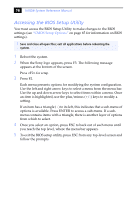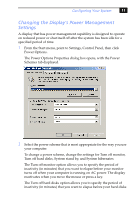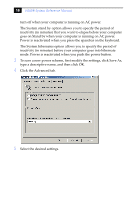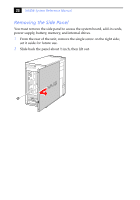Sony PCV-J200 System Reference Manual - Page 29
Changing the Display's Power Management Settings, Configuring Your System
 |
View all Sony PCV-J200 manuals
Add to My Manuals
Save this manual to your list of manuals |
Page 29 highlights
Configuring Your System 17 Changing the Display's Power Management Settings A display that has power management capability is designed to operate on reduced power or shut itself off after the system has been idle for a specified period of time. 1 From the Start menu, point to Settings, Control Panel, then click Power Options. The Power Options Properties dialog box opens, with the Power Schemes tab displayed. 2 Select the power scheme that is most appropriate for the way you use your computer. To change a power scheme, change the settings for Turn off monitor, Turn off hard disks, System stand by, and System hibernates. The Turn off monitor option allows you to specify the period of inactivity (in minutes) that you want to elapse before your monitor turns off when your computer is running on AC power. The display reactivates when you move the mouse or press a key. The Turn off hard disks option allows you to specify the period of inactivity (in minutes) that you want to elapse before your hard disks