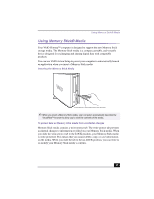Sony PCV-LX900 VAIO User Guide - Page 30
Customizing the pen settings for specific software, applications
 |
UPC - 027242586253
View all Sony PCV-LX900 manuals
Add to My Manuals
Save this manual to your list of manuals |
Page 30 highlights
VAIO Slimtop™ LCD Computer User Guide Customizing the pen settings for specific software applications You can customize your pen settings for a specific software application. When you use different software, the associated pen settings are applied automatically, enabling you to take full advantage of each software application's features. To add an application to the custom settings list 1 From the Sony Tablet Properties window, click on the "Add Application to List..." button. The "Add Application for Custom Settings" dialog box appears. 2 Click OK. To create custom settings for an application 1 Select a software application from the "Applications with Customized Tool Settings" list. 2 Customize the pen settings for each software application according to the software's features. The settings apply only to the selected application. ✍ If you have pen settings that you want to apply to all software applications, select "All Other Apps" before changing the setting. 3 Click Apply. To remove an application from the custom settings list 1 Click on the Remove menu, click on "Custom Settings for Application", and then select the application(s) to be removed. 2 Click OK. ✍ For more information on customizing your VAIO Pen settings, see the Sony Tablet online help. 30