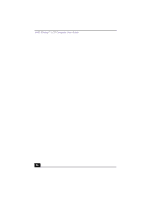Sony PCV-LX900 VAIO User Guide - Page 38
Internal Timer
 |
UPC - 027242586253
View all Sony PCV-LX900 manuals
Add to My Manuals
Save this manual to your list of manuals |
Page 38 highlights
VAIO Slimtop™ LCD Computer User Guide To change the settings of the PPKs 1 From the Start menu, point to Programs, point to VAIO Action Setup, and then click VAIO Action Setup. ✍ You can also double-click in the Windows taskbar to open VAIO Action Setup. 2 Click the PPK you want to change. 3 From the Select Application dialog box, click the option for the desired function. The corresponding applications appear in the list box on the right. ✍ You may also use the drag-and-drop feature to place any application into the list box. 4 The Confirmation Application Name window appears and displays the application you have selected. Click Next. 5 The Input Application Name window appears. You can type a new name and description, if desired. Click Finish. Internal Timer The VAIO Action Setup software allows you to set your computer's internal timer to launch certain applications automatically. ✍ Some software applications take longer than others to launch. It is advisable to confirm in advance the amount of time your selected application takes to start. 38