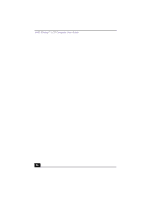Sony PCV-LX900 VAIO User Guide - Page 41
AutoAlert, E-mail Notification System - service manual
 |
UPC - 027242586253
View all Sony PCV-LX900 manuals
Add to My Manuals
Save this manual to your list of manuals |
Page 41 highlights
AutoAlert™ E-mail Notification System AutoAlert™ E-mail Notification System The VAIO® Action Setup utility enables you to program your computer to notify you when new mail arrives in your e-mail mailbox. The Information LED turns red to indicate that new e-mail has arrived. For the AutoAlert E-mail Notification System to work, you must use Microsoft® Outlook® Express as your default e-mail software, and have an Internet Service Provider (ISP) with dial-up capabilities set up. As an alternative, you can program your AutoAlert E-mail Notification System to have the Information LED indicate when it has successfully completed the task of dialing up and connecting to receive e-mail. In this case, the Information LED lights to indicate that your e-mail account has been successfully accessed, regardless of whether or not you have e-mail. This feature is supported by the preconfigured e-mail applications listed in the VAIO Action Setup utility. ✍ The e-mail software you choose to use with the PPK must be set as your default e-mail software. AutoAlert E-mail Notification System Software Restrictions If you use software that requires use of a phone line ❑ The computer may not be able to disconnect the phone line due to communication and server conditions. ❑ Monitor the status of the software when running the AutoAlert E-mail Notification System, and manually disconnect the phone line if you notice a malfunction. When using the timer to start the software, set the computer to shut down or enter system standby mode after a certain length of time. This allows the computer to disconnect the phone line if the computer does not disconnect the line normally. If you are using the timer to download e-mail automatically ❑ Set up your e-mail software to redial automatically if it does not connect the first time. ❑ Set up your e-mail software to disconnect the phone line automatically when all mail has been downloaded. 41