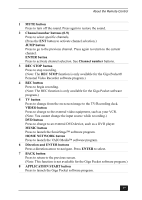Sony PCV-RS520 Quick Start Guide - Page 25
Stand by, Numeric keypad, Directional, Arrows, Applications, Windows, Num Lock, Caps Lock, Scroll
 |
View all Sony PCV-RS520 manuals
Add to My Manuals
Save this manual to your list of manuals |
Page 25 highlights
About the Keyboard KEY DESCRIPTION Stand by Press the button to place the computer in Stand by mode. Press the power button or any key briefly, to resume normal operation. Numeric keypad Use the numeric keypad area to type numbers or to perform basic math calculations. Press the Num Lock key to activate the numeric keypad. (The Num Lock indicator lights.) Press the Num Lock key again to deactivate the numeric keypad. Directional Arrows The Up, Down, Left, and Right arrow keys move the pointer on the screen. Applications The Applications key displays a shortcut menu in certain software applications. Pressing this key is equivalent to clicking the right mouse button. Windows The key with the Microsoft® Windows® logo displays the Start menu. Pressing this key is equivalent to clicking Start on the taskbar. INDICATORS Num Lock Caps Lock Scroll Lock FUNCTION The Num Lock indicator lights when the numeric keypad is activated. When the indicator is off, the directional arrow and correction keys on the numeric keypad area are active. The Caps Lock indicator lights up to advise you that the keyboard is set to type letters in uppercase. When the indicator is off, the letters appear in lower case as you type. The Scroll Lock indicator lights up to advise you that your screen's scrolling pattern has changed. When the indicator is off, the screen scrolls normally. This function is not available with all software applications. 25