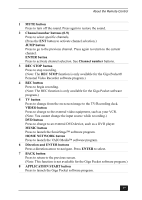Sony PCV-RS520 Quick Start Guide - Page 29
To set up the remote control, p the remote control
 |
View all Sony PCV-RS520 manuals
Add to My Manuals
Save this manual to your list of manuals |
Page 29 highlights
About the Remote Control 14 MENU button Press to view a shortcut menu of available software programs. Press again to hide this menu. (Note: For the Giga Pocket software program, the Select Video Capsules window displays. Press the button again to hide this window.) 15 TOOLS button The function of this button may vary between DVD media. See the DVD player software program instructions for details. 16 APPLICATION CLOSE button Press to close the Giga Pocket software program. 17 CHANNEL button Press to change channels automatically (no number input required). (Note: This function is only available for the Giga Pocket software program.) ✍ For more details about the function buttons on your remote control, see Giga Pocket Help. To set up the remote control Insert two AA batteries (supplied) into the remote control as shown. Inserting batteries into the remote control ✍ If your remote control does not operate properly, the batteries may need to be replaced. When your remote control is not being used for extended periods of time, remove the batteries to avoid possible damage from battery leakage. 29