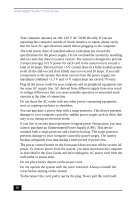Sony PCV-RX270DS User Guide - Page 47
In the Device Setup Wizard dialog box, click Next. - memory upgrade
 |
View all Sony PCV-RX270DS manuals
Add to My Manuals
Save this manual to your list of manuals |
Page 47 highlights
Topics 5 Return the mouse ball to the socket, and replace the mouse ball cover. Secure the cover by turning the ring counter-clockwise. Topic: My mouse needs to be set up for left-hand use 1 Click the My Computer icon on your desktop. 2 Click Control Panel, and then click Mouse. The Mouse Properties dialog box appears. 3 In the Quick Setup tab, click Device Setup. 4 In the Device Setup Wizard dialog box, click Next. 5 Select the radio button next to "Left side of the keyboard." 6 Click Next three times, and then click Finish. 7 Click Apply. Topic: My keyboard does not work Check that the keyboard is plugged into the KEYBOARD connector. Topic: I cannot find the Windows® taskbar ❑ Check that the taskbar is not hidden or shrunken. ❑ Use the mouse to point to the left, right, top, and bottom edges of the screen. Topic: Why is my system running slowly? ❑ The system responsiveness varies depending on the number of applications that are open and running. Close any applications that you are not currently using. ❑ Increasing the system memory may also help. The computer has two memory slots. For memory upgrades, use only 3.3V 64-bit PC-100 (PC-133 for R556/R558) SDRAM DIMM modules. For information on installing memory, please see the online document Upgrading and Maintaining Your VAIO Digital Studio™ Computer. 47