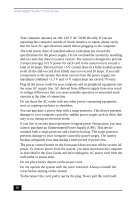Sony PCV-RX270DS User Guide - Page 48
Topic: My i.LINK
 |
View all Sony PCV-RX270DS manuals
Add to My Manuals
Save this manual to your list of manuals |
Page 48 highlights
VAIO Digital Studio™ User Guide Topic: My i.LINK® device does not appear on the desktop 1 Turn off and disconnect your device. 2 Reconnect your device. 3 Then turn on the power. Topic: My connected printer doesn't function after the computer resumes from a power saving mode When this occurs, follow the procedures below to reset the printer connection: 1 Right-click the My Computer icon on the desktop, and then select Properties. 2 Click the Device Manager tab. 3 Select Refresh, and then click OK. 4 The printer should now function properly. Topic: How do I enable my Ethernet interface? 1 Right-click My Computer on the desktop and select Properties. 2 Click the Device Manager tab. 3 Select "Realtek RTL8139 (A/B/C/8130) PCI Fast Ethernet NIC" under the Network Adapters category. 4 Click Properties. 5 Click Enable Device and then click OK. 6 Click Close. Topic: How do I install a printer? ✍ Always check the printer manufacturer's website for the latest drivers for Windows® Me before proceeding. Some printers do not function properly without updated drivers for Windows Me. 48