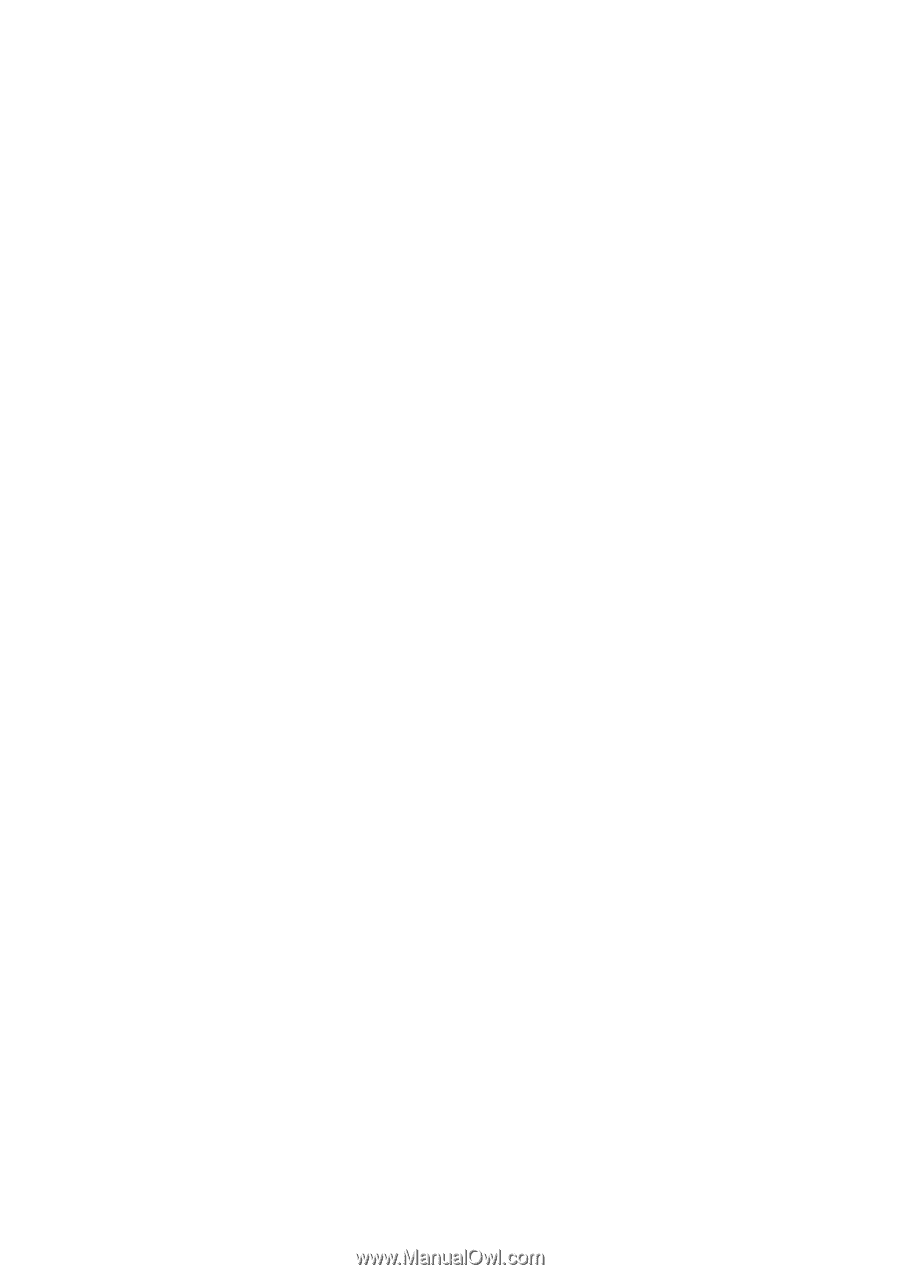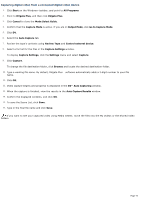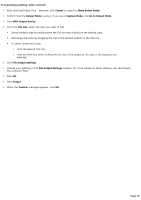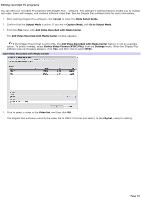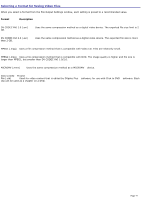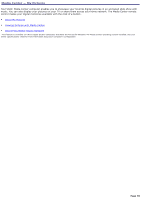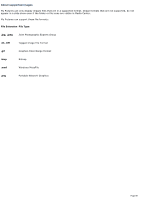Sony PCV-RZ50CG VAIO User Guide (Large File - 10.99 MB) - Page 75
Transcoding/editing video content
 |
View all Sony PCV-RZ50CG manuals
Add to My Manuals
Save this manual to your list of manuals |
Page 75 highlights
Transcoding/editing video content 1. After starting DVgate Plus software, click Cancel to close the Mode Select Guide. 2. Confirm that the Output Mode is active. If you are in Capture Mode, click Go to Output Mode. 3. Click HDD Output Device. 4. From the Clip List, select the clips you want to edit. Select multiple clips by holding down the Ctrl key and clicking on the desired clips. Rearrange clip order by dragging the clip to the desired location in the Clip List. To select consecutive clips: 1. Click the desired first clip. 2. Hold the Shift key while clicking the last clip in the sequence. All clips in the sequence are selected. 5. Click File Output Settings. 6. Choose your settings in the File Output Settings window. For more details on these settings, see the DVgate Plus software Help. 7. Click OK. 8. Click Output. 9. When the Confirm message appears, click OK. Page 75