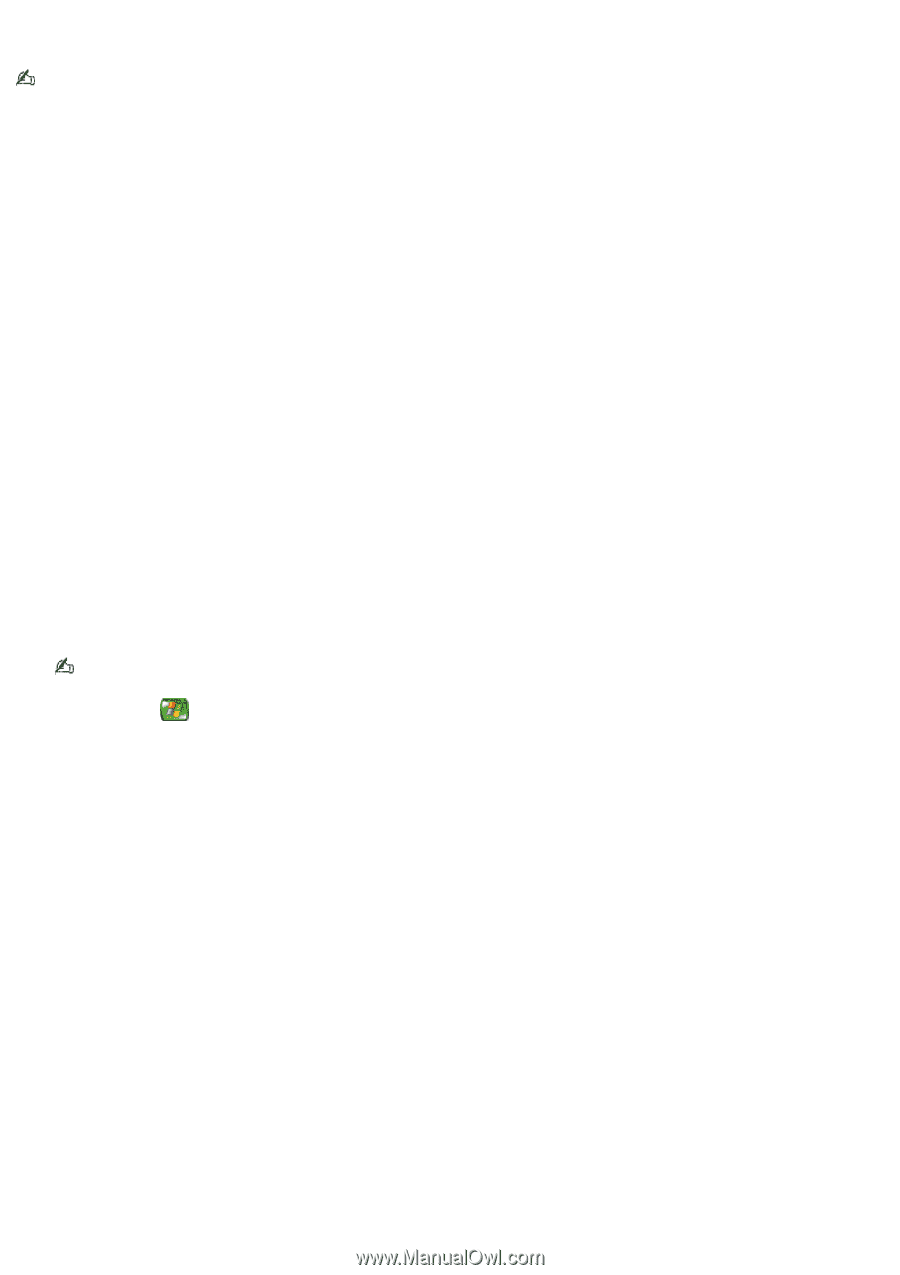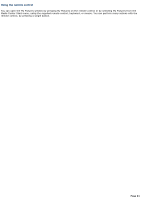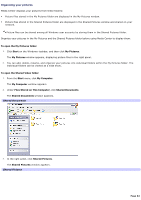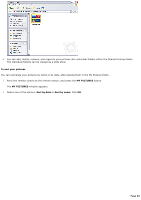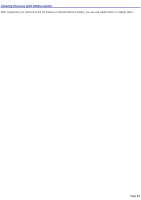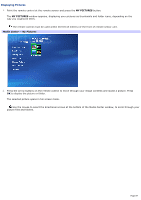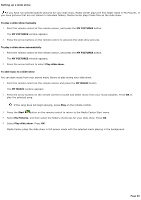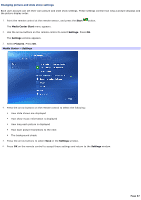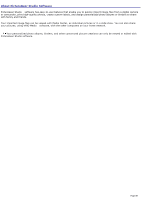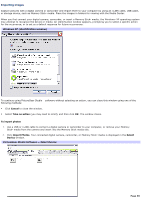Sony PCV-RZ50CG VAIO User Guide (Large File - 10.99 MB) - Page 86
Setting up a slide show, To play a slide show manually, MY PICTURES, Play slide show
 |
View all Sony PCV-RZ50CG manuals
Add to My Manuals
Save this manual to your list of manuals |
Page 86 highlights
Setting up a slide show If you have not selected specific pictures for your slide show, Media Center plays the first folder listed in My Pictures. If you have pictures that are not stored in individual folders, Media Center plays these files as the slide show. To play a slide show manually 1. Point the remote control at the remote sensor, and press the MY PICTURES button. The MY PICTURES window appears. 2. Press the arrow buttons on the remote control to advance the slide show pictures. To play a slide show automatically 1. Point the remote control at the remote sensor, and press the MY PICTURES button. The MY PICTURES window appears. 2. Press the arrow buttons to select Play slide show. To add music to a slide show You can start music from your stored music library to play during your slide show. 1. Point the remote control at the remote sensor and press the MY MUSIC button. The MY MUSIC window appears. 2. Press the arrow buttons on the remote control to locate and select music from your music playlists. Press OK to play the selected song. If the song does not begin playing, press Play on the remote control. 3. Press the Start button on the remote control to return to the Media Center Start menu. 4. Select My Pictures, and then select the folders of pictures for your slide show. Press OK. 5. Select Play slide show. Press OK. Media Center plays the slide show in full screen mode with the selected music playing in the background. Page 86