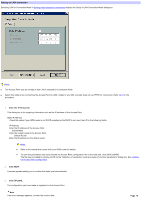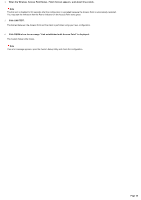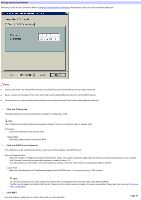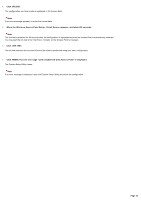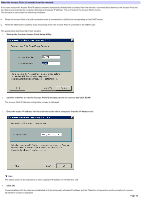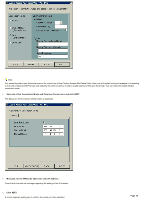Sony PCWA-A200 Access Point Help File - Page 19
Setting up LAN connection
 |
View all Sony PCWA-A200 manuals
Add to My Manuals
Save this manual to your list of manuals |
Page 19 highlights
Setting up LAN connection Selecting LAN for Connection Mode in Setting mode-dependent parameters displays the Setup of LAN Connection Mode dialog box. Hints The Access Point acts as a bridge w hen LAN is selected for Connection Mode. Select this mode w hen connecting the Access Point to a DSL modem if your DSL provider does not use PPPoE for connection. Refer here for the procedure. 1. Click the IP Se tup tab. This dialog box is for assigning information such as the IP address of the Access Point. Static IP Address Check this option if your ISDN router is not DHCP-compliant or the DHCP is not used, then fill in the follow ing fields. IP Address Enter the IP address of the Access Point. Subnet Mask Enter the subnet mask of the Access Point. Default Router Enter the IP address for the default router. Hints Refer to the manual that comes w ith your ISDN router for details. To save the parameters you have entered the Access Point configuration file on the hard disk, click SAVE CONFIG. The file may be loaded by clicking LOAD on the "Selection of connection mode and setup of common parameters" dialog box. See Loading the Access Point configuration. 2. Click NEXT. A screen appears asking you to confirm the mode you have selected. 3. Click UPLOAD. The configuration you have made is registered in the Access Point. Note If an error message appears, re-enter the correct data. Page 19