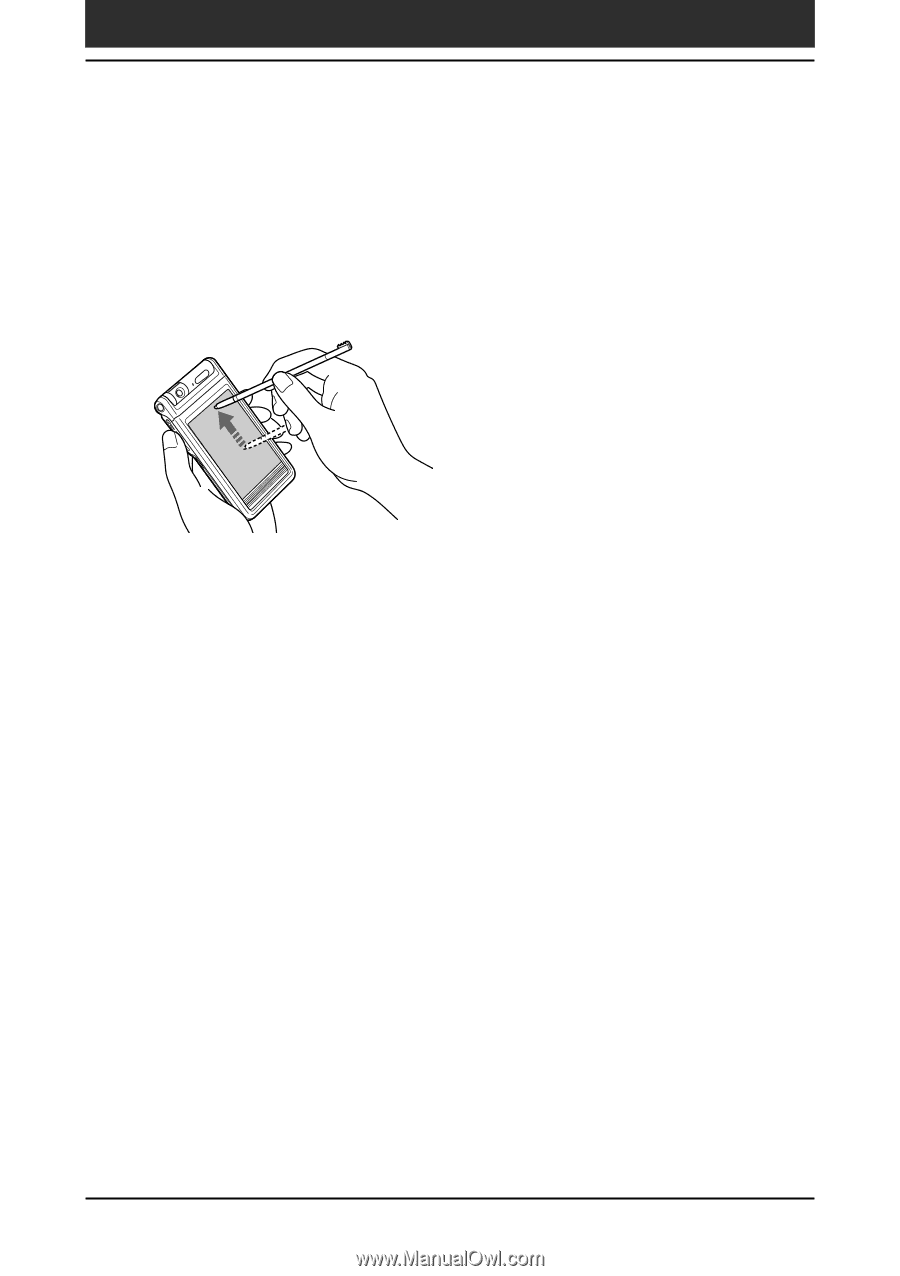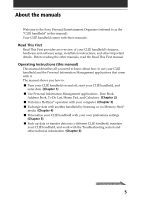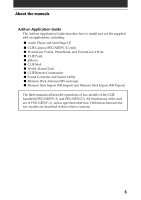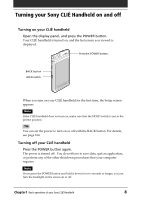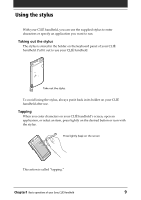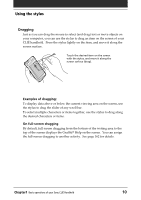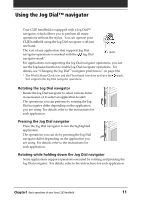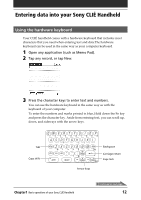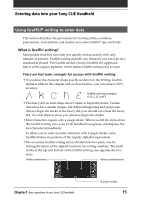Sony PEG-NR70V Operating Instructions (primary manual) - Page 10
Dragging, Examples of dragging, On full-screen dragging - stylus
 |
UPC - 027242603011
View all Sony PEG-NR70V manuals
Add to My Manuals
Save this manual to your list of manuals |
Page 10 highlights
Using the stylus Dragging Just as you can drag the mouse to select (and drag) text or move objects on your computer, you can use the stylus to drag an item on the screen of your CLIÉ handheld. Press the stylus lightly on the item, and move it along the screen surface. Touch the desired item on the screen with the stylus, and move it along the screen surface (drag). Examples of dragging: To display data above or below the current viewing area on the screen, use the stylus to drag the slider of any scroll bar. To select multiple characters or items together, use the stylus to drag along the desired characters or items. On full-screen dragging By default, full-screen dragging from the bottom of the writing area to the top of the screen displays the Graffiti® Help on the screen. You can assign the full-screen dragging to another activity. See page 162 for details. Chapter1 Basic operations of your Sony CLIÉ Handheld 10